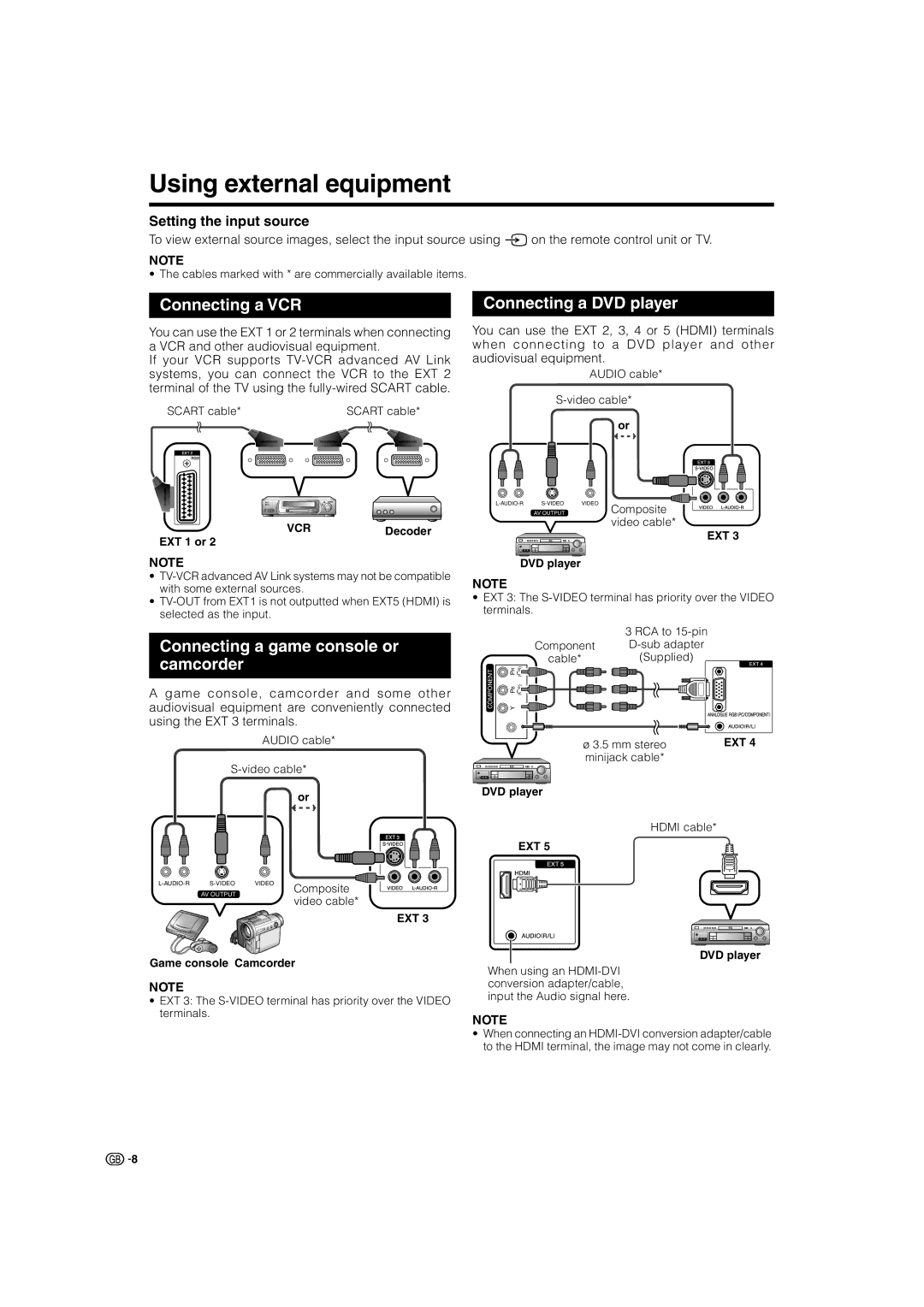Using external equipment
Setting the input source
To view external source images, select the input source using b on the remote control unit or TV.
NOTE
• The cables marked with * are commercially available items.
Connecting a VCR
You can use the EXT 1 or 2 terminals when connecting a VCR and other audiovisual equipment.
If your VCR supports
SCART cable* |
| SCART cable* |
| ||||||
|
|
|
|
|
|
|
|
|
|
|
|
|
|
|
|
|
|
|
|
|
|
|
|
|
|
|
|
|
|
|
|
|
|
|
|
|
|
|
|
|
|
|
|
|
|
|
|
|
|
VCRDecoder
EXT 1 or 2
NOTE
•
•
Connecting a game console or camcorder
A game console, camcorder and some other audiovisual equipment are conveniently connected using the EXT 3 terminals.
AUDIO cable*
or
Connecting a DVD player
You can use the EXT 2, 3, 4 or 5 (HDMI) terminals when connecting to a DVD player and other audiovisual equipment.
AUDIO cable*
or
|
|
|
VIDEO | ||
AV OUTPUT | Composite | |
| video cable* | |
EXT 3
DVD player
NOTE
•EXT 3: The
| 3 RCA to |
Component | |
cable* | (Supplied) |
COMPONENT | Y PB PR (CB) (CR) |
ø 3.5 mm stereo | EXT 4 |
minijack cable* |
|
DVD player
HDMI cable*
EXT 5
AV OUTPUT
Composite video cable*
EXT 3
Game console Camcorder
NOTE
•EXT 3: The
DVD player
When using an
NOTE
• When connecting an
![]()
![]() 8
8