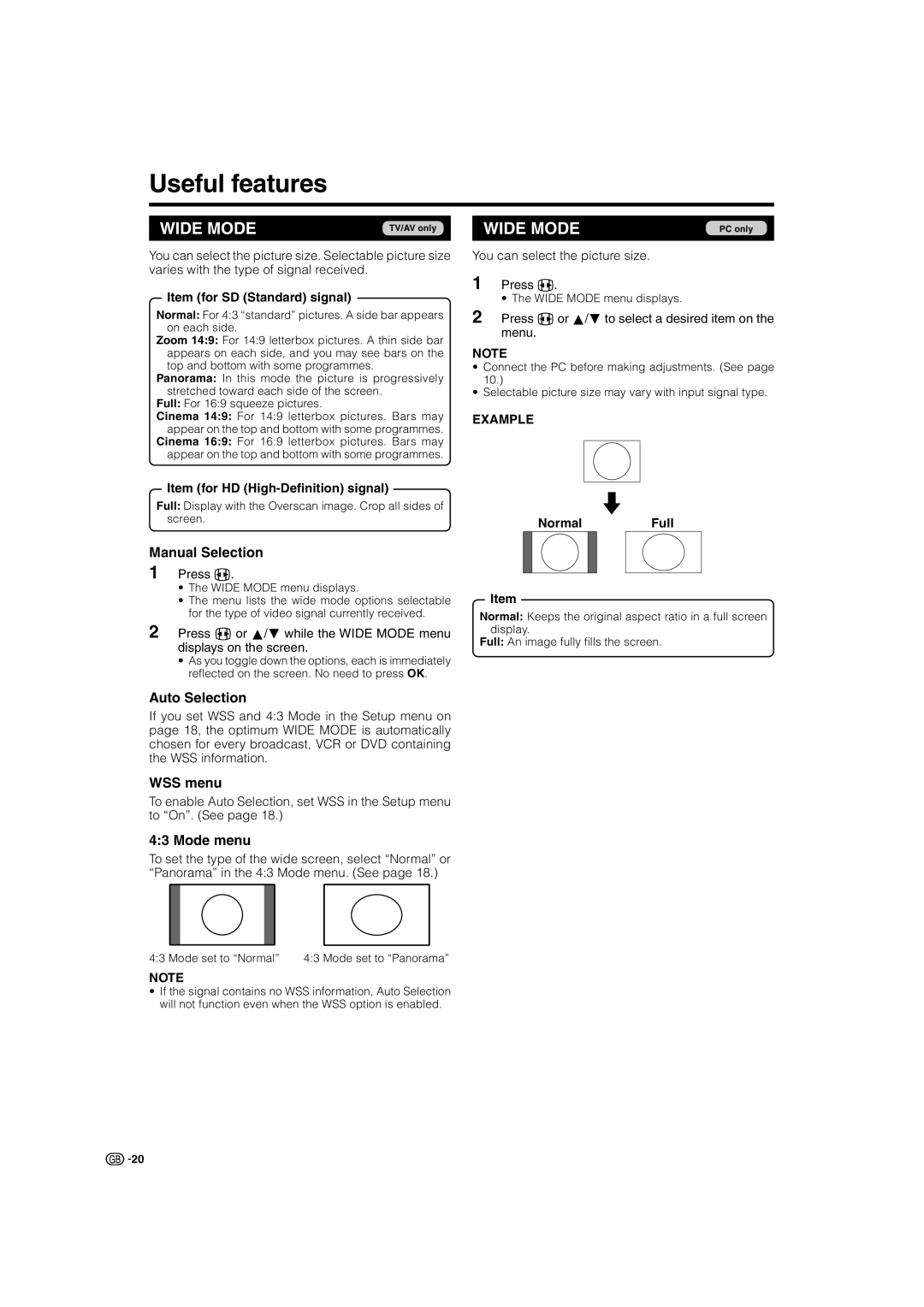Useful features
WIDE MODE | TV/AV only |
|
|
You can select the picture size. Selectable picture size varies with the type of signal received.
Item (for SD (Standard) signal)
Normal: For 4:3 “standard” pictures. A side bar appears on each side.
Zoom 14:9: For 14:9 letterbox pictures. A thin side bar appears on each side, and you may see bars on the top and bottom with some programmes.
Panorama: In this mode the picture is progressively stretched toward each side of the screen.
Full: For 16:9 squeeze pictures.
Cinema 14:9: For 14:9 letterbox pictures. Bars may appear on the top and bottom with some programmes.
Cinema 16:9: For 16:9 letterbox pictures. Bars may appear on the top and bottom with some programmes.
WIDE MODE | PC only |
|
|
You can select the picture size.
1 Press f.
• The WIDE MODE menu displays.
2 Press f or a/bto select a desired item on the menu.
NOTE
•Connect the PC before making adjustments. (See page 10.)
•Selectable picture size may vary with input signal type.
EXAMPLE
Item (for HD
Full: Display with the Overscan image. Crop all sides of |
|
|
screen. | Normal | Full |
|
Manual Selection
1 Press f.
•The WIDE MODE menu displays.
•The menu lists the wide mode options selectable for the type of video signal currently received.
2 Press f or a/bwhile the WIDE MODE menu displays on the screen.
•As you toggle down the options, each is immediately reflected on the screen. No need to press OK.
Auto Selection
If you set WSS and 4:3 Mode in the Setup menu on page 18, the optimum WIDE MODE is automatically chosen for every broadcast, VCR or DVD containing the WSS information.
WSS menu
To enable Auto Selection, set WSS in the Setup menu to “On”. (See page 18.)
4:3 Mode menu
To set the type of the wide screen, select “Normal” or “Panorama” in the 4:3 Mode menu. (See page 18.)
Item
Normal: Keeps the original aspect ratio in a full screen display.
Full: An image fully fills the screen.
4:3 Mode set to “Normal” | 4:3 Mode set to “Panorama” |
NOTE
•If the signal contains no WSS information, Auto Selection will not function even when the WSS option is enabled.
![]()
![]() 20
20