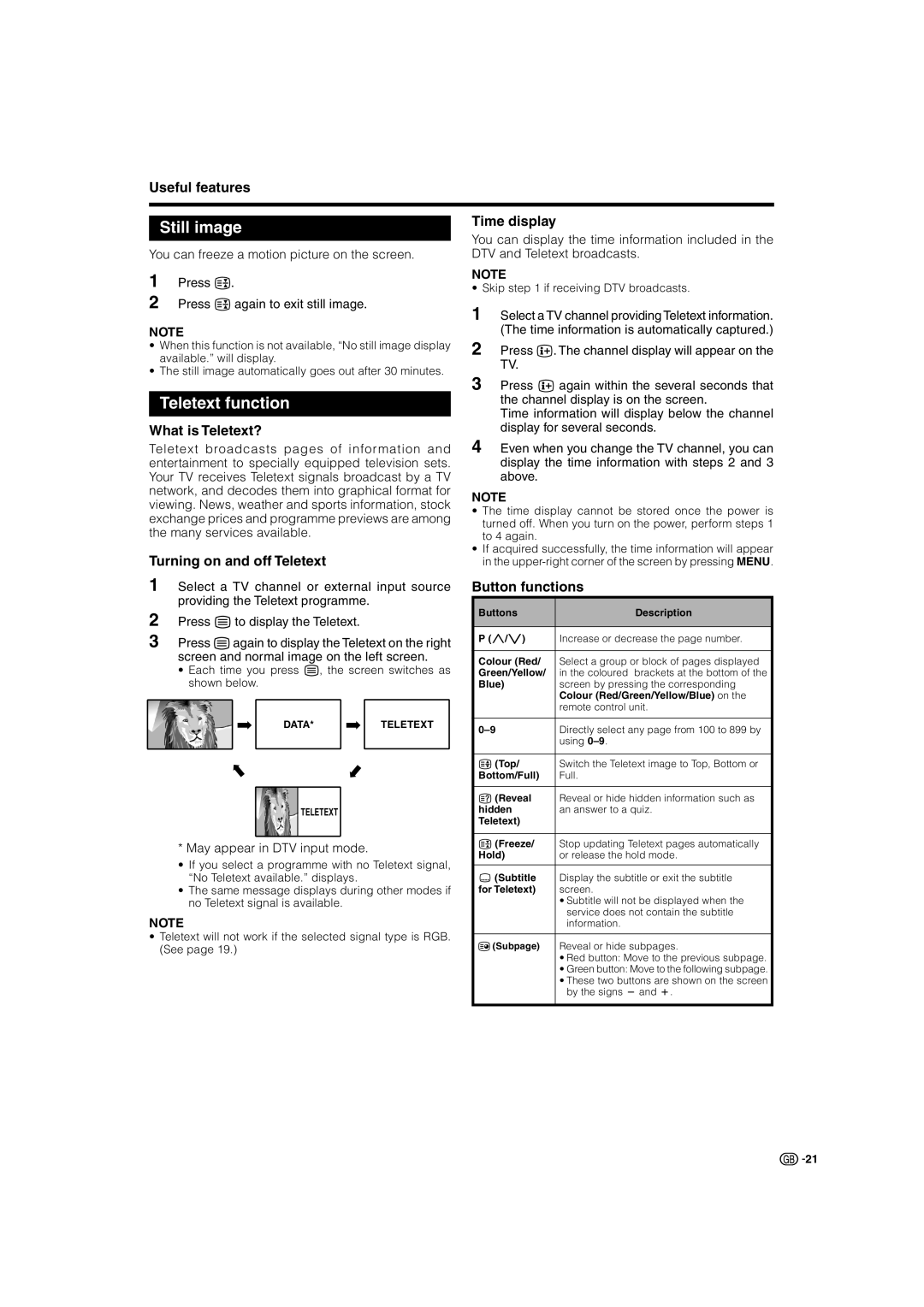Useful features
Still image
You can freeze a motion picture on the screen.
1 Press 3.
2 Press 3 again to exit still image.
NOTE
•When this function is not available, “No still image display available.” will display.
•The still image automatically goes out after 30 minutes.
Teletext function
What is Teletext?
Teletext broadcasts pages of information and entertainment to specially equipped television sets. Your TV receives Teletext signals broadcast by a TV network, and decodes them into graphical format for viewing. News, weather and sports information, stock exchange prices and programme previews are among the many services available.
Turning on and off Teletext
1
2
3 Press magain to display the Teletext on the right screen and normal image on the left screen.
•Each time you press m, the screen switches as shown below.
DATA*TELETEXT
TELETEXT
* May appear in DTV input mode.
•If you select a programme with no Teletext signal, “No Teletext available.” displays.
•The same message displays during other modes if no Teletext signal is available.
NOTE
•Teletext will not work if the selected signal type is RGB. (See page 19.)
Time display
You can display the time information included in the DTV and Teletext broadcasts.
NOTE
• Skip step 1 if receiving DTV broadcasts.
1 Select a TV channel providing Teletext information. (The time information is automatically captured.)
2 Press p. The channel display will appear on the TV.
3 Press p again within the several seconds that the channel display is on the screen.
Time information will display below the channel display for several seconds.
4 Even when you change the TV channel, you can display the time information with steps 2 and 3 above.
NOTE
•The time display cannot be stored once the power is turned off. When you turn on the power, perform steps 1 to 4 again.
•If acquired successfully, the time information will appear in the
Button functions
Buttons | Description |
|
|
P (r/s) | Increase or decrease the page number. |
|
|
Colour (Red/ | Select a group or block of pages displayed |
Green/Yellow/ | in the coloured brackets at the bottom of the |
Blue) | screen by pressing the corresponding |
| Colour (Red/Green/Yellow/Blue) on the |
| remote control unit. |
|
|
Directly select any page from 100 to 899 by | |
| using |
|
|
v (Top/ | Switch the Teletext image to Top, Bottom or |
Bottom/Full) | Full. |
|
|
k (Reveal | Reveal or hide hidden information such as |
hidden | an answer to a quiz. |
Teletext) |
|
|
|
3 (Freeze/ | Stop updating Teletext pages automatically |
Hold) | or release the hold mode. |
|
|
[ (Subtitle | Display the subtitle or exit the subtitle |
for Teletext) | screen. |
| • Subtitle will not be displayed when the |
| service does not contain the subtitle |
| information. |
|
|
1 (Subpage) | Reveal or hide subpages. |
| • Red button: Move to the previous subpage. |
| • Green button: Move to the following subpage. |
| • These two buttons are shown on the screen |
| by the signs land k. |
|
|
![]()
![]() 21
21