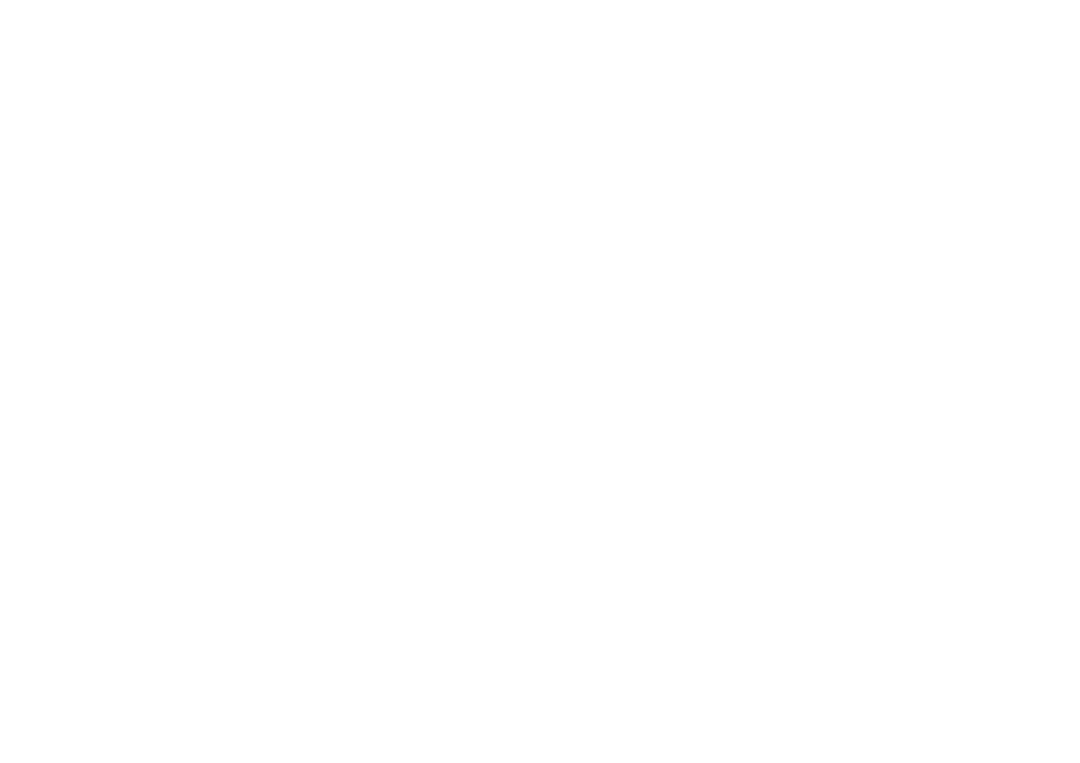Menu operations
✔CHANNEL
Menu Operation: SETUP Group B (page 19)
Item
CHANNEL: Real Channel Number (See the table in SYSTEM on page 19.)
NOTE
•Receivable channels depending on TV norm (Band, System, etc.), installation site, and range.
✔MODE
Menu Operation: SETUP Group B (page 19)
This feature allows you to set the programmes to “TV”, “VCR” or “SKIP” mode.
Item
TV: If the TV signal is weak the image can shake. In this case put it in TV mode.
VCR: In some cases, the upper part of the picture may be distorted when receiving signal from a VCR via RF terminal on the TV set. Selecting this option will help to reduce this effect.
SKIP: Allows you to SKIP programmes you do not want to view when using P (r/s). (Use Programme Select
EEDIT
In this menu you can change the order of the channels, delete channels, and change or give the channels an
Available options in EDIT menu screen
Button | Mode | Description |
c/d | TV or RADIO | To select the |
|
| programmes of “TV” or |
|
| “RADIO”. |
a/b | SELECT | To select a programme |
|
| from the list. |
|
|
|
Red | EDIT | Use this mode for giving |
|
| a name made up of |
|
| |
|
| channels or for changing |
|
| the one which appears |
|
| on some channels. |
Yellow | DELETE | Use this mode for |
|
| cancelling channels |
|
| which are badly tuned or |
|
| repeated. |
|
|
|
Blue | SORT | Use this mode for |
|
| sorting the channels into |
|
| the desired programme |
|
| (Pr). |
|
|
|
END | EXIT | To return to the normal |
|
| screen. |
✔FINE TUNE
Menu Operation: SETUP Group B (page 19)
When a preset programme channel is not exactly tuned, you can
NOTE
•Press and hold c/d, until the best tuning position is found, for the best picture and sound, and then press OK to memorise.
✔SCAN
Menu Operation: SETUP Group B (page 19)
Press c/dto “SCAN” between the existing channel and the previous or next one.
•The tuning sequence will stop when a signal is detected.
•If the signal is not the required channel, press c/d to continue searching.
•If the signal is the required channel, press OK to memorise.
Item | cButton | dButton |
SCAN | It searches the | It searches the |
| following channel | following channel |
| downward | upward |
“EDIT” Mode (Change of Name)
1Press a/bto change the letters, and press c/d for changing the position of the cursor.
2Press OK to “STORE” the name.
3Press END to exit.
NOTE
•The position of the cursor will appear on screen in a yellow background.
•Letters A to Z of the alphabet, a blank space and the numbers 0 to 9 will appear sequentially.
“DELETE” Mode (Deleting channels)
1Press OK to delete the channel selected on the list.
2Press END to exit.
NOTE
•When you delete a channel, the channels that follow it on the list will automatically rearrange themselves by moving up one programme (Pr) place, to restore the space of the cancelled channel.
“SORT” Mode (Sorting channels)
1Press a/b to move the channel to the required position (Pr).
2Press OK to “STORE”.
NOTE
•When you change of site a channel, the located channels next are rearranged. By such reason, it is advisable to order the channels, being begun by which you wish to place in the first position (Pr1).
![]()
![]() 20
20