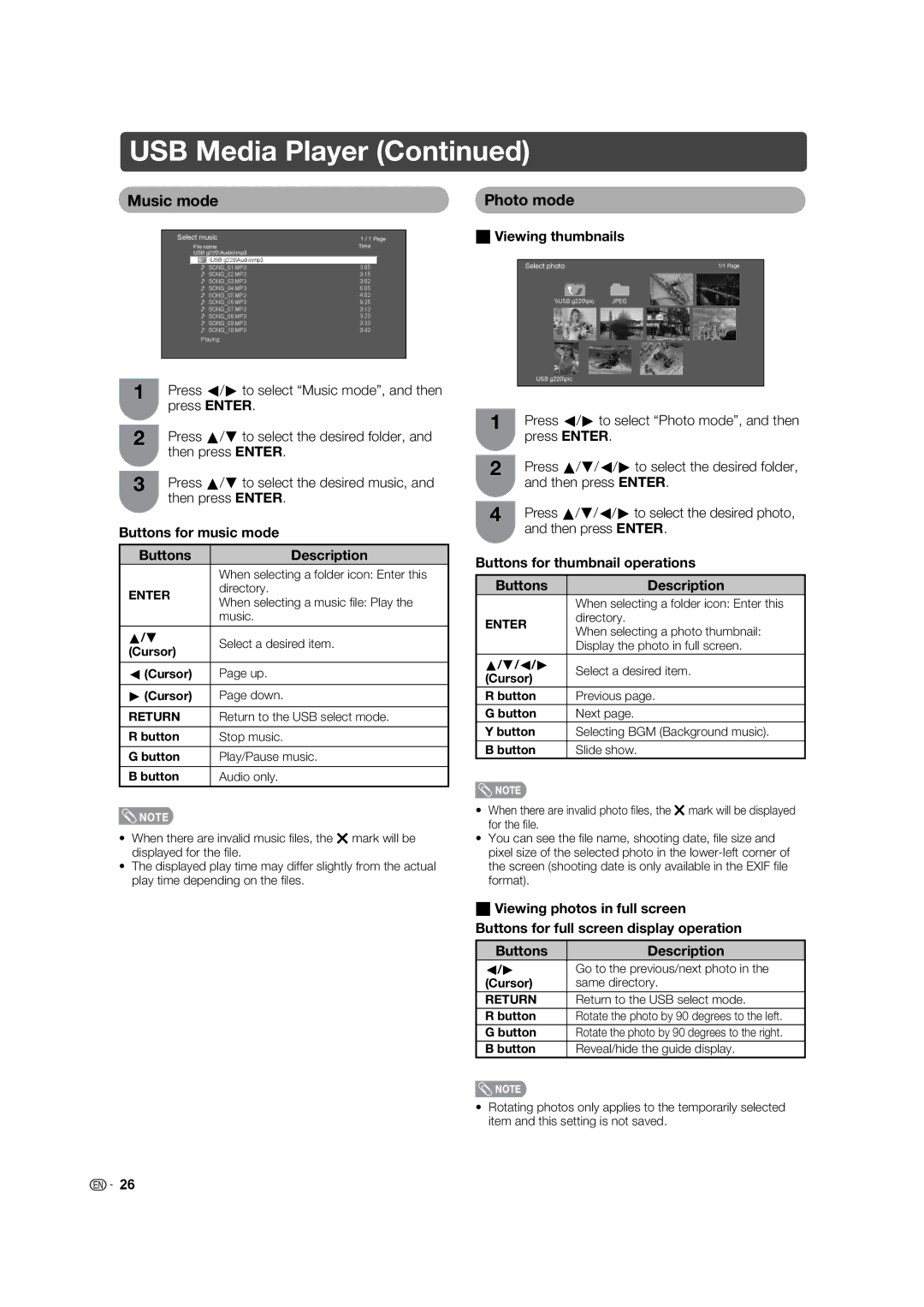USB Media Player (Continued)
Music mode
Select music | 1 / 1 Page | ||
| File name | Time | |
| USB g220\Audio\mp3 |
|
|
| \USB g220\Audio\mp3 |
|
|
| SONG_01.MP3 | 3:05 |
|
| SONG_02.MP3 | 3:15 |
|
| SONG_03.MP3 | 3:02 |
|
| SONG_04.MP3 | 6:05 |
|
| SONG_05.MP3 | 4:52 |
|
| SONG_06.MP3 | 9:25 |
|
| SONG_07.MP3 | 3:13 |
|
| SONG_08.MP3 | 3:23 |
|
| SONG_09.MP3 | 3:33 |
|
| SONG_10.MP3 | 3:43 |
|
| Playing: |
|
|
|
|
|
|
1 | Press c/d to select “Music mode”, and then |
| press ENTER. |
2 | Press a/b to select the desired folder, and |
| then press ENTER. |
3 | Press a/b to select the desired music, and |
| then press ENTER. |
Buttons for music mode
Buttons | Description | |
| When selecting a folder icon: Enter this | |
ENTER | directory. | |
When selecting a music fi le: Play the | ||
| ||
| music. | |
|
| |
a/b | Select a desired item. | |
(Cursor) | ||
| ||
|
| |
c (Cursor) | Page up. | |
|
| |
d (Cursor) | Page down. | |
|
| |
RETURN | Return to the USB select mode. | |
|
| |
R button | Stop music. | |
|
| |
G button | Play/Pause music. | |
|
| |
B button | Audio only. | |
|
|
![]() NOTE
NOTE
•When there are invalid music fi les, the g mark will be displayed for the fi le.
•The displayed play time may differ slightly from the actual play time depending on the fi les.
Photo mode
H Viewing thumbnails
Select photo | 1/1 Page |
|
|
1 | Press c/d to select “Photo mode”, and then |
| press ENTER. |
2 | Press a/b/c/d to select the desired folder, |
| and then press ENTER. |
4 | Press a/b/c/d to select the desired photo, |
| and then press ENTER. |
Buttons for thumbnail operations
Buttons | Description | |
| When selecting a folder icon: Enter this | |
ENTER | directory. | |
When selecting a photo thumbnail: | ||
| ||
| Display the photo in full screen. | |
a/b/c/d | Select a desired item. | |
(Cursor) | ||
| ||
R button | Previous page. | |
G button | Next page. | |
Y button | Selecting BGM (Background music). | |
B button | Slide show. |
![]() NOTE
NOTE
•When there are invalid photo fi les, the g mark will be displayed for the fi le.
•You can see the fi le name, shooting date, fi le size and pixel size of the selected photo in the
H Viewing photos in full screen Buttons for full screen display operation
Buttons | Description |
c/d | Go to the previous/next photo in the |
(Cursor) | same directory. |
RETURN | Return to the USB select mode. |
R button | Rotate the photo by 90 degrees to the left. |
G button | Rotate the photo by 90 degrees to the right. |
B button | Reveal/hide the guide display. |
![]() NOTE
NOTE
•Rotating photos only applies to the temporarily selected item and this setting is not saved.
![]()
![]() 26
26