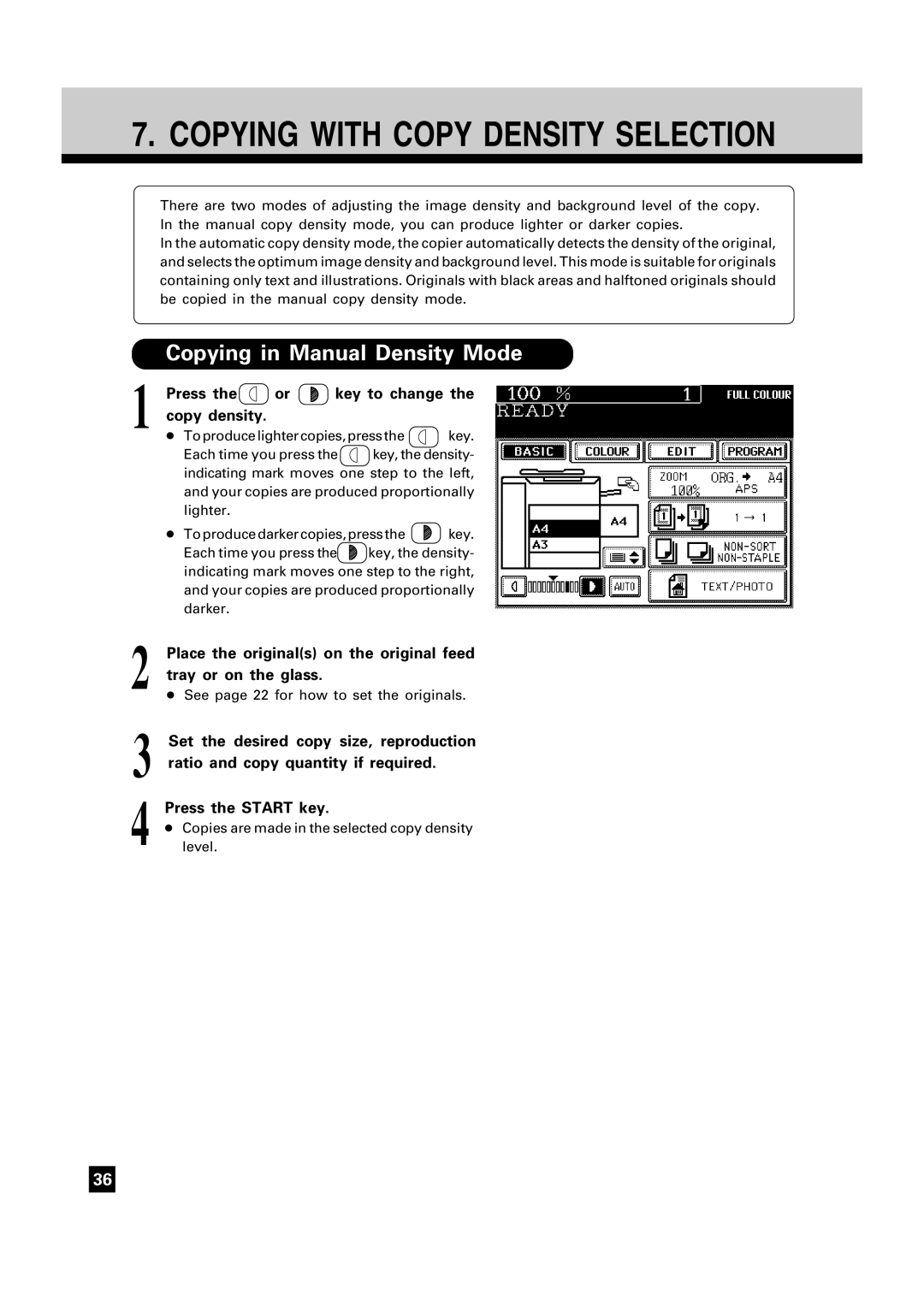FC15/22
Page
Storage of Colour Copies
Forgery Prevention Function
Preface
Features of the FC15/22
Preface
Table of Contents
Table of Contents
Precautions
Installation
Precautions
Be sure to disconnect the power-cord plug
Handle and use the copier gently and carefully
Dry area
Description of the Digital Copier
Names of the Main Components
Reversing Automatic Document Feeder
Automatic Duplexer
Staple Sorter
Large-Capacity Feeder
Settings key
Description of the Control Panel
Info key
Touch panel
Function Clear key
Stop key
Start key
Clear key
Settings Confirmation function
Description of the Control PANELCont
Description of the Message Display
Colour Mode
SORT/STAPLE Setting key
Original Mode Selection key
Cassette Switch key
Description of the Graphic Display
Memo
HOW to Make Copies
Paper
Acceptable Paper Types and Sizes
Feeder Paper Type Paper Size
Remarks
Recommended Paper
Paper Type Toshiba Recommendations / Manufacturer Size Mode
Instructions before use
Forcibly Switching to Energy-saving Mode
Cancelling the Energy-saving Mode
ENERGY-SAVING Function
Press the Energy Saver or Start key on the control panel
Turning on the Power Switch
Turn on the power switch
About 9 minutes later, the message Ready appears
If this message appears
When Placing the Original on the Glass
When Using the Automatic Document Feeder
Auto Job Start
Set the desired copy modes
Press the Start key
Precautions When Feeding Originals
Reversing automatic document feeder
Copying in the Continuous Feed Mode
ADF
Copying in the Single-Feed Mode
Insert the original
Copying in the Mixed Originals Mode
SET
Key
Copy quantity as required
Procedure
Check that the Automatic Paper Selection mode is selected
Select the image density level
Auto
Copying in the Automatic Paper Selection Mode
When the Automatic Paper Selection is not Available
Select the desired paper size
Return to the Basic menu, then select
Image density level and copy quantity as
Using Automatic Magnification Selection
Zoom ORG. A4 KEY
Press the AMS key
Press the desired COPY-SIZE key
Copy quantity
Select the desired image density level
Reduced or enlarged copies of the selected
Tips
Press the Zoom ORG. A4
Selecting the Original Size and the Copy Size
KEY
Using the Zoom Keys
Down
Copying in Manual Density Mode
Press Key to change Copy density
Copying in Automatic Density Mode
Copying by Original Mode Selection
Ratio and copy quantity Press the Start key
If necessary, press Key To adjust the image density
Select the desired copy size, reproduction
Colour Mode
Selecting the Colour Mode
Bypass Copy Mode
Bypass Copy Mode Corresponding Paper Type Maximum Capacity
Bypass Copying Thick PAPER/OHP Film
Select the desired paper type
Set the copy quantity
Thick Paper
Perform to 3 on
THICK1 THICK2 THICK3
Check the type of the thick paper and press
Set the copy quantity Press the Start key
OHP Films
Perform to 3 on Press the OHP Film key
A4 is automatically selected for the copy
Size
Cassette Setting for Thick PAPER/OHP Film
Setting the Cassette for Thick Paper 91~105g/m2
Setting the Cassette for OHP Film
Interrupt Copying
Memo
Colour Editing and Adjustment
Monocolour Copying
Level, copy quantity, etc. if necessary
HUE Adjustment
Colour
HUE/SATURATION
HUE
Cancelling the Saturation Adjustment
Saturation
Colour Balance Ymck Adjustment
Cancelling the Colour Balance Adjustment
Press the + or key to adjust the colour
Colour Balance
RGB Adjustment
ONE-TOUCH Adjustment
ONE Touch Adjustment
Key Press the desired mode key
Key to enter the colour
Background Adjustment
Cancelling the Background Adjustment
Background Adjustment
Light Dark
Sharpness Adjustment
Cancelling the Sharpness Adjustment
Sharpness
Soft Sharp
Memo
Using the Editing Functions
Edit
Image Shift Copying
Image Shift
After having adjusted the margin, press
Margin on the Book Originals
Level, reproduction ratio and copy quantity
Tip Margins can be created also in the bypass
Edge Erase Copying
How to Change the Edge Erase Margin
Edge Erase
Place the originals on the original feed
Tray or on the glass
Level, reproduction ratio, copy quantity
Etc. if necessary
Book Centre Erase
Set the originals on the glass
Indicator line with its bottom toward you
Book should be centred on the yellow
DUAL-PAGE Copying
DUAL-PAGE
Select the A4 copy size Place the original on the glass
Copying Procedure
Full Image Copying
1 Mode Copying
Set the originals on the original feed tray
1 Mode Copying
Enter the number of the originals
Press the SET key
Set the desired image density level, copy
Duplex Copying
Duplexed Copies from Single-sided Originals
Duplexed Copying
Place the originals
Using Editing Functions
Duplex Copying
Finished
When Placing the Original on the Glass Perform to 10 on
Duplexed Copies from Two-sided Originals
Press Key on the Basic menu
Ratio, image density level, copy quantity
Single-sided Copies from Two-sided Originals
Press the 1→1 key on the Basic menu Key
Duplexed Copies from Book Originals
Select the copy size
Place the original and press the Start key
Select Image Shift if necessary
Set the next original
Press the lower
Y Zoom
Tray or on the glass and press the Start
TRIMMING/MASKING
TRIMMING/MASKING
Specifying an area
Its bottom edge towards you and its top
Place the original face up on the glass with
Editing
Trim Mask
Trimmed or masked copies exit from the copier
Mirror Image
Mirror
NEGATIVE/POSITIVE Reversal
Centring
Then press Next Key Press
Centring
Press the ALL or Part key to select the area for centring
Press the Start key
Image Repeat
Then press Next Key
Image Repeat
Display on the right appears
Image Repeat
Using the Special Functions
Automatic Calibration
Press the Calibration key
Test Print
Automatic Calibration
Setting the Date and Time
Key in the hour 0~23 and press Example 10 30 a.m. → 1 + 0 +
Setting the Date and Time
Time is displayed in the 24-hour system
Weekly Timer
Setting the Weekly Timer
Weekly Timer
Cancelling Operation of the Weekly Timer
Mode Memory
Mode Memory
Storing a New Combination of Copy Modes
Program
Mode Memory
Recalling a Stored Combination of Copy Modes
Press the MEMORY1 or, MEMORY2 , ME MORY3 , MEMORY4 key
Combination of modes you have
Making US Standard Size Copies
Press the desired size key for Universal
To change to a US standard size, reset
Size mark plate so that the Universal
Mark appears and set the corresponding
Size of paper see
After you have set the originals, select
Copy quantity, etc. if necessary, and press
Programme menu
Universal
106
Access Codes ID Numbers
Total Counter
Department Management
Department Management
ID Counter
111
Department, enter its access code 4 digits
Clearing Counters
ALL
If you want to clear the counter of a certain
Counter is cleared and the number
YES
Becomes
Registration/Change/Deletion of Access Codes
Access Code
115
116
Insert the key copy counter
KEY Copy Counter
Following message appears
Change of Language on the Display Panel
User Selection Initial Settings
120
Using the Optional Staple Sorter
Description of the Main Components
Key in the desired copy quantity
NON-SORT Copying
Ratio, image density level, etc. if necessary
Sort or Staple Sort Copying
Sort or Staple Sort
Placing the originals on the glass
Key in the number of copies sets
Sort or SORT/STAPLE Copying
Press the Start key Using the automatic document feeder
Placing the original on the glass
Manual Stapling
Align the edges of the copies and insert
Them into the first sort bin
Press the Staple Key
Group Copying
When the Graphic Symbols Flash
ADD Paper Symbol
Adding Paper to the Front Cassette
131
ADD Paper Symbol
Adding Paper to the Large-Capacity Feeder Optional
Open the cover of the large-capacity feeder
Place the paper in the large-capacity feeder
Changing the Paper Size of the Cassette
Shown on the cassette surface
Place paper in the cassette
Set the back guide to the desired paper size
Replace Toner BAG Symbol
Replacing Procedure
Remove the used toner bag from the copier
Close the used toner bag
ADD Toner Symbol
Open the front covers
Slide the cartridge along the rail toward
You and remove it
Shake the new cartridge to the right
Pull the seal out from the cartridge
Misfeeding inside of the Copier
Clear Paper Symbol
Remove the copy receiving tray
139
Clear Paper Symbol
140
13Close the exit cover
142
Misfeeding in the Automatic Duplexer
Push the lever, and then holding the handle
Close the lower guide plate
Fully.of the lower guide plate, lift it slowly
Misfeeding from the Cassettes
Misfeeding in the Large-Capacity Feeder
Misfeeding in the Automatic Document Feeder
Close the feed-side cover
Remove the originals
Open the feed-side cover of the automatic
Misfeeding in the Bypass Guide
Misfeeding in the Staple Sorter
Replacing Staples
Replacing Staples
Open the stapler cover
Install a new staple cartridge
Turn OFF the power switch of the copier
Removing Jammed Staples
Removing Jammed Staples
Wing nut that holds the stapler unit
153
Call Service Symbol
Periodic Maintenance
Maintenance
Daily Inspection
Simple Troubleshooting
Simple Troubleshooting
SPECIFICATIONS, Accessories & Options
FC15/22 Specifications
160
Specifications of Options
Specifications of Options
Packing List
Copying Function Combination Matrix
Image Quality Adjustment Combination Matrix
How to affix the PM labels
Preventative Maintenance
30,000 copies Main Service
FC15/22