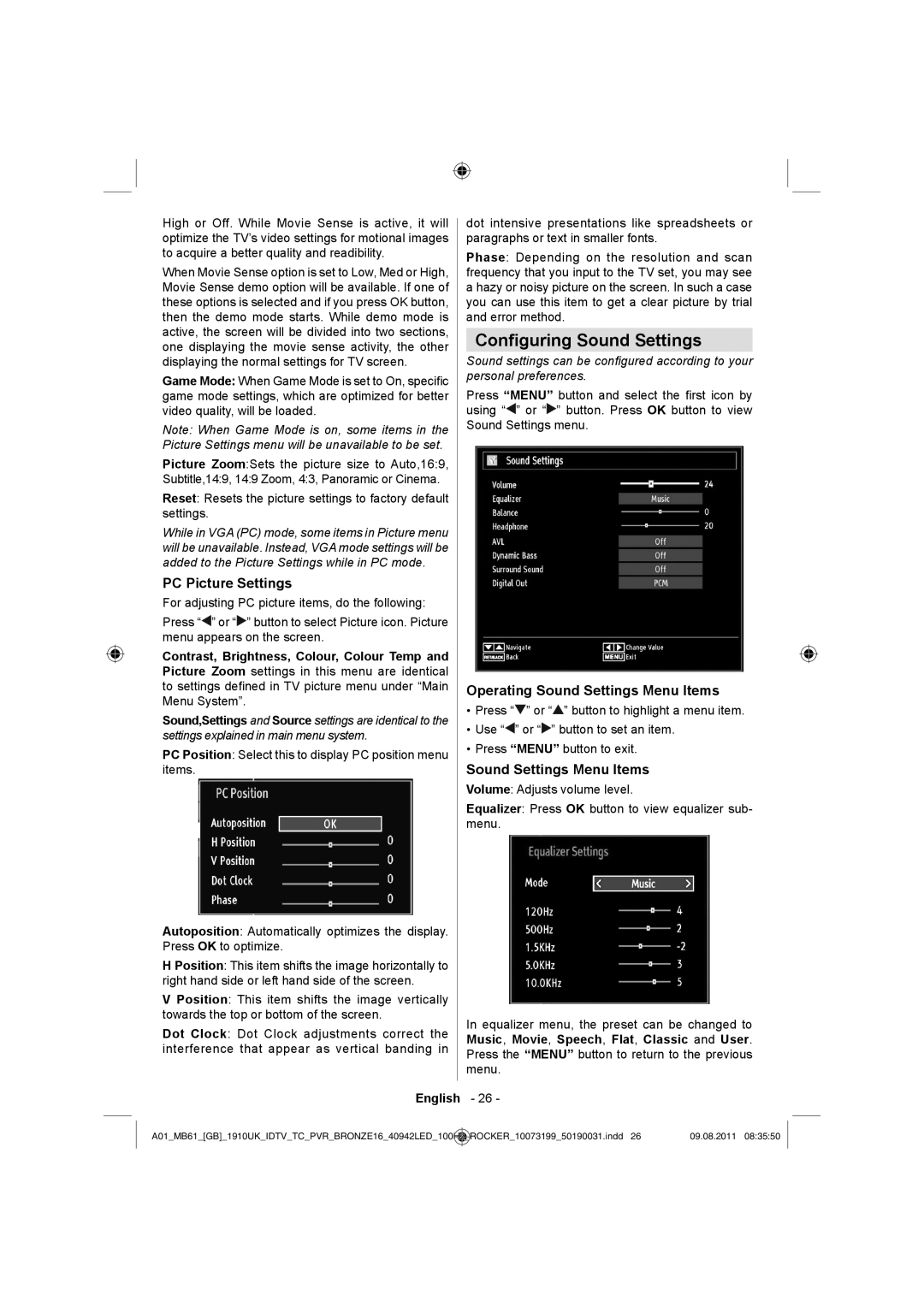High or Off. While Movie Sense is active, it will optimize the TV’s video settings for motional images to acquire a better quality and readibility.
When Movie Sense option is set to Low, Med or High, Movie Sense demo option will be available. If one of these options is selected and if you press OK button, then the demo mode starts. While demo mode is active, the screen will be divided into two sections, one displaying the movie sense activity, the other displaying the normal settings for TV screen.
Game Mode: When Game Mode is set to On, specific game mode settings, which are optimized for better video quality, will be loaded.
Note: When Game Mode is on, some items in the Picture Settings menu will be unavailable to be set.
Picture Zoom:Sets the picture size to Auto,16:9, Subtitle,14:9, 14:9 Zoom, 4:3, Panoramic or Cinema.
Reset: Resets the picture settings to factory default settings.
While in VGA (PC) mode, some items in Picture menu will be unavailable. Instead, VGA mode settings will be added to the Picture Settings while in PC mode.
PC Picture Settings
For adjusting PC picture items, do the following:
Press “![]() ” or “
” or “![]() ” button to select Picture icon. Picture menu appears on the screen.
” button to select Picture icon. Picture menu appears on the screen.
Contrast, Brightness, Colour, Colour Temp and Picture Zoom settings in this menu are identical to settings defined in TV picture menu under “Main Menu System”.
Sound,Settings and Source settings are identical to the settings explained in main menu system.
PC Position: Select this to display PC position menu
items.
Autoposition: Automatically optimizes the display. Press OK to optimize.
H Position: This item shifts the image horizontally to right hand side or left hand side of the screen.
V Position: This item shifts the image vertically towards the top or bottom of the screen.
Dot Clock: Dot Clock adjustments correct the interference that appear as vertical banding in
dot intensive presentations like spreadsheets or paragraphs or text in smaller fonts.
Phase: Depending on the resolution and scan frequency that you input to the TV set, you may see a hazy or noisy picture on the screen. In such a case you can use this item to get a clear picture by trial and error method.
Configuring Sound Settings
Sound settings can be configured according to your personal preferences.
Press “MENU” button and select the first icon by using “![]() ” or “
” or “![]() ” button. Press OK button to view Sound Settings menu.
” button. Press OK button to view Sound Settings menu.
Operating Sound Settings Menu Items
•Press “![]() ” or “
” or “![]() ” button to highlight a menu item.
” button to highlight a menu item.
•Use “![]() ” or “
” or “![]() ” button to set an item.
” button to set an item.
•Press “MENU” button to exit.
Sound Settings Menu Items
Volume: Adjusts volume level.
Equalizer: Press OK button to view equalizer sub- menu.
In equalizer menu, the preset can be changed to Music, Movie, Speech, Flat, Classic and User. Press the “MENU” button to return to the previous menu.
English - 26 -
A01_MB61_[GB]_1910UK_IDTV_TC_PVR_BRONZE16_40942LED_100Hz | _ | ROCKER_10073199_50190031.indd 26 | 09.08.2011 08:35:50 |
|
|
|
|