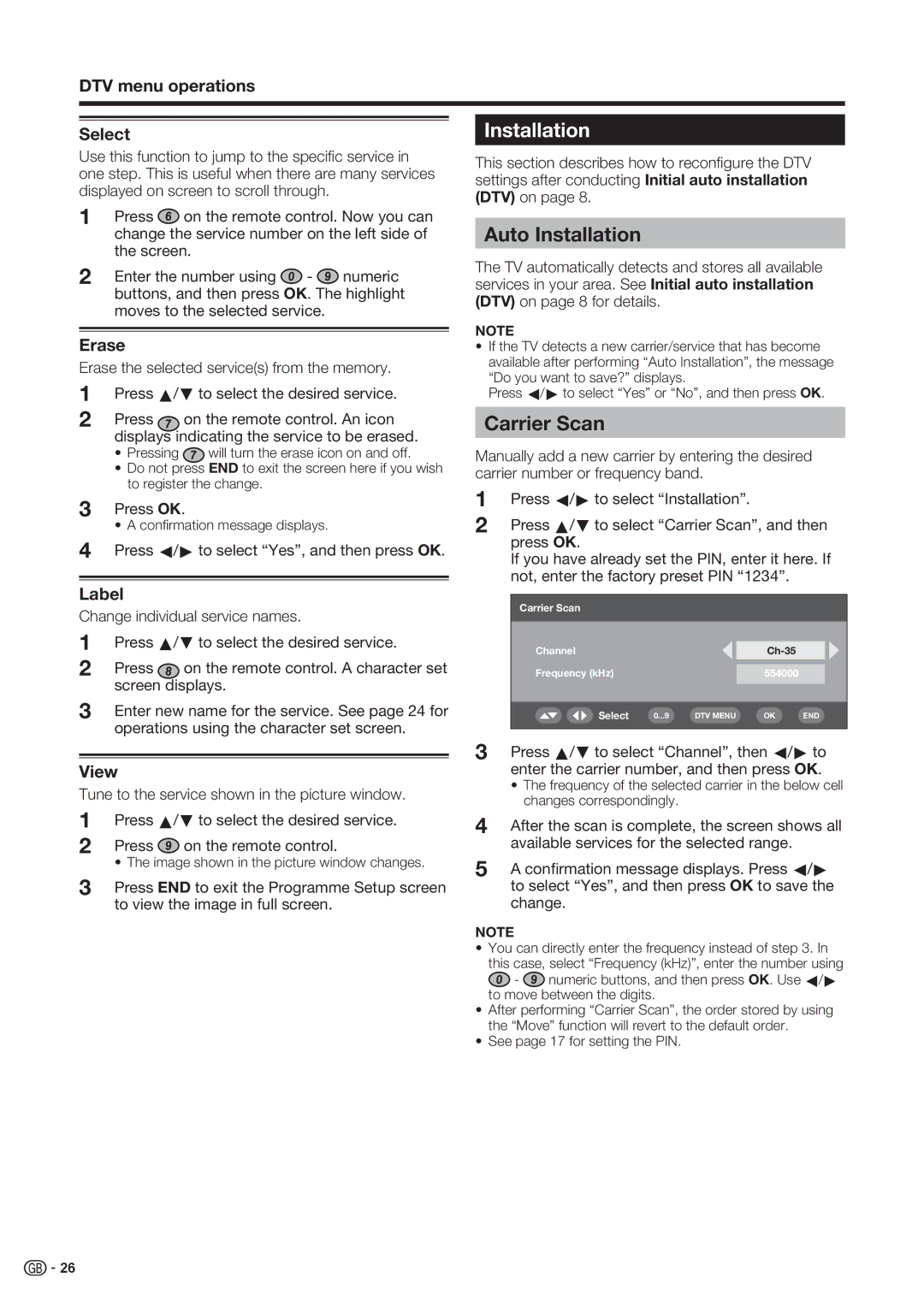LC-52XD1E, LC-46XD1E specifications
The Sharp LC-46XD1E and LC-52XD1E are part of Sharp's acclaimed series of LCD televisions known for their exceptional quality and innovative features. These models, which flaunt screen sizes of 46 inches and 52 inches respectively, are ideal for those seeking a large viewing experience without compromising on picture clarity and performance.One of the standout features of both the LC-46XD1E and LC-52XD1E is their use of Sharp's proprietary XXV technology, which significantly enhances the picture quality. This technology optimizes color reproduction and provides sharp, vibrant images, making them perfect for watching movies, sports, or playing video games. Coupled with a high dynamic contrast ratio, viewers can expect deeper blacks and brighter whites, ensuring a more immersive visual experience.
The viewing angles on these models are also noteworthy, thanks to the use of advanced LCD panel technology that minimizes color distortion at wider angles. This means that whether you are sitting directly in front of the television or off to the side, you can enjoy a consistently high-quality picture.
Both models are equipped with a 1080p Full HD resolution, providing a significant upgrade over standard HD televisions. This resolution delivers finer details and sharper images, making your viewing experience more engaging. Furthermore, the incorporation of 120Hz refresh rate technology helps reduce motion blur during fast-moving scenes, which is particularly beneficial for action-packed content like sports or action movies.
In terms of connectivity, the LC-46XD1E and LC-52XD1E come with multiple HDMI ports, allowing for easy connection to various devices such as Blu-ray players, gaming consoles, and streaming devices. An integrated USB port allows users to view personal photos or videos directly from USB storage devices, adding another layer of versatility.
Sound quality is equally impressive, with a built-in audio system that offers clear and balanced sound. The models also support various audio codecs, ensuring compatibility with different formats for a better auditory experience.
Overall, the Sharp LC-46XD1E and LC-52XD1E televisions are exceptional choices for consumers seeking high-quality visuals and sound wrapped in a stylish design. Their advanced technologies and user-friendly features make these TVs a great addition to any home entertainment system, providing entertainment that meets the demands of modern viewers.