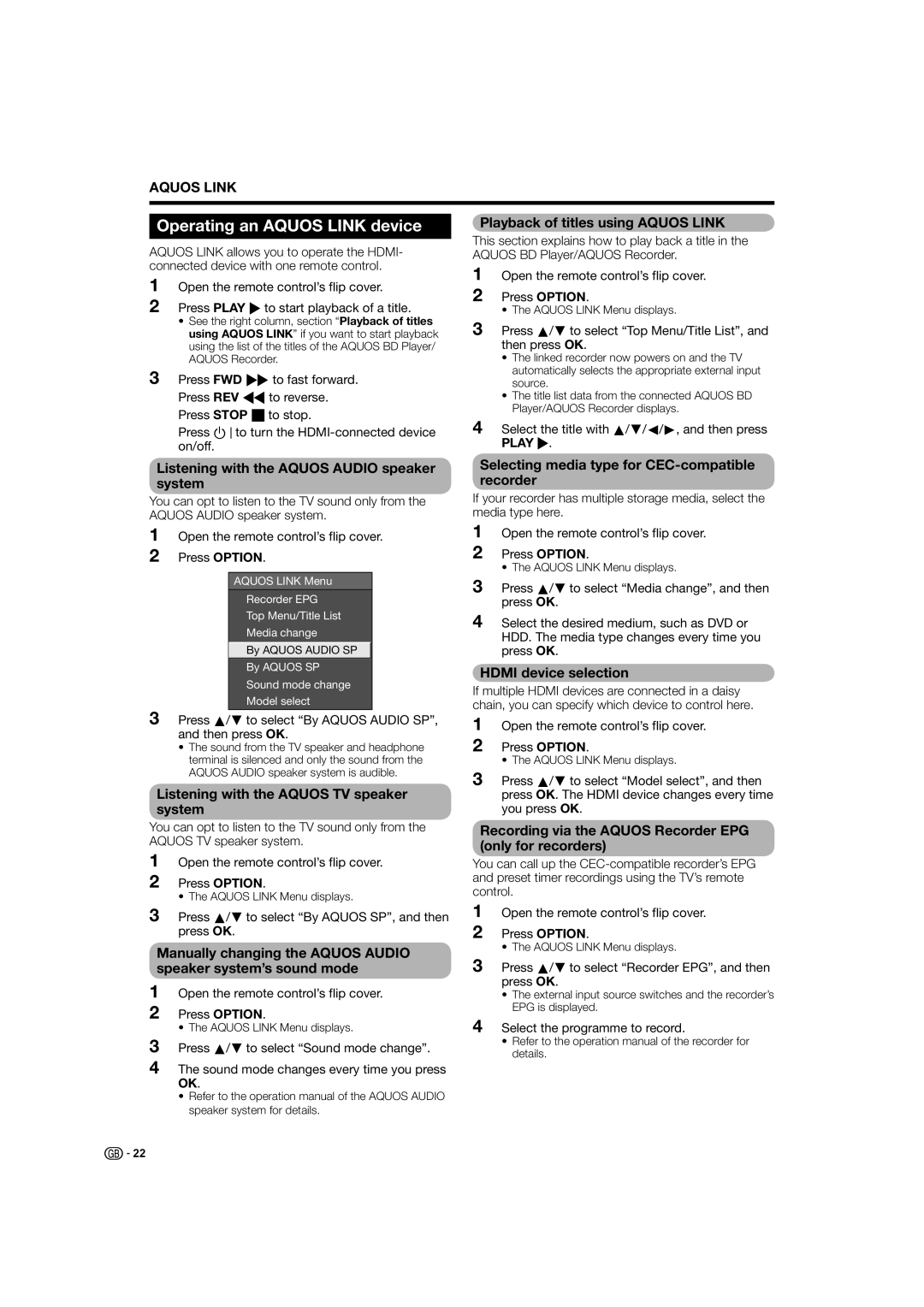LC-46XL2S, LC-52XL2E, LC-42XL2E, LC-46XL2E, LC-42XL2S specifications
The Sharp LC-42XL2S, LC-46XL2S, LC-42XL2E, LC-46XL2E, and LC-52XL2S are part of Sharp's renowned LCD TV lineup, designed to deliver impressive visuals and audio performance for home entertainment enthusiasts. These models are characterized by their high-definition displays, innovative technologies, and user-friendly features, making them ideal choices for various viewing environments.One of the standout features across these models is their LCD technology, which provides vibrant colors and sharp images. With resolutions reaching up to 1080p Full HD, viewers can enjoy a crystal-clear picture, whether they are watching their favorite movies, playing video games, or streaming content. The incorporation of advanced image processing technologies enhances the overall viewing experience by delivering smoother motion and reducing artifacts, enabling lifelike imagery even during fast-paced scenes.
The LC-42XL2S and LC-46XL2S models offer diagonal screen sizes of 42 inches and 46 inches, respectively, while the LC-42XL2E, LC-46XL2E, and LC-52XL2S models feature an additional 52-inch option, catering to various room sizes and viewing preferences. This variety ensures that consumers can select a model that best fits their space and desired viewing distance.
A notable characteristic of these Sharp models is their integration of multiple connectivity options. Equipped with HDMI inputs, USB ports, and composite inputs, users can easily connect external devices such as gaming consoles, Blu-ray players, and streaming devices. Furthermore, some models offer built-in digital tuners, allowing viewers to access over-the-air broadcasts without needing additional equipment.
Audio performance is also a key aspect of these TVs, with built-in speakers providing clear sound for movies, shows, and music. For an enhanced audio experience, users can connect to external sound systems via audio-out options or utilize optical audio outputs.
In terms of design, the Sharp LCD TVs feature sleek and modern aesthetics, making them a stylish addition to any living space. Thin bezels and a minimalist profile ensure that the focus remains on the stunning visuals, while sturdy stands provide stability for various setups.
Additionally, energy efficiency is considered in the design of these models, allowing users to enjoy high-quality entertainment while being mindful of their electricity consumption.
Overall, the Sharp LC-42XL2S, LC-46XL2S, LC-42XL2E, LC-46XL2E, and LC-52XL2S models represent a compelling combination of performance, features, and style, making them excellent choices for those looking to elevate their home viewing experiences. With their reliable performance and user-friendly design, these TVs stand out in the competitive market of flat-screen displays.