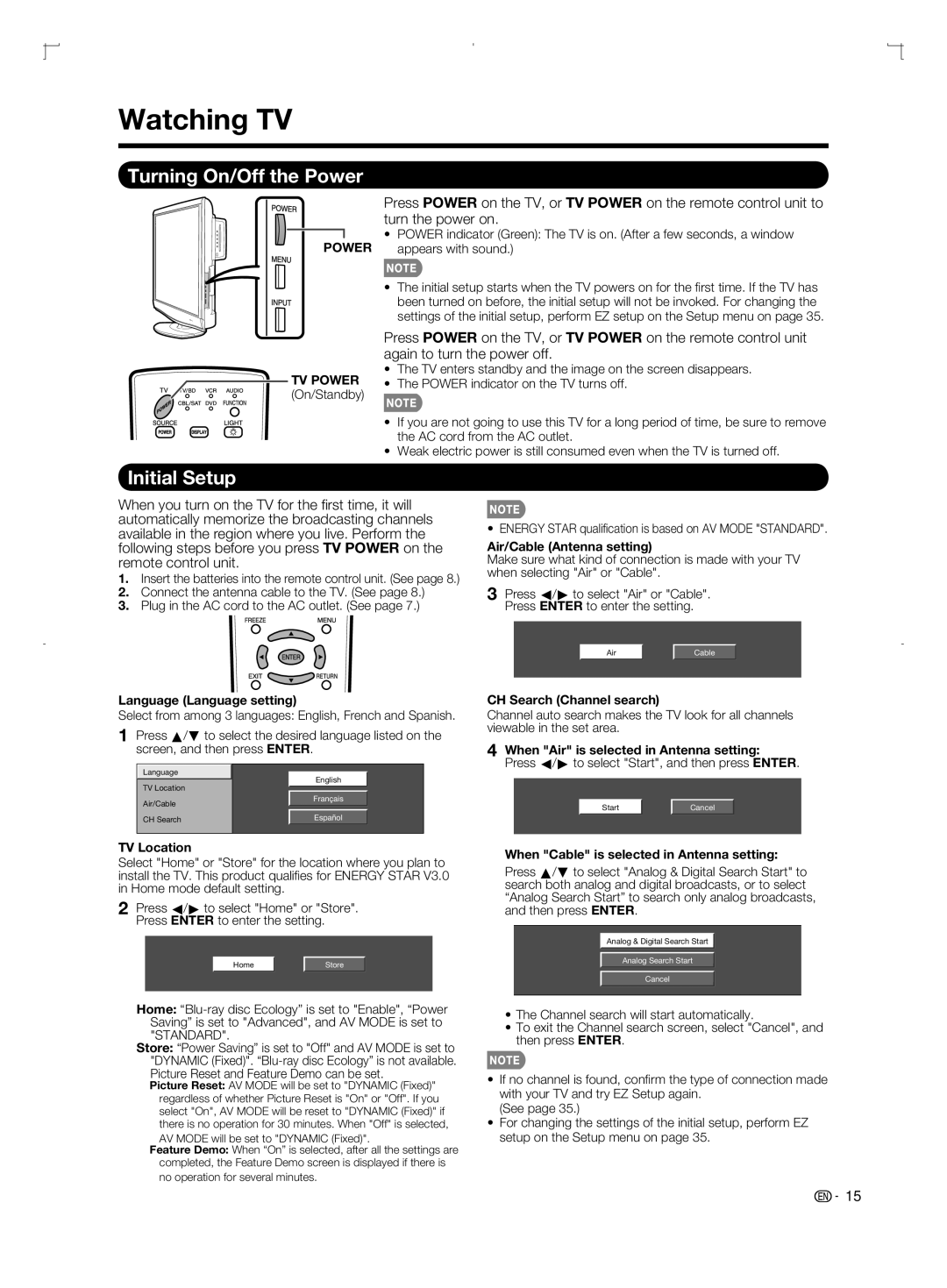Watching TV
Turning On/Off the Power
POWER
TV POWER (On/Standby)
Press POWER on the TV, or TV POWER on the remote control unit to turn the power on.
•POWER indicator (Green): The TV is on. (After a few seconds, a window appears with sound.)
•The initial setup starts when the TV powers on for the fi rst time. If the TV has been turned on before, the initial setup will not be invoked. For changing the settings of the initial setup, perform EZ setup on the Setup menu on page 35.
Press POWER on the TV, or TV POWER on the remote control unit again to turn the power off.
•The TV enters standby and the image on the screen disappears.
•The POWER indicator on the TV turns off.
•If you are not going to use this TV for a long period of time, be sure to remove the AC cord from the AC outlet.
•Weak electric power is still consumed even when the TV is turned off.
Initial Setup
When you turn on the TV for the fi rst time, it will automatically memorize the broadcasting channels available in the region where you live. Perform the following steps before you press TV POWER on the remote control unit.
1.Insert the batteries into the remote control unit. (See page 8.)
2.Connect the antenna cable to the TV. (See page 8.)
3.Plug in the AC cord to the AC outlet. (See page 7.)
• ENERGY STAR qualifi cation is based on AV MODE "STANDARD".
Air/Cable (Antenna setting)
Make sure what kind of connection is made with your TV when selecting "Air" or "Cable".
3Press c/d to select "Air" or "Cable". Press ENTER to enter the setting.
Air | Cable |
Language (Language setting)
Select from among 3 languages: English, French and Spanish.
1Press a/b to select the desired language listed on the screen, and then press ENTER.
Language
English
TV Location
CH Search (Channel search)
Channel auto search makes the TV look for all channels viewable in the set area.
4 When "Air" is selected in Antenna setting: |
Press c/d to select "Start", and then press ENTER. |
Air/Cable
Français
Start | Cancel |
CH Search | Español |
TV Location
Select "Home" or "Store" for the location where you plan to install the TV. This product qualifi es for ENERGY STAR V3.0 in Home mode default setting.
2 Press c/d to select "Home" or "Store". | |
Press ENTER to enter the setting. |
|
Home | Store |
Home: | |
Saving” is set to "Advanced", and AV MODE is set to | |
"STANDARD". |
|
Store: “Power Saving” is set to "Off" and AV MODE is set to | |
"DYNAMIC (Fixed)". | |
Picture Reset and Feature Demo can be set. | |
Picture Reset: AV MODE will be set to "DYNAMIC (Fixed)" | |
regardless of whether Picture Reset is "On" or "Off". If you | |
select "On", AV MODE will be reset to "DYNAMIC (Fixed)" if | |
there is no operation for 30 minutes. When "Off" is selected, | |
AV MODE will be set to "DYNAMIC (Fixed)".
Feature Demo: When “On” is selected, after all the settings are completed, the Feature Demo screen is displayed if there is no operation for several minutes.
When "Cable" is selected in Antenna setting: |
Press a/b to select "Analog & Digital Search Start" to |
search both analog and digital broadcasts, or to select |
“Analog Search Start” to search only analog broadcasts, |
and then press ENTER. |
Analog & Digital Search Start
Analog Search Start
Cancel
•The Channel search will start automatically.
•To exit the Channel search screen, select "Cancel", and then press ENTER.
•If no channel is found, confi rm the type of connection made with your TV and try EZ Setup again.
(See page 35.)
•For changing the settings of the initial setup, perform EZ setup on the Setup menu on page 35.
![]()
![]() 15
15