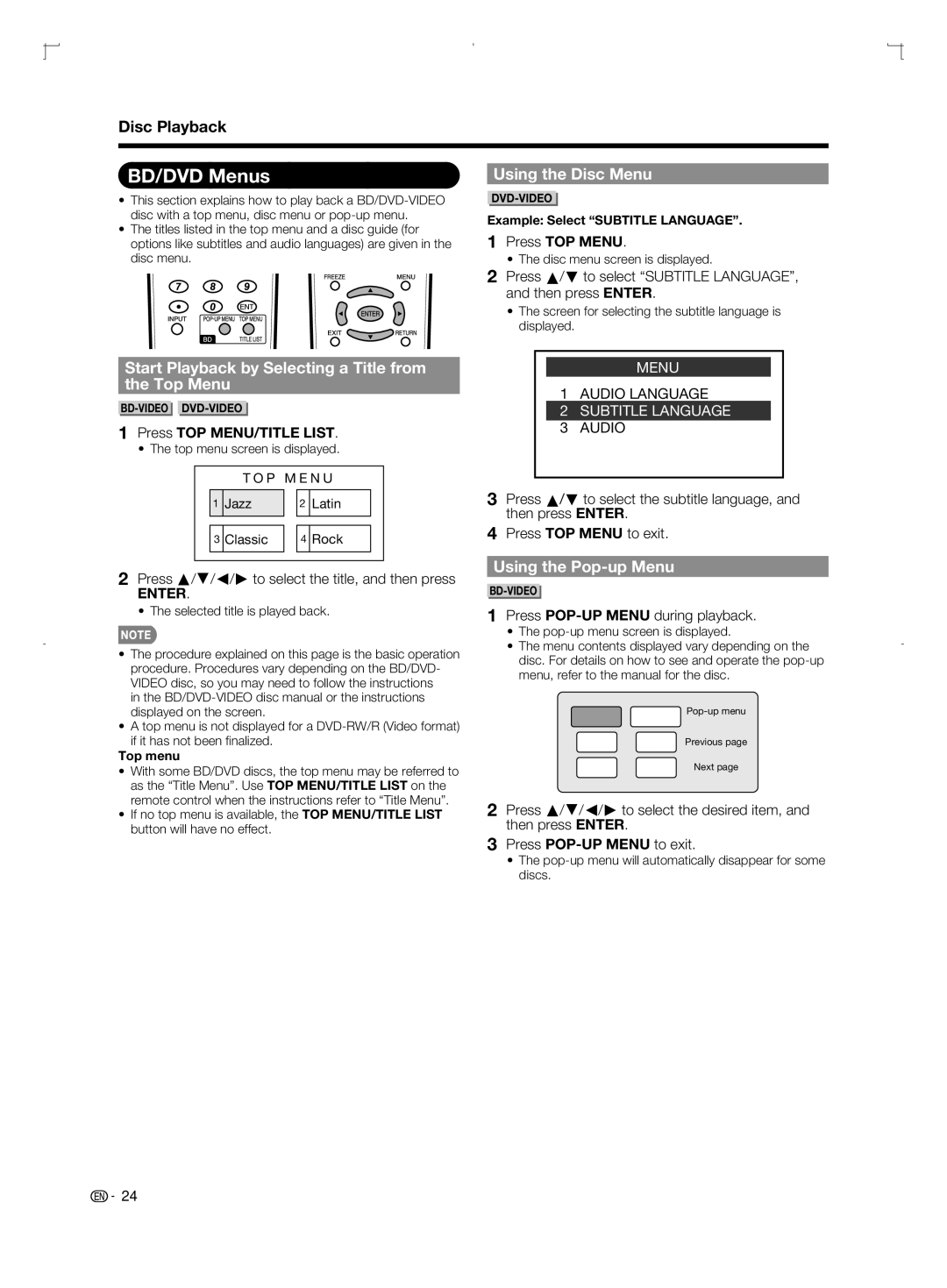Disc Playback
BD/DVD Menus
•This section explains how to play back a
•The titles listed in the top menu and a disc guide (for options like subtitles and audio languages) are given in the disc menu.
Using the Disc Menu
Example: Select “SUBTITLE LANGUAGE”.
1Press TOP MENU.
•The disc menu screen is displayed.
2Press a/b to select “SUBTITLE LANGUAGE”, and then press ENTER.
•The screen for selecting the subtitle language is displayed.
Start Playback by Selecting a Title from
the Top Menu
1Press TOP MENU/TITLE LIST.
• The top menu screen is displayed.
T O P M E N U
1 Jazz | 2 Latin |
3 Classic | 4 Rock |
2Press a/b/c/d to select the title, and then press
ENTER.
• The selected title is played back.
•The procedure explained on this page is the basic operation procedure. Procedures vary depending on the BD/DVD- VIDEO disc, so you may need to follow the instructions
in the
•A top menu is not displayed for a
Top menu
•With some BD/DVD discs, the top menu may be referred to as the “Title Menu”. Use TOP MENU/TITLE LIST on the remote control when the instructions refer to “Title Menu”.
•If no top menu is available, the TOP MENU/TITLE LIST button will have no effect.
MENU
1AUDIO LANGUAGE
2SUBTITLE LANGUAGE
3AUDIO
3Press a/b to select the subtitle language, and then press ENTER.
4Press TOP MENU to exit.
Using the Pop-up Menu
1Press POP-UP MENU during playback.
•The
•The menu contents displayed vary depending on the disc. For details on how to see and operate the
![]()
Previous page
Next page
2Press a/b/c/d to select the desired item, and then press ENTER.
3Press
•The
![]()
![]() 24
24