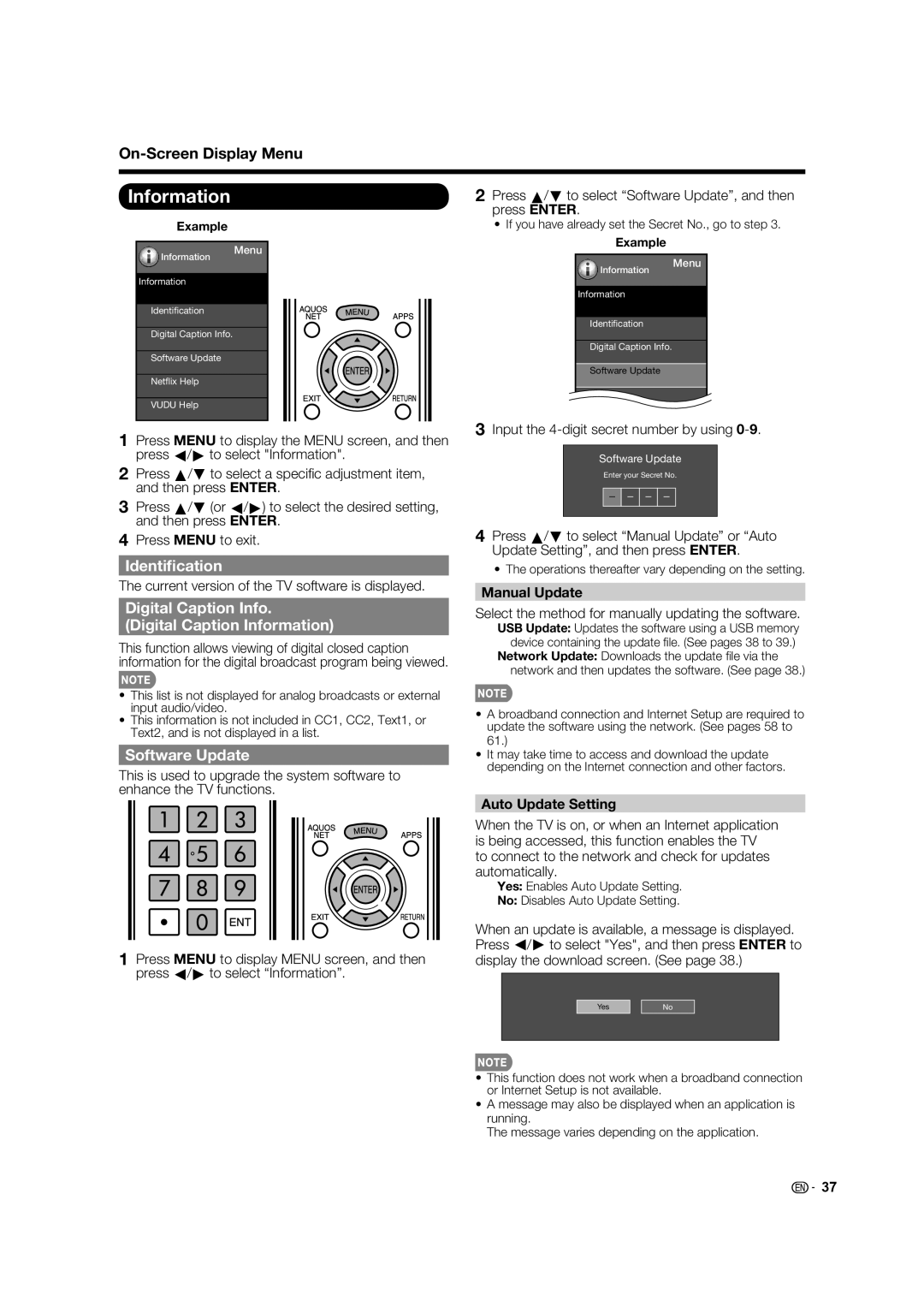On-Screen Display Menu
Information
Example
2Press a/b to select “Software Update”, and then press ENTER.
•If you have already set the Secret No., go to step 3.
Menu
Example
Information
Information
Identification
Information
Information
Identification
Menu
Digital Caption Info.
Software Update
Netflix Help
VUDU Help
1Press MENU to display the MENU screen, and then press c/d to select "Information".
2Press a/b to select a specifi c adjustment item, and then press ENTER.
3Press a/b (or c/d) to select the desired setting, and then press ENTER.
4Press MENU to exit.
Identification
The current version of the TV software is displayed.
Digital Caption Info.
(Digital Caption Information)
This function allows viewing of digital closed caption information for the digital broadcast program being viewed.
•This list is not displayed for analog broadcasts or external input audio/video.
•This information is not included in CC1, CC2, Text1, or Text2, and is not displayed in a list.
Software Update
This is used to upgrade the system software to enhance the TV functions.
1Press MENU to display MENU screen, and then press c/d to select “Information”.
Digital Caption Info.
Software Update
3Input the
Software Update
Enter your Secret No.
4Press a/b to select “Manual Update” or “Auto Update Setting”, and then press ENTER.
•The operations thereafter vary depending on the setting.
Manual Update
Select the method for manually updating the software.
USB Update: Updates the software using a USB memory device containing the update fi le. (See pages 38 to 39.)
Network Update: Downloads the update fi le via the network and then updates the software. (See page 38.)
•A broadband connection and Internet Setup are required to update the software using the network. (See pages 58 to 61.)
•It may take time to access and download the update depending on the Internet connection and other factors.
Auto Update Setting
When the TV is on, or when an Internet application is being accessed, this function enables the TV to connect to the network and check for updates automatically.
Yes: Enables Auto Update Setting.
No: Disables Auto Update Setting.
When an update is available, a message is displayed. Press c/d to select "Yes", and then press ENTER to display the download screen. (See page 38.)
Yes |
|
|
No |
| |
|
|
|
•This function does not work when a broadband connection or Internet Setup is not available.
•A message may also be displayed when an application is running.
The message varies depending on the application.
![]()
![]() 37
37