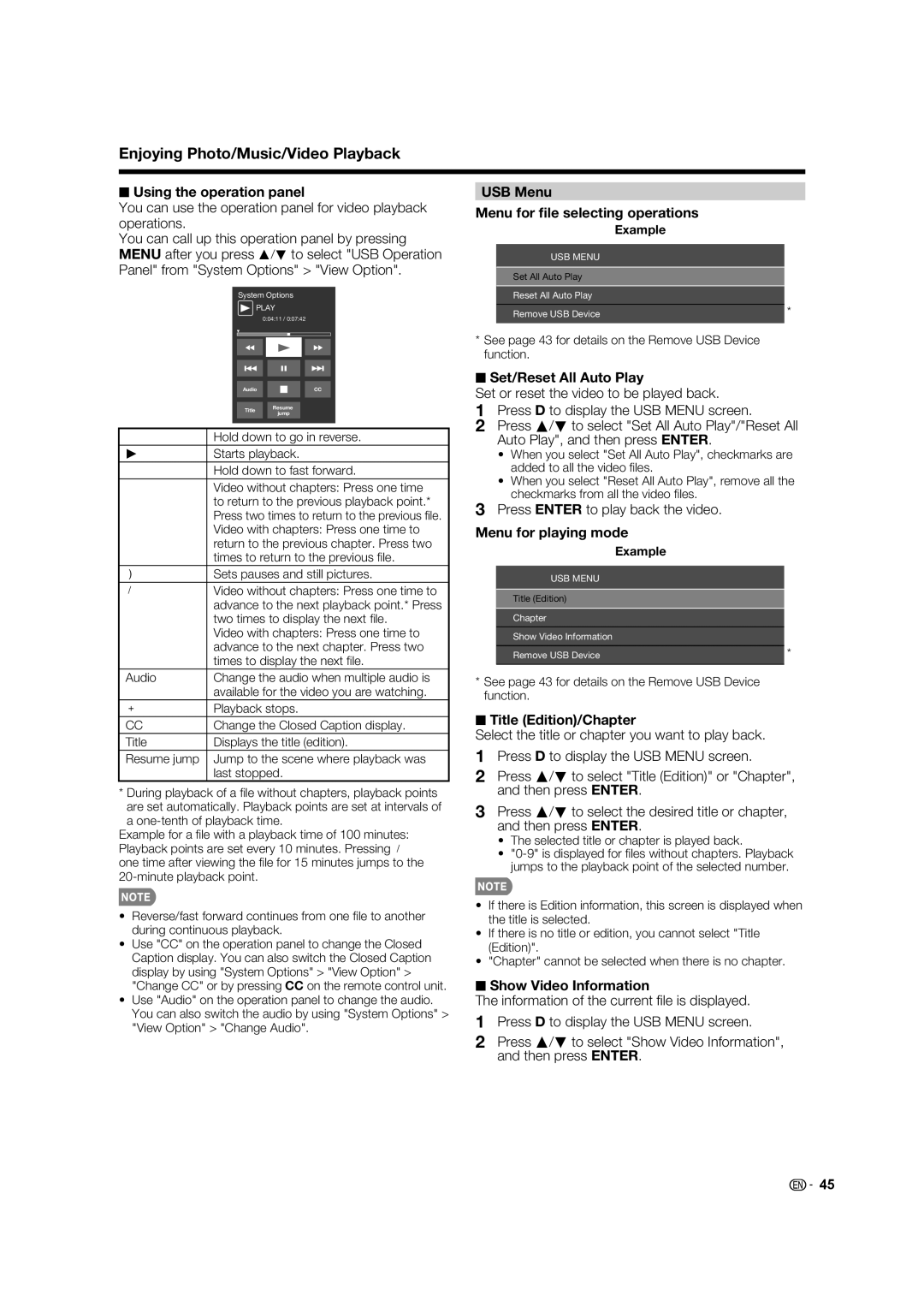Enjoying Photo/Music/Video Playback
■Using the operation panel
You can use the operation panel for video playback operations.
You can call up this operation panel by pressing MENU after you press a/b to select "USB Operation Panel" from "System Options" > "View Option".
System Options
![]() PLAY
PLAY
0:04:11 / 0:07:42
Audio | CC | |
Title | Resume | |
jump | ||
|
| Hold down to go in reverse. |
d | Starts playback. |
| Hold down to fast forward. |
| Video without chapters: Press one time |
| to return to the previous playback point.* |
| Press two times to return to the previous fi le. |
| Video with chapters: Press one time to |
| return to the previous chapter. Press two |
| times to return to the previous fi le. |
) | Sets pauses and still pictures. |
/ | Video without chapters: Press one time to |
| advance to the next playback point.* Press |
| two times to display the next fi le. |
| Video with chapters: Press one time to |
| advance to the next chapter. Press two |
| times to display the next fi le. |
Audio | Change the audio when multiple audio is |
| available for the video you are watching. |
+ | Playback stops. |
CC | Change the Closed Caption display. |
Title | Displays the title (edition). |
Resume jump | Jump to the scene where playback was |
| last stopped. |
*During playback of a fi le without chapters, playback points are set automatically. Playback points are set at intervals of a
Example for a fi le with a playback time of 100 minutes: Playback points are set every 10 minutes. Pressing / one time after viewing the fi le for 15 minutes jumps to the
•Reverse/fast forward continues from one fi le to another during continuous playback.
•Use "CC" on the operation panel to change the Closed Caption display. You can also switch the Closed Caption display by using "System Options" > "View Option" > "Change CC" or by pressing CC on the remote control unit.
•Use "Audio" on the operation panel to change the audio. You can also switch the audio by using "System Options" > "View Option" > "Change Audio".
USB Menu
Menu for file selecting operations
| Example |
USB MENU |
|
Set All Auto Play |
|
Reset All Auto Play |
|
Remove USB Device | * |
*See page 43 for details on the Remove USB Device function.
■Set/Reset All Auto Play
Set or reset the video to be played back.
1Press D to display the USB MENU screen.
2Press a/b to select "Set All Auto Play"/"Reset All Auto Play", and then press ENTER.
•When you select "Set All Auto Play", checkmarks are added to all the video fi les.
•When you select "Reset All Auto Play", remove all the checkmarks from all the video fi les.
3Press ENTER to play back the video.
Menu for playing mode
| Example |
USB MENU |
|
Title (Edition) |
|
Chapter |
|
Show Video Information |
|
Remove USB Device | * |
*See page 43 for details on the Remove USB Device function.
■Title (Edition)/Chapter
Select the title or chapter you want to play back.
1Press D to display the USB MENU screen.
2Press a/b to select "Title (Edition)" or "Chapter", and then press ENTER.
3Press a/b to select the desired title or chapter, and then press ENTER.
•The selected title or chapter is played back.
•
•If there is Edition information, this screen is displayed when the title is selected.
•If there is no title or edition, you cannot select "Title (Edition)".
•"Chapter" cannot be selected when there is no chapter.
■Show Video Information
The information of the current fi le is displayed.
1Press D to display the USB MENU screen.
2Press a/b to select "Show Video Information", and then press ENTER.
![]()
![]() 45
45