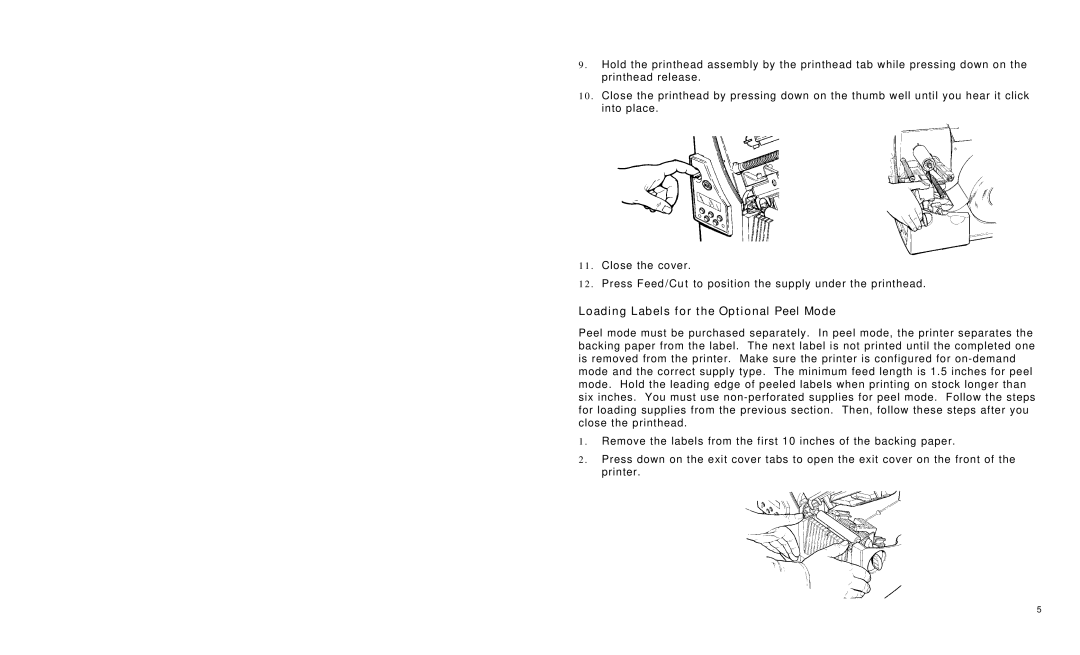9.Hold the printhead assembly by the printhead tab while pressing down on the printhead release.
10.Close the printhead by pressing down on the thumb well until you hear it click into place.
11.Close the cover.
12.Press Feed/Cut to position the supply under the printhead.
Loading Labels for the Optional Peel Mode
Peel mode must be purchased separately. In peel mode, the printer separates the backing paper from the label. The next label is not printed until the completed one is removed from the printer. Make sure the printer is configured for
1.Remove the labels from the first 10 inches of the backing paper.
2.Press down on the exit cover tabs to open the exit cover on the front of the printer.
5