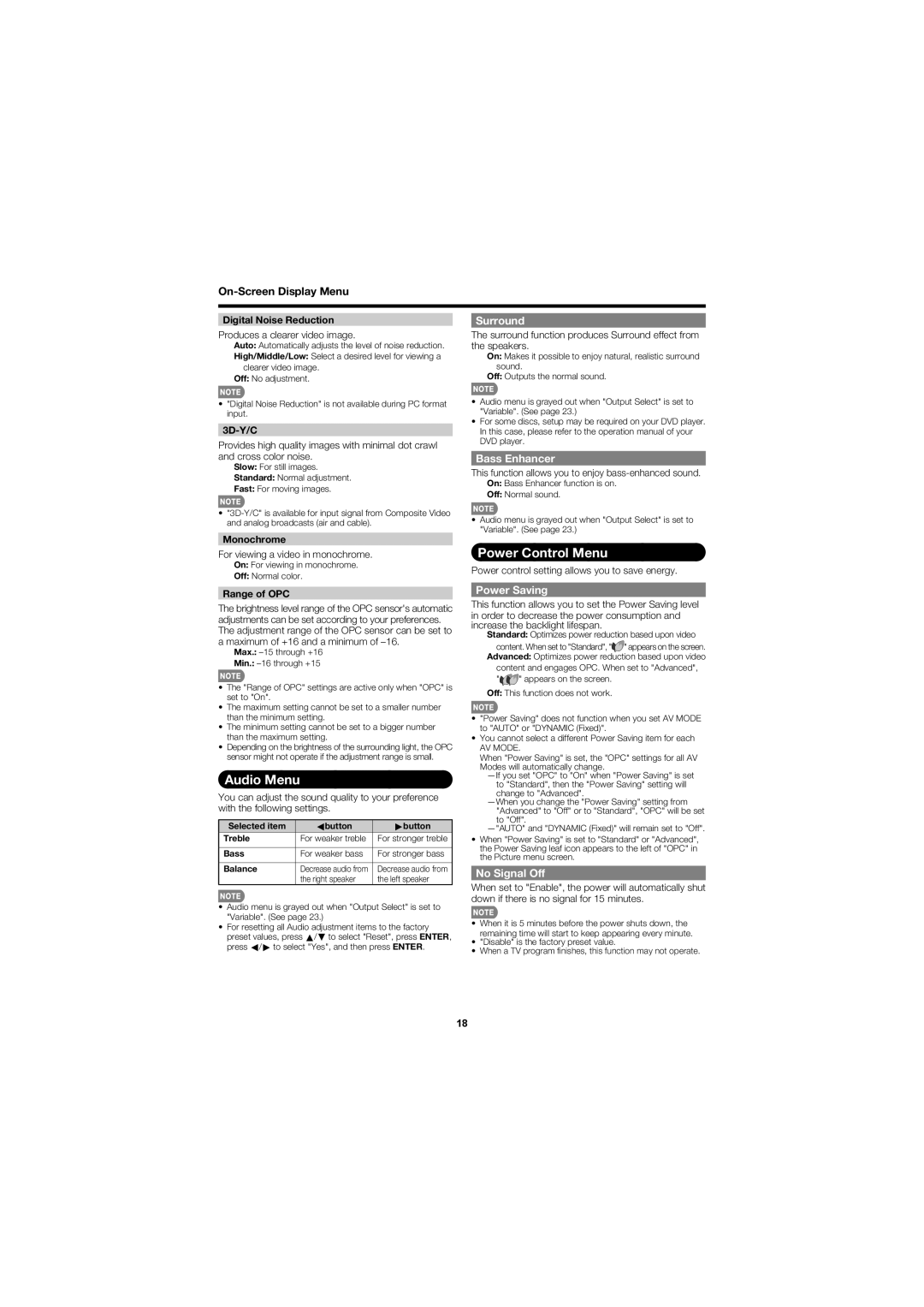On-Screen Display Menu
Digital Noise Reduction
Produces a clearer video image.
Auto: Automatically adjusts the level of noise reduction.
High/Middle/Low: Select a desired level for viewing a clearer video image.
Off: No adjustment.
•"Digital Noise Reduction" is not available during PC format input.
3D-Y/C
Provides high quality images with minimal dot crawl and cross color noise.
Slow: For still images.
Standard: Normal adjustment.
Fast: For moving images.
•
Surround
The surround function produces Surround effect from the speakers.
On: Makes it possible to enjoy natural, realistic surround sound.
Off: Outputs the normal sound.
•Audio menu is grayed out when "Output Select" is set to "Variable". (See page 23.)
•For some discs, setup may be required on your DVD player. In this case, please refer to the operation manual of your DVD player.
Bass Enhancer
This function allows you to enjoy
On: Bass Enhancer function is on.
Off: Normal sound.
•Audio menu is grayed out when "Output Select" is set to "Variable". (See page 23.)
Monochrome
For viewing a video in monochrome.
On: For viewing in monochrome.
Off: Normal color.
Range of OPC
The brightness level range of the OPC sensor's automatic adjustments can be set according to your preferences. The adjustment range of the OPC sensor can be set to a maximum of +16 and a minimum of
Max.:
Min.:
•The "Range of OPC" settings are active only when "OPC" is set to "On".
•The maximum setting cannot be set to a smaller number than the minimum setting.
•The minimum setting cannot be set to a bigger number than the maximum setting.
•Depending on the brightness of the surrounding light, the OPC sensor might not operate if the adjustment range is small.
Audio Menu
You can adjust the sound quality to your preference with the following settings.
Selected item | cbutton | dbutton |
Treble | For weaker treble | For stronger treble |
|
|
|
Bass | For weaker bass | For stronger bass |
|
|
|
Balance | Decrease audio from | Decrease audio from |
| the right speaker | the left speaker |
•Audio menu is grayed out when "Output Select" is set to "Variable". (See page 23.)
•For resetting all Audio adjustment items to the factory preset values, press a/b to select "Reset", press ENTER, press c/d to select "Yes", and then press ENTER.
Power Control Menu
Power control setting allows you to save energy.
Power Saving
This function allows you to set the Power Saving level in order to decrease the power consumption and increase the backlight lifespan.
Standard: Optimizes power reduction based upon video
content. When set to "Standard", "![]() " appears on the screen. Advanced: Optimizes power reduction based upon video
" appears on the screen. Advanced: Optimizes power reduction based upon video
content and engages OPC. When set to "Advanced",
"![]() " appears on the screen. Off: This function does not work.
" appears on the screen. Off: This function does not work.
•"Power Saving" does not function when you set AV MODE to "AUTO" or "DYNAMIC (Fixed)".
•You cannot select a different Power Saving item for each
AV MODE.
When "Power Saving" is set, the "OPC" settings for all AV Modes will automatically change.
•When "Power Saving" is set to "Standard" or "Advanced", the Power Saving leaf icon appears to the left of "OPC" in the Picture menu screen.
No Signal Off
When set to "Enable", the power will automatically shut down if there is no signal for 15 minutes.
•When it is 5 minutes before the power shuts down, the remaining time will start to keep appearing every minute.
•"Disable" is the factory preset value.
•When a TV program fi nishes, this function may not operate.
18