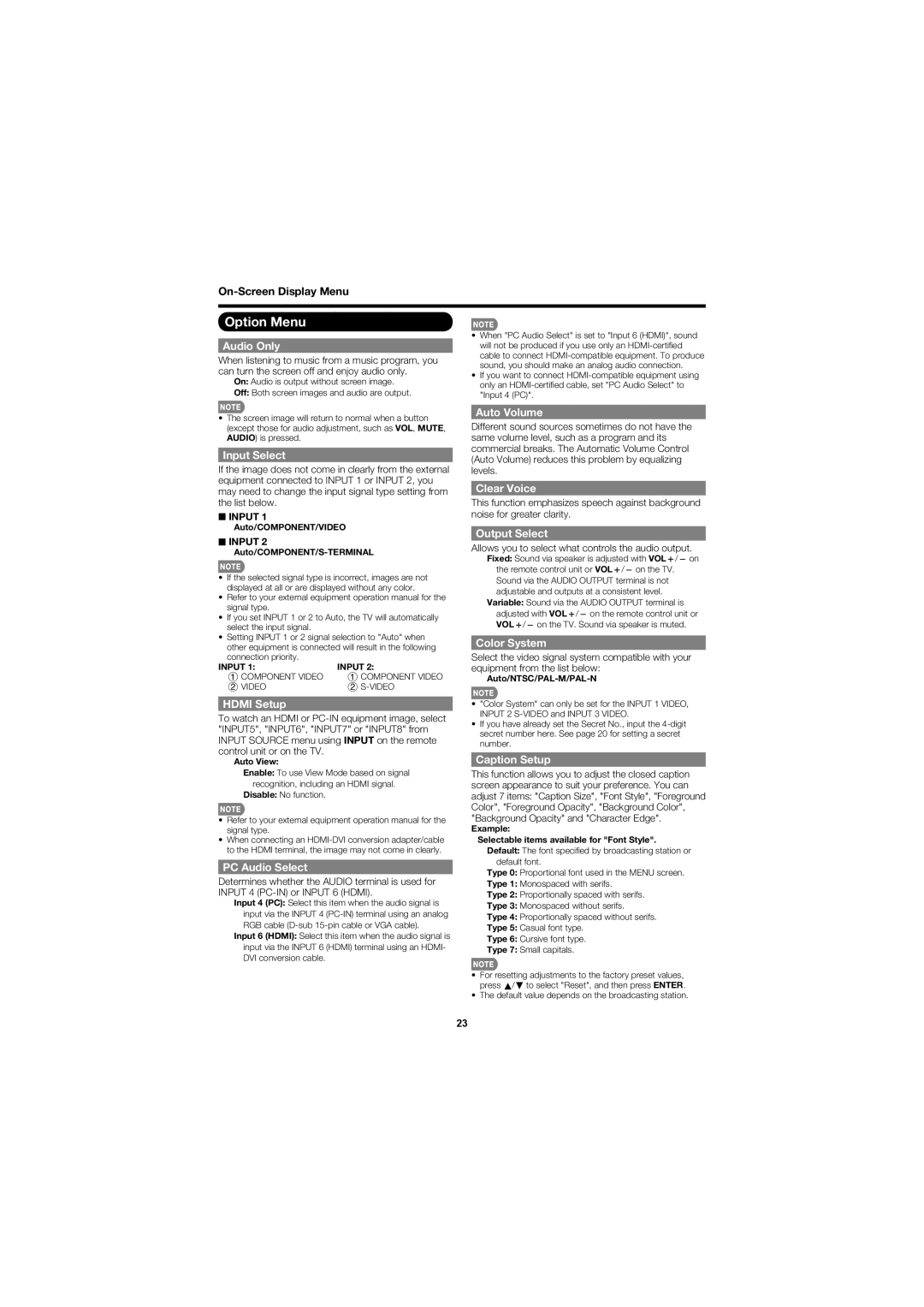Option Menu
Audio Only
When listening to music from a music program, you can turn the screen off and enjoy audio only.
On: Audio is output without screen image.
Off: Both screen images and audio are output.
•The screen image will return to normal when a button (except those for audio adjustment, such as VOL, MUTE, AUDIO) is pressed.
Input Select
If the image does not come in clearly from the external equipment connected to INPUT 1 or INPUT 2, you may need to change the input signal type setting from the list below.
■INPUT 1
Auto/COMPONENT/VIDEO
■INPUT 2
Auto/COMPONENT/S-TERMINAL
•If the selected signal type is incorrect, images are not displayed at all or are displayed without any color.
•Refer to your external equipment operation manual for the signal type.
•If you set INPUT 1 or 2 to Auto, the TV will automatically select the input signal.
•Setting INPUT 1 or 2 signal selection to "Auto" when other equipment is connected will result in the following connection priority.
INPUT 1: | INPUT 2: |
1 COMPONENT VIDEO | 1 COMPONENT VIDEO |
2 VIDEO | 2 |
HDMI Setup
To watch an HDMI or
Auto View:
Enable: To use View Mode based on signal recognition, including an HDMI signal.
Disable: No function.
•Refer to your external equipment operation manual for the signal type.
•When connecting an
PC Audio Select
Determines whether the AUDIO terminal is used for INPUT 4
Input 4 (PC): Select this item when the audio signal is input via the INPUT 4
Input 6 (HDMI): Select this item when the audio signal is input via the INPUT 6 (HDMI) terminal using an HDMI- DVI conversion cable.
•When "PC Audio Select" is set to "Input 6 (HDMI)", sound will not be produced if you use only an
•If you want to connect
Auto Volume
Different sound sources sometimes do not have the same volume level, such as a program and its commercial breaks. The Automatic Volume Control (Auto Volume) reduces this problem by equalizing levels.
Clear Voice
This function emphasizes speech against background noise for greater clarity.
Output Select
Allows you to select what controls the audio output.
Fixed: Sound via speaker is adjusted with VOLk/l on the remote control unit or VOLk/l on the TV. Sound via the AUDIO OUTPUT terminal is not adjustable and outputs at a consistent level.
Variable: Sound via the AUDIO OUTPUT terminal is adjusted with VOLk/l on the remote control unit or VOLk/l on the TV. Sound via speaker is muted.
Color System
Select the video signal system compatible with your equipment from the list below:
Auto/NTSC/PAL-M/PAL-N
•"Color System" can only be set for the INPUT 1 VIDEO, INPUT 2
•If you have already set the Secret No., input the
Caption Setup
This function allows you to adjust the closed caption screen appearance to suit your preference. You can adjust 7 items: "Caption Size", "Font Style", "Foreground Color", "Foreground Opacity", "Background Color", "Background Opacity" and "Character Edge".
Example:
Selectable items available for "Font Style".
Default: The font specifi ed by broadcasting station or default font.
Type 0: Proportional font used in the MENU screen.
Type 1: Monospaced with serifs.
Type 2: Proportionally spaced with serifs.
Type 3: Monospaced without serifs.
Type 4: Proportionally spaced without serifs.
Type 5: Casual font type.
Type 6: Cursive font type.
Type 7: Small capitals.
•For resetting adjustments to the factory preset values, press a/b to select "Reset", and then press ENTER.
•The default value depends on the broadcasting station.
23