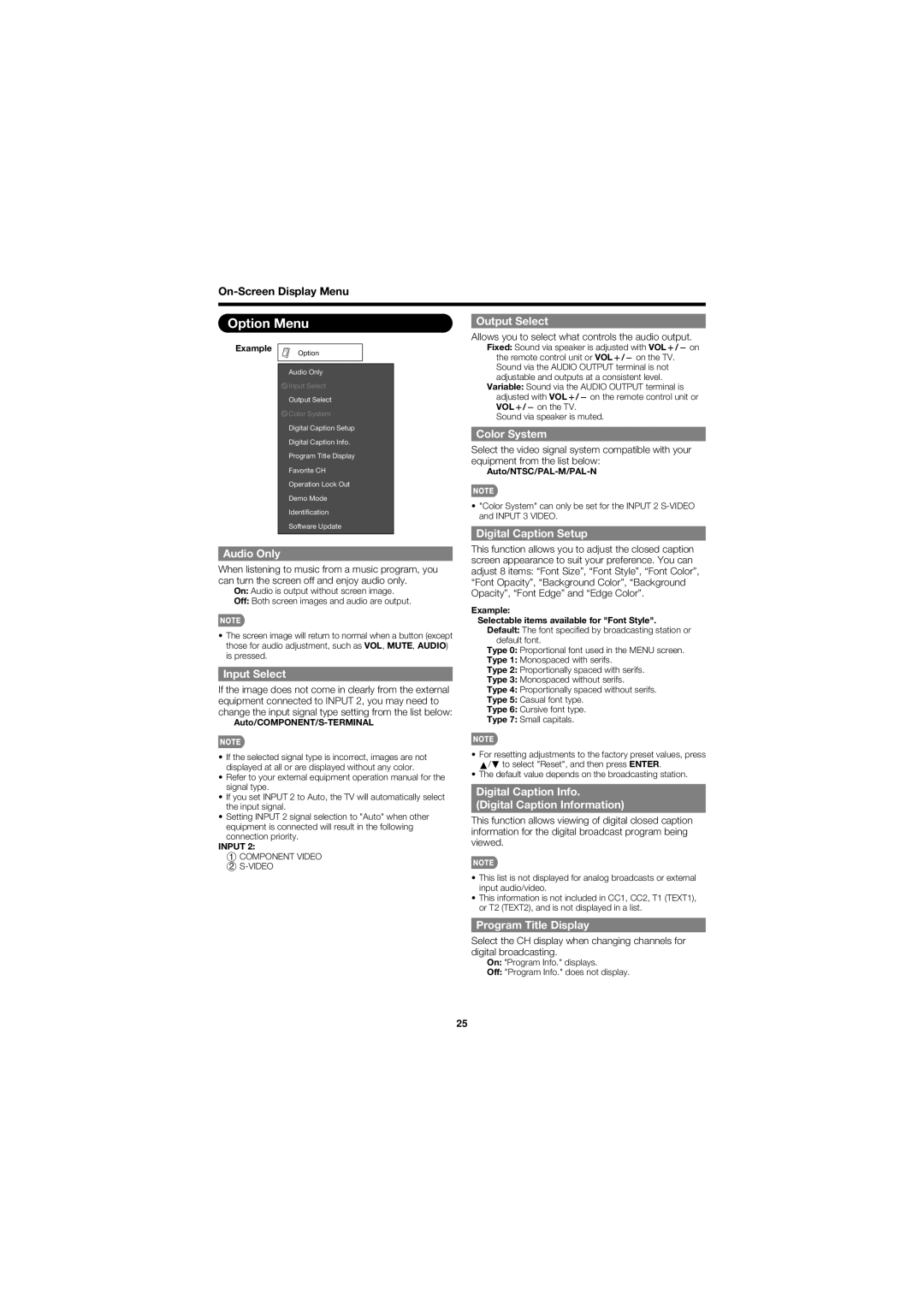Option Menu | Output Select |
Allows you to select what controls the audio output.
Example
Option
Audio Only
![]() Input Select
Input Select
Output Select
![]() Color System
Color System
Digital Caption Setup
Digital Caption Info.
Program Title Display
Favorite CH
Operation Lock Out
Demo Mode
Identification
Software Update
Audio Only
When listening to music from a music program, you can turn the screen off and enjoy audio only.
On: Audio is output without screen image.
Off: Both screen images and audio are output.
•The screen image will return to normal when a button (except those for audio adjustment, such as VOL, MUTE, AUDIO) is pressed.
Input Select
If the image does not come in clearly from the external equipment connected to INPUT 2, you may need to change the input signal type setting from the list below:
Auto/COMPONENT/S-TERMINAL
•If the selected signal type is incorrect, images are not displayed at all or are displayed without any color.
•Refer to your external equipment operation manual for the signal type.
•If you set INPUT 2 to Auto, the TV will automatically select the input signal.
•Setting INPUT 2 signal selection to "Auto" when other equipment is connected will result in the following connection priority.
INPUT 2:
1 COMPONENT VIDEO
2
Fixed: Sound via speaker is adjusted with VOLk/l on the remote control unit or VOLk/l on the TV. Sound via the AUDIO OUTPUT terminal is not adjustable and outputs at a consistent level.
Variable: Sound via the AUDIO OUTPUT terminal is adjusted with VOLk/l on the remote control unit or VOLk/l on the TV.
Sound via speaker is muted.
Color System
Select the video signal system compatible with your equipment from the list below:
•"Color System" can only be set for the INPUT 2
Digital Caption Setup
This function allows you to adjust the closed caption screen appearance to suit your preference. You can adjust 8 items: “Font Size”, “Font Style”, “Font Color”, “Font Opacity”, “Background Color”, “Background Opacity”, “Font Edge” and “Edge Color”.
Example:
Selectable items available for "Font Style". Default: The font specifi ed by broadcasting station or
default font.
Type 0: Proportional font used in the MENU screen.
Type 1: Monospaced with serifs.
Type 2: Proportionally spaced with serifs.
Type 3: Monospaced without serifs.
Type 4: Proportionally spaced without serifs.
Type 5: Casual font type.
Type 6: Cursive font type.
Type 7: Small capitals.
•For resetting adjustments to the factory preset values, press a/b to select "Reset", and then press ENTER.
•The default value depends on the broadcasting station.
Digital Caption Info.
(Digital Caption Information)
This function allows viewing of digital closed caption information for the digital broadcast program being viewed.
•This list is not displayed for analog broadcasts or external input audio/video.
•This information is not included in CC1, CC2, T1 (TEXT1), or T2 (TEXT2), and is not displayed in a list.
Program Title Display
Select the CH display when changing channels for digital broadcasting.
On: "Program Info." displays.
Off: "Program Info." does not display.
25