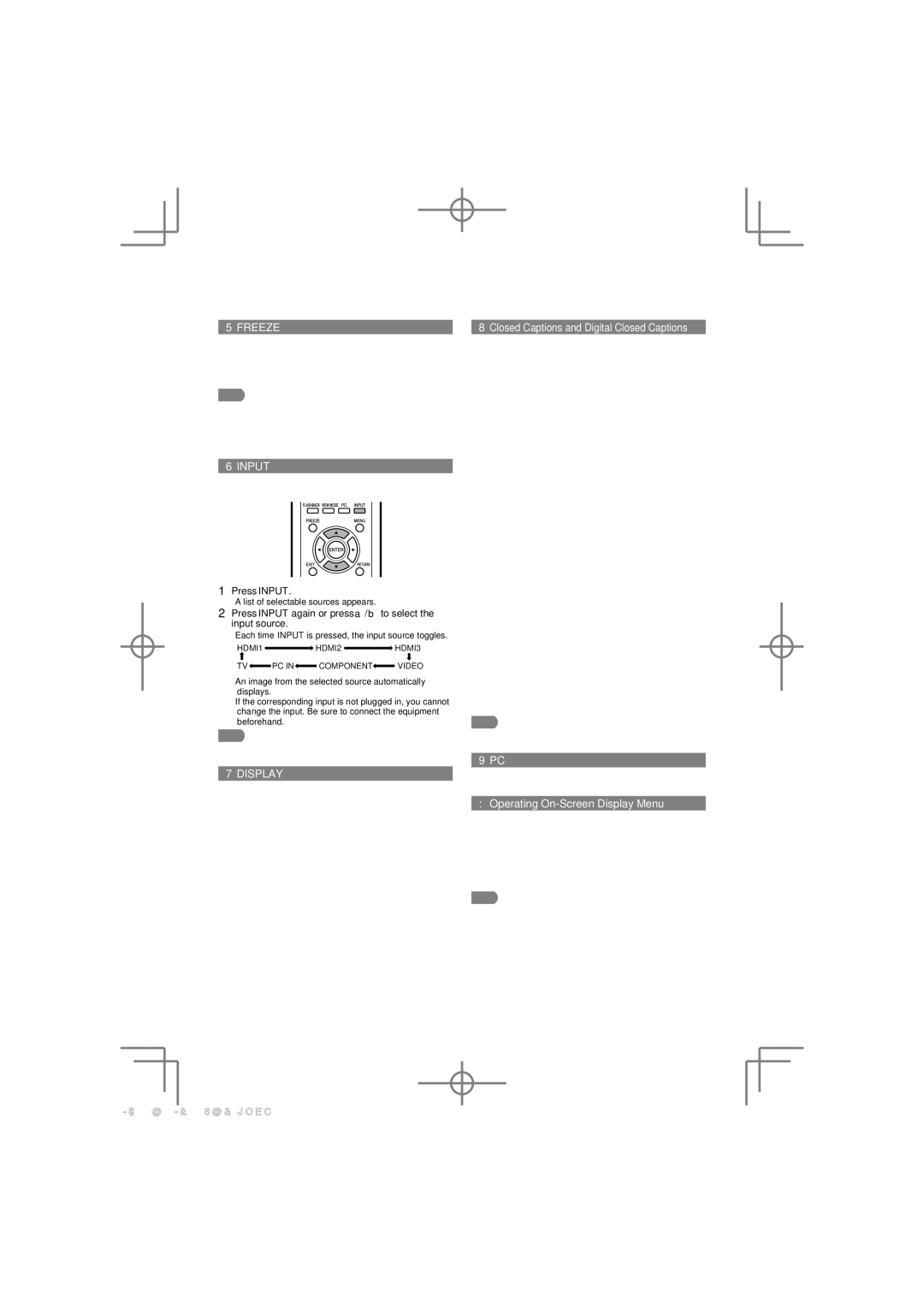Direct Button Operation
FREEZE
Allows you to capture and freeze a moving image that you are watching.
Press FREEZE.
•A moving image is captured.
•Press FREEZE again to cancel the function.
•When this function is not available, "No displaying still image available." will display.
•The still image automatically goes out after 30 minutes.
•If you are using the freeze function and a broadcast activates the
INPUT
To view external source images, select the input source by pressing INPUT on the remote control unit or on the TV.
1Press INPUT.
•A list of selectable sources appears.
Closed Captions and Digital Closed Captions
Your TV is equipped with an internal Closed Caption decoder. It allows you to view conversations, narration and sound effects as subtitles on your TV. Closed Captions are available on some TV programs and on some VHS home video tapes at the discretion of the program provider.
Digital Closed Caption service is a new caption service available only on digital TV programs (also at the discretion of the service provider). It is a more fl exible system than the original Closed Caption system, because it allows for a variety of caption sizes and font styles. When the Digital Closed Caption service is in use, it will be indicated by the appearance of DTVCC.
Not all programs and VHS videotapes offer closed captions. Please look for the “1” symbol to ensure that captions will be shown.
In the Closed Caption system, there can be more than one caption service provided. Each is identifi ed by its own number. The “CC1”, “CC2”, “CC3” and “CC4” services display subtitles of TV programs superimposed over the program's picture.
2Press INPUT again or press a/b to select the input source.
•Each time INPUT is pressed, the input source toggles.
HDMI1 ![]() HDMI2
HDMI2 ![]() HDMI3
HDMI3
TV![]() PC IN
PC IN![]() COMPONENT
COMPONENT![]() VIDEO
VIDEO
•An image from the selected source automatically displays.
•If the corresponding input is not plugged in, you cannot change the input. Be sure to connect the equipment beforehand.
•See page 12 for external equipment connection.
•Press PC to switch to an image from the PC.
DISPLAY
Displays channel information being viewed. Press DISPLAY.
In the Closed Caption system, the TEXT1, TEXT2, TEXT3 or TEXT4 services display text that is unrelated to the program being viewed (e.g., weather or news). These services are also superimposed over the program currently being viewed.
Press CC.
On: Displays the closed caption.
Off: Does not display the closed caption.
•You can adjust the closed caption screen appearance to your preference. (See page 25.)
PC
Allows you to gain quick access to PC mode. Press PC.
Operating On-Screen Display Menu
You can operate the
MENU: Displays the menu screen.
a/b/c/d, ENTER: Select a desired item on the screen.
RETURN: Returns to the previous menu screen.
EXIT: Turns off the menu screen.
•For operating the
16
2012/10/30 16:20:27 |