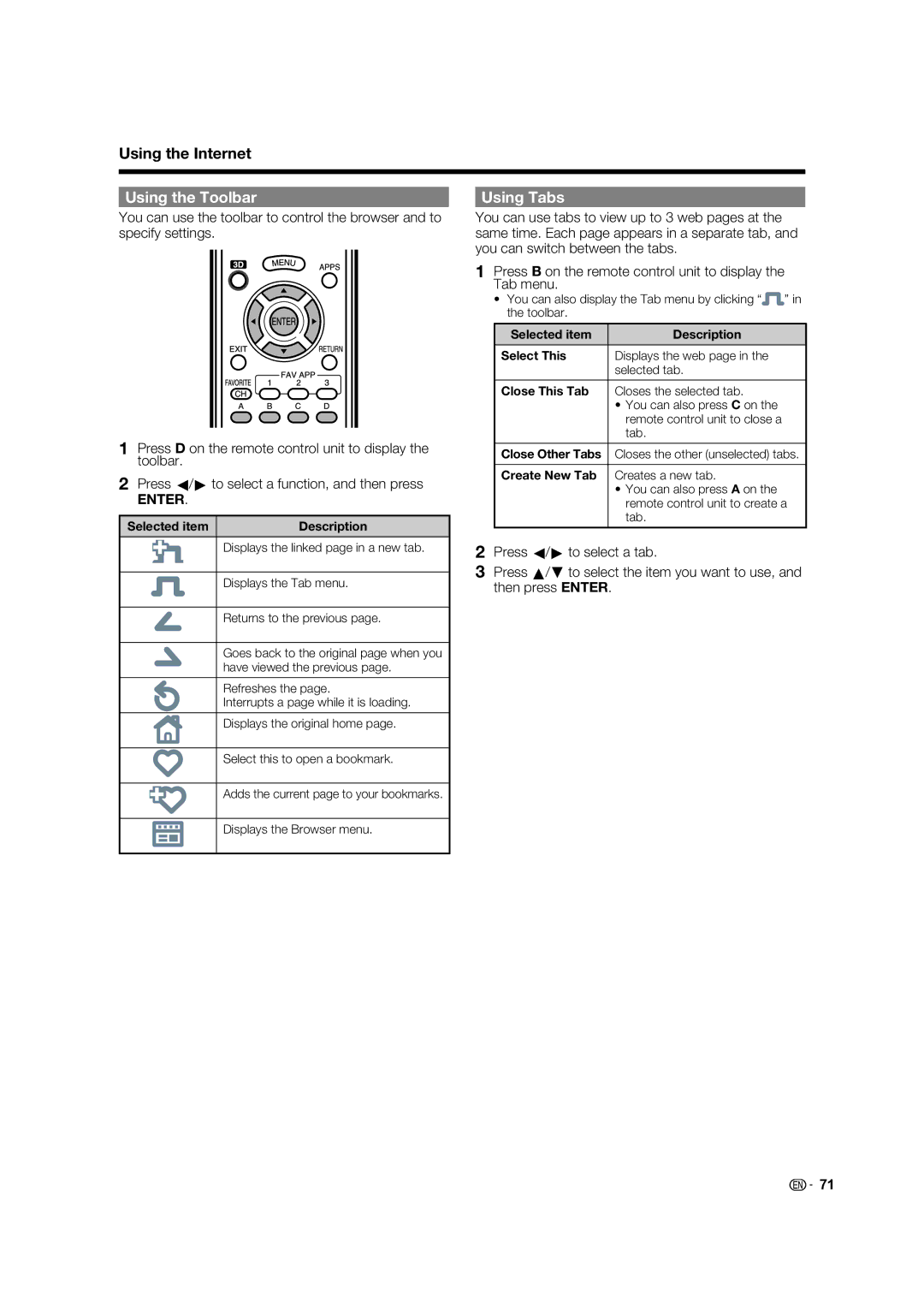Using the Internet
Using the Toolbar | Using Tabs |
You can use the toolbar to control the browser and to specify settings.
1Press D on the remote control unit to display the toolbar.
2Press c/d to select a function, and then press
ENTER.
Selected item | Description |
Displays the linked page in a new tab.
Displays the Tab menu.
Returns to the previous page.
Goes back to the original page when you have viewed the previous page.
Refreshes the page.
Interrupts a page while it is loading.
Displays the original home page.
You can use tabs to view up to 3 web pages at the same time. Each page appears in a separate tab, and you can switch between the tabs.
1Press B on the remote control unit to display the Tab menu.
•You can also display the Tab menu by clicking “ ![]()
![]() ” in the toolbar.
” in the toolbar.
Selected item | Description |
|
|
Select This | Displays the web page in the |
| selected tab. |
|
|
Close This Tab | Closes the selected tab. |
| • You can also press C on the |
| remote control unit to close a |
| tab. |
|
|
Close Other Tabs | Closes the other (unselected) tabs. |
|
|
Create New Tab | Creates a new tab. |
| • You can also press A on the |
| remote control unit to create a |
| tab. |
|
|
2Press c/d to select a tab.
3Press a/b to select the item you want to use, and then press ENTER.
Select this to open a bookmark.
Adds the current page to your bookmarks.
Displays the Browser menu.
![]()
![]() 71
71