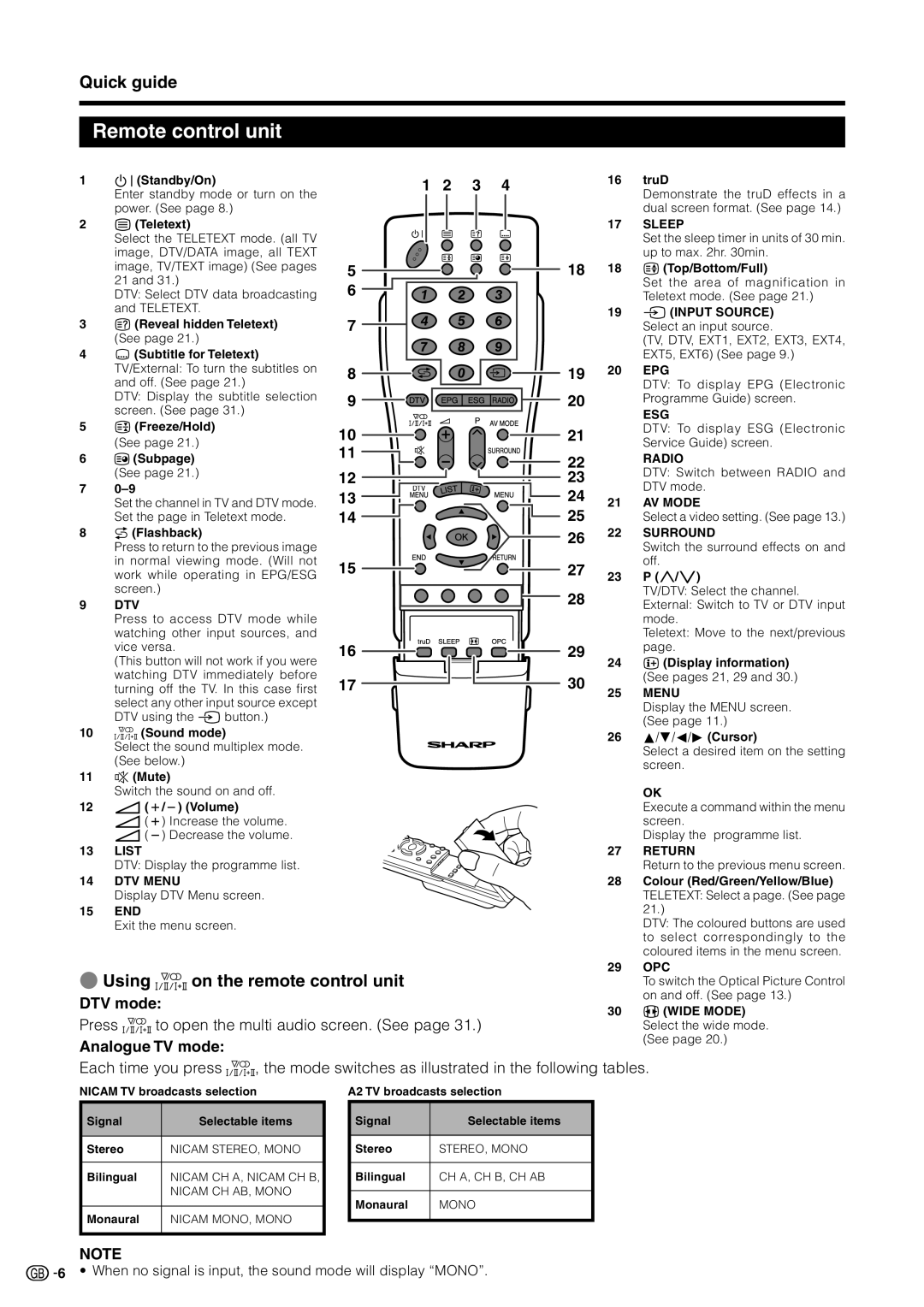Quick guide
Remote control unit
1B (Standby/On)
Enter standby mode or turn on the power. (See page 8.)
2m (Teletext)
Select the TELETEXT mode. (all TV image, DTV/DATA image, all TEXT image, TV/TEXT image) (See pages 21 and 31.)
DTV: Select DTV data broadcasting and TELETEXT.
3k (Reveal hidden Teletext) (See page 21.)
4[ (Subtitle for Teletext) TV/External: To turn the subtitles on and off. (See page 21.)
DTV: Display the subtitle selection screen. (See page 31.)
53 (Freeze/Hold) (See page 21.)
61 (Subpage) (See page 21.)
7
Set the channel in TV and DTV mode. Set the page in Teletext mode.
8A (Flashback)
Press to return to the previous image in normal viewing mode. (Will not work while operating in EPG/ESG screen.)
9DTV
Press to access DTV mode while watching other input sources, and vice versa.
(This button will not work if you were watching DTV immediately before turning off the TV. In this case first select any other input source except DTV using the b button.)
102 (Sound mode)
Select the sound multiplex mode. (See below.)
11e (Mute)
Switch the sound on and off.
12i (k/l) (Volume)
i (k) Increase the volume. i (l) Decrease the volume.
13LIST
DTV: Display the programme list.
14DTV MENU
Display DTV Menu screen.
15END
Exit the menu screen.
1 2 3 4
5
6
7
8
9
10
11
12 ![]()
13
14
15
16
17
16truD
Demonstrate the truD effects in a dual screen format. (See page 14.)
17SLEEP
Set the sleep timer in units of 30 min. up to max. 2hr. 30min.
1818 v (Top/Bottom/Full)
Set the area of magnification in Teletext mode. (See page 21.)
19 b (INPUT SOURCE) Select an input source.
(TV, DTV, EXT1, EXT2, EXT3, EXT4, EXT5, EXT6) (See page 9.)
19 | 20 | EPG | |
|
| DTV: To display EPG (Electronic | |
20 |
| Programme Guide) screen. | |
|
| ESG | |
21 |
| DTV: To display ESG (Electronic | |
| Service Guide) screen. | ||
|
| ||
22 |
| RADIO | |
23 |
| DTV: Switch between RADIO and | |
24 |
| DTV mode. | |
21 | AV MODE | ||
25 | |||
| Select a video setting. (See page 13.) | ||
26 | 22 | SURROUND | |
|
| Switch the surround effects on and |
off.
27 23 P (r/s)
TV/DTV: Select the channel.
28External: Switch to TV or DTV input mode.
Teletext: Move to the next/previous
29page.
24 p (Display information)
30(See pages 21, 29 and 30.)
25 MENU
Display the MENU screen. (See page 11.)
26 a/b/c/d(Cursor)
Select a desired item on the setting screen.
OK
Execute a command within the menu screen.
Display the programme list.
27RETURN
Return to the previous menu screen.
28Colour (Red/Green/Yellow/Blue) TELETEXT: Select a page. (See page 21.)
DTV: The coloured buttons are used to select correspondingly to the coloured items in the menu screen.
EUsing 2 on the remote control unit
DTV mode:
Press 2 to open the multi audio screen. (See page 31.)
Analogue TV mode:
29OPC
To switch the Optical Picture Control on and off. (See page 13.)
30f (WIDE MODE) Select the wide mode. (See page 20.)
Each time you press 2, the mode switches as illustrated in the following tables.
NICAM TV broadcasts selection
Signal | Selectable items |
|
|
Stereo | NICAM STEREO, MONO |
|
|
Bilingual | NICAM CH A, NICAM CH B, |
| NICAM CH AB, MONO |
|
|
Monaural | NICAM MONO, MONO |
|
|
A2 TV broadcasts selection
Signal | Selectable items |
|
|
Stereo | STEREO, MONO |
|
|
Bilingual | CH A, CH B, CH AB |
|
|
Monaural | MONO |
|
|
NOTE
![]()
![]() 6 • When no signal is input, the sound mode will display “MONO”.
6 • When no signal is input, the sound mode will display “MONO”.