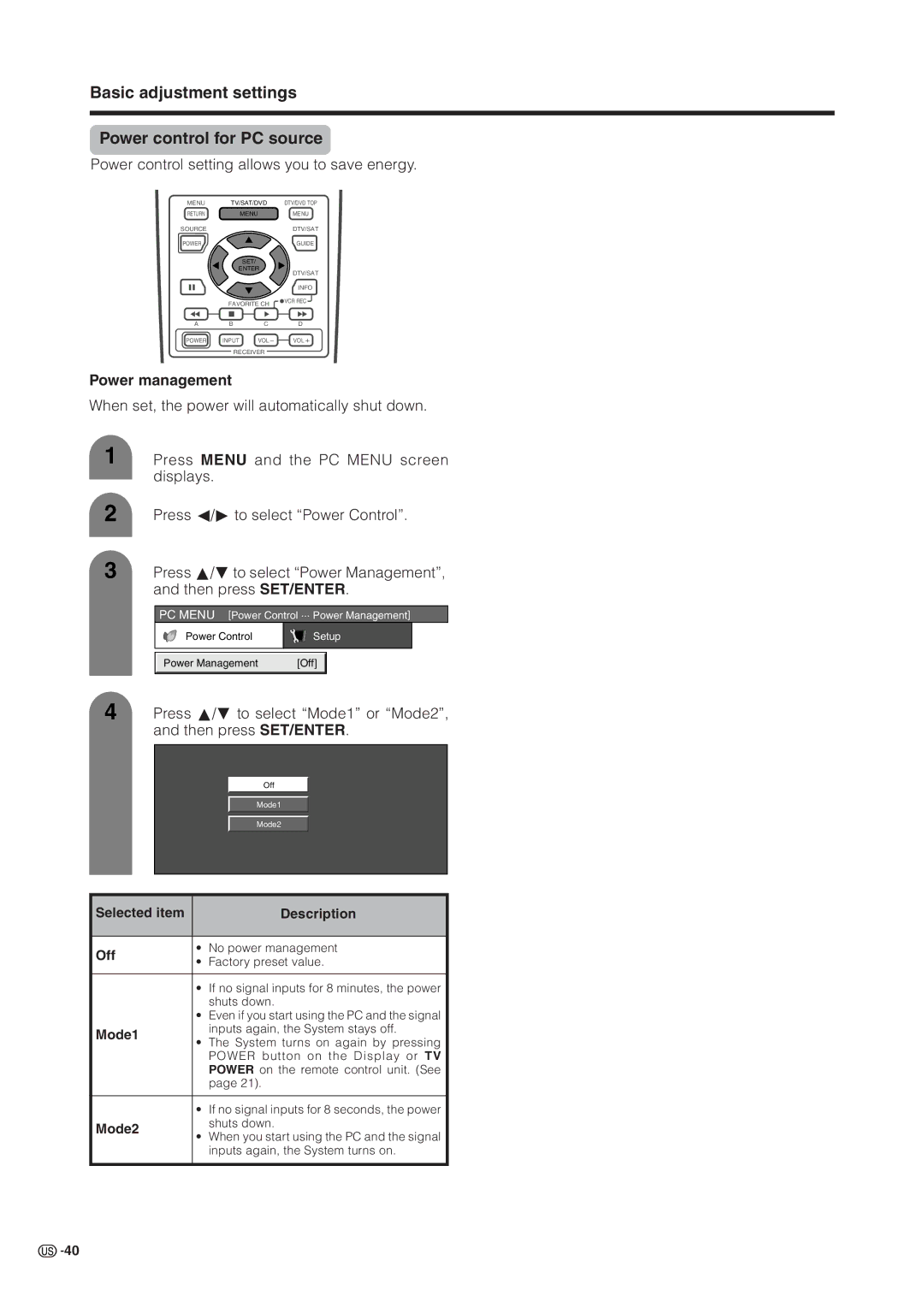Sharp Plaza, Mahwah, New Jersey
LC-37HV6U Français
LC-37HV6U
Declaration of Conformity
Trademarks
Dear Sharp Customer
Precautions when transporting the Display
Antenna
Contents
GDAI-A059WJSA PSPAHA101WJZZ GLEGGA013WJZZ XBPSN40P14JS0
Supplied accessories
Setting the System in place
Where to place the System
Preparation
Selecting the location of the System
Connecting the system cable and the AC cord to the Display
Setting the System
Preparation
Removing the terminal cover
Display rear view
Cable clamp Large
Cable clamp Small
Setting the Display on the wall
Setting the AVC System with the stand
Using an optional bracket to mount the Display
About setting the Display angle
Before attaching/detaching speaker
Inserting the batteries
Using the remote control unit
Display
Part names
Part names
AVC System
100 ENT
Remote control unit
Twin CH buttons
LED for transmission confirmation
Watching TV
Connecting with Converter/Descrambler Box and VCR
Antennas
Cable converter/VCR connection
Watching TV
Connecting with Converter/Descrambler Box without VCR
Connecting Antenna Cable
Connecting Antenna Cable with VCR
Type connector should be finger-tightened only
Outdoor antenna connection
Connecting the AC cord
Turning off the power
Turning on the power
Language setting
Initial setup
Antenna setting
Channel search
Using 0 9 and 100 on the remote control unit
Using Flashback on the remote control unit
Using CHa/bon the remote control unit
Simple button operations for changing channels
Changing the volume
Simple button operations for changing volume/sound
Using Mute on the remote control unit
Using VOL k/lon the remote control unit
If stereo sound is difficult to hear
Setting MTS/SAP stereo mode
Stereo broadcasts
SAP broadcasts
AV input mode menu items
Basic adjustment settings
PC input mode menu items
List of AV menu items to help you with operations
Basic adjustment settings
EZ setup
Antenna setting
Language setting
Press a/bto select CH Search, and then press SET/ENTER
Channel setup
Press a/b to select the desired item,
Then press SET/ENTER
Press a/ bto select CH Memory, and then
Channel memory setting
Press SET/ENTER
Example Cable
Favorite channel setting
Press Menu or MENU/RETURN to exit
AV input mode
Language setting
PC input mode
Press a/ b to select the desired language
Selected item Description Off
Basic adjustment settings OPC setting
Automatically adjusts the brightness of the screen
Adjustments items for PC source
Picture adjustments
Adjustments items for AV source
PC input mode
Basic adjustment settings S. Color Management System
AV input mode
Press a/bto select Black, and then press SET/ENTER
Basic adjustment settings Color temperature Black
Press c/d to select On, and then press SET/ENTER
Basic adjustment settings 3D-Y/C Monochrome
Press a/b to select 3D-Y/C, and then press SET/ENTER
Press a/bto select Film Mode, and then press SET/ENTER
Basic adjustment settings Film mode 32 pull-down
Setting
Dolby Virtual
Sound adjustment
Press c/ d to select On, and then press
Selected item Cbutton Dbutton Treble
Power control for AV source
Power control
No signal off
No operation off
Power management
Basic adjustment settings Power control for PC source
Mode1
Mode2
Using external equipment
Connecting a DVD player
Using external equipment
Watching a DVD image
Displaying a DVD image
Displaying a VCR image
Connecting a VCR
Watching a VCR image
For INPUT3 signal
Connecting a Digital TV tuner
Watching broadcasts via a Digital TV tuner
Displaying broadcasts via a Digital TV tuner
Enjoying a game console or viewing camcorder images
Connecting a game console or camcorder
Displaying an image of the game console or camcorder
AVC System front view
Viewing an image from a PC
Connecting a PC
Displaying an image from a PC
Use the PC terminals to connect a PC
Description
Useful adjustment settings
Image position AV input mode only
You can move the picture around on the screen
Useful adjustment settings
Moving the picture on the screen
How to connect Speaker cable
Connecting external speakers
When using external speakers
Useful adjustment settings Selecting speakers
Fine Sync. adjustment PC input mode only
Auto Sync. adjustment PC input mode only
For automatically adjusting the PC image
Phase
DVI input signal setting
Input signal source
Input signal setting
Input selection
You can set the orientation of the picture
Picture flip
Press a/ bto select the desired mode,
Press a/ bto select the desired mode, Then press SET/ENTER
Press View Mode
View mode for 43 Programs
Press AV Mode
Input signal 640m480
View mode for PC input mode
Input signal 1024m768
Input signal
Press a/bto select the desired input signal on the display
Input signal for PC input mode
DNR Digital Noise Reduction
Produces a clearer video image
Audio out
Audio only
Allows you to select what controls the audio output
Variable
Press Sleep
Sleep timer
Quick shoot
ENT
Closed caption
Setting parental control status
Setting a secret number
Changing the secret number
Input the new 4-digit number using 0
Clearing the secret number
Voluntary movie rating system Mpaa
Parental control setting V-CHIP level
TV Parental Guidelines
Rating Description
ENT
Canadian French ratings
Useful adjustment settings Canadian Rating Systems
Canadian English ratings
Press a/ bto select Can. English Ratings
Press a/ bto select V-Chip, and then press
Switch off the AVC System power
How to temporarily release the V-CHIP Block
Reactivating the temporarily released the V-CHIP Block
Method
Twin picture functions
Other viewing options
Twin picture in all cases
Picture and still image
Learning remote control function
CATV/SAT DTV VCR DVD/LD VCRDVD/LD
Other viewing options Manufacturer codes
Receiver VOL k/l
Using the TV remote control unit to control other devices
Receiver control buttons
100 ENT
Mode switch Cable control buttons
CH a/b
SET/ENTER, a/b/c/d
Mode switch SAT control buttons
Press to switch between the current channel
Mode switch DTV control buttons
When this button is pressed, information on DTV will
Favorite CH/Colored blue/green/red/yellow
Other viewing options Mode switch
DVD Menu DVD only
DVD/LD control buttons
DVD TOP Menu DVD only
SET/ENTER, a/b/c/dDVD only
Appendix
Troubleshooting
Problem Possible Solution
Appendix
PC compatibility chart
PC Control of the System
RS-232C port specifications
Response code format
Command table
Optional accessories
Specifications
37oLIQUID Crystal TELEVISION, Model LC-37HV6U
Part name Part number
Display
Dimensional drawings
Dimensional drawings
HOW to SET the Factory Presets
Limited Warranty
Calling for Service
Limited Warranty