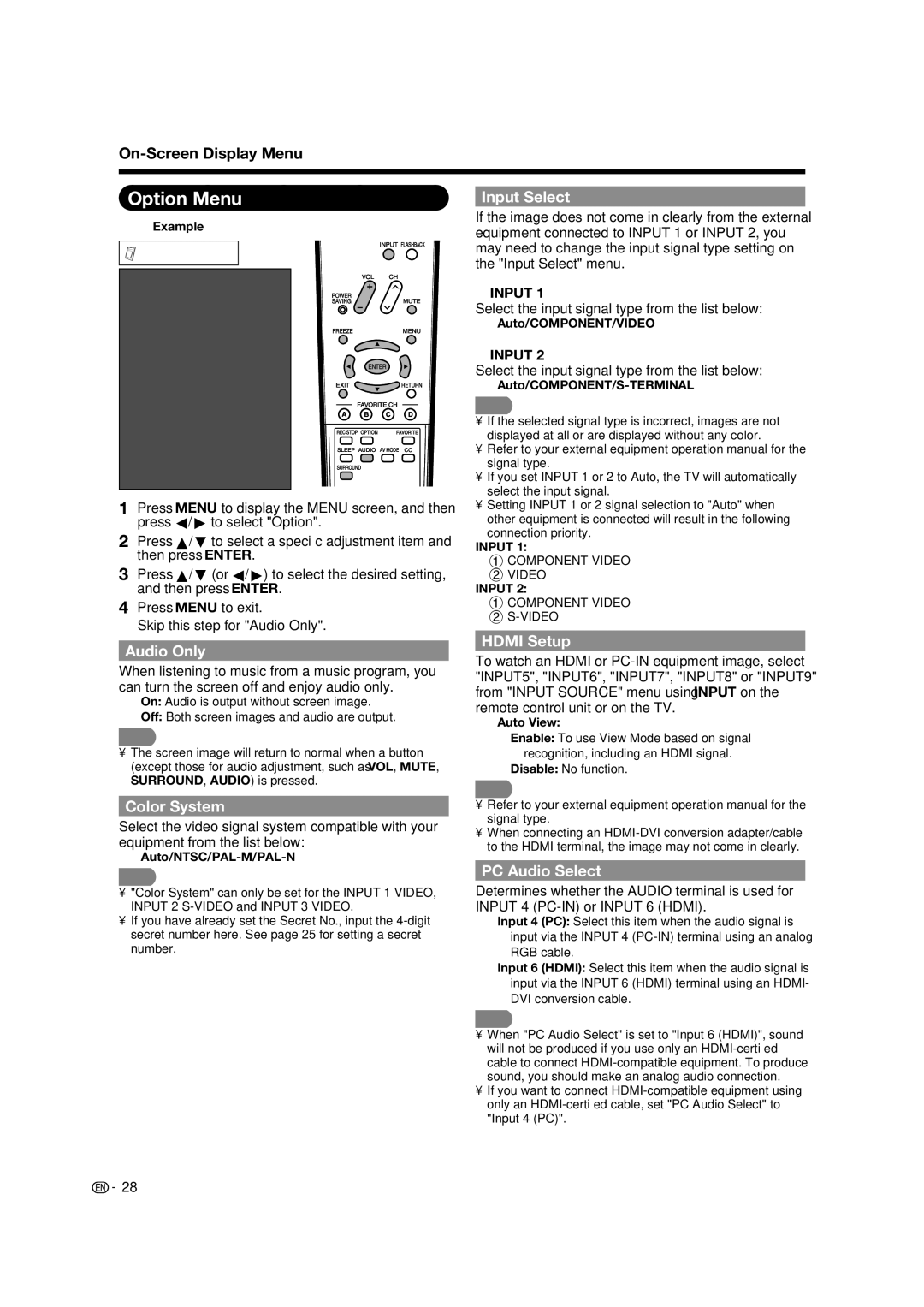LC 46D85UN, LC 52D85UN specifications
The Sharp LC-52D85UN and LC-46D85UN are part of Sharp's AQUOS line, which has made a name for itself with impressive display technology and innovative features. These LCD televisions offer a blend of visual performance, design aesthetics, and user-friendly functionalities, making them suitable for a variety of viewing environments.One of the standout features of both models is the XLGA (X-Gen LCD panel) technology, which delivers extraordinary picture quality. It enhances color reproduction and sharpness, resulting in stunning visuals. The high dynamic contrast ratio ensures that blacks are deep and rich, while whites remain bright and crisp, creating a more immersive viewing experience.
Moreover, the Sharp LC-52D85UN and LC-46D85UN feature 1080p Full HD resolution. This level of detail allows viewers to enjoy their favorite movies, shows, and games in breathtaking clarity. Coupled with the 120Hz Fine Motion Enhanced technology, these TVs adeptly handle fast-moving images, reducing motion blur for a smoother viewing experience—ideal for sports enthusiasts and action movie lovers.
In terms of connectivity, both models are equipped with an array of inputs, including multiple HDMI ports, component inputs, and composite inputs. This versatility allows users to connect various devices like gaming consoles, Blu-ray players, and sound systems easily. Additionally, the built-in ATSC tuner enables users to access over-the-air HD broadcasts, making these TVs ready for high-definition content without any extra equipment.
The aesthetic design of the LC-52D85UN and LC-46D85UN is another highlight. With a sleek profile and modern bezel, these TVs are attractive additions to any living space. The stands are sturdy and designed to support the larger screen size of the 52-inch model while providing a stylish footprint.
Further enhancing the user experience are Sharp's advanced audio features. Both models come equipped with a powerful audio system, offering clear sound quality to complement the stunning visuals. With features like virtual surround sound, these televisions aim to deliver a well-rounded home entertainment experience.
In summary, the Sharp LC-52D85UN and LC-46D85UN combine cutting-edge display technology, excellent audio quality, and versatile connectivity to cater to all types of viewers. Whether you're watching your favorite films, playing the latest video games, or enjoying sports, these TVs promise to elevate the home viewing experience to new heights.