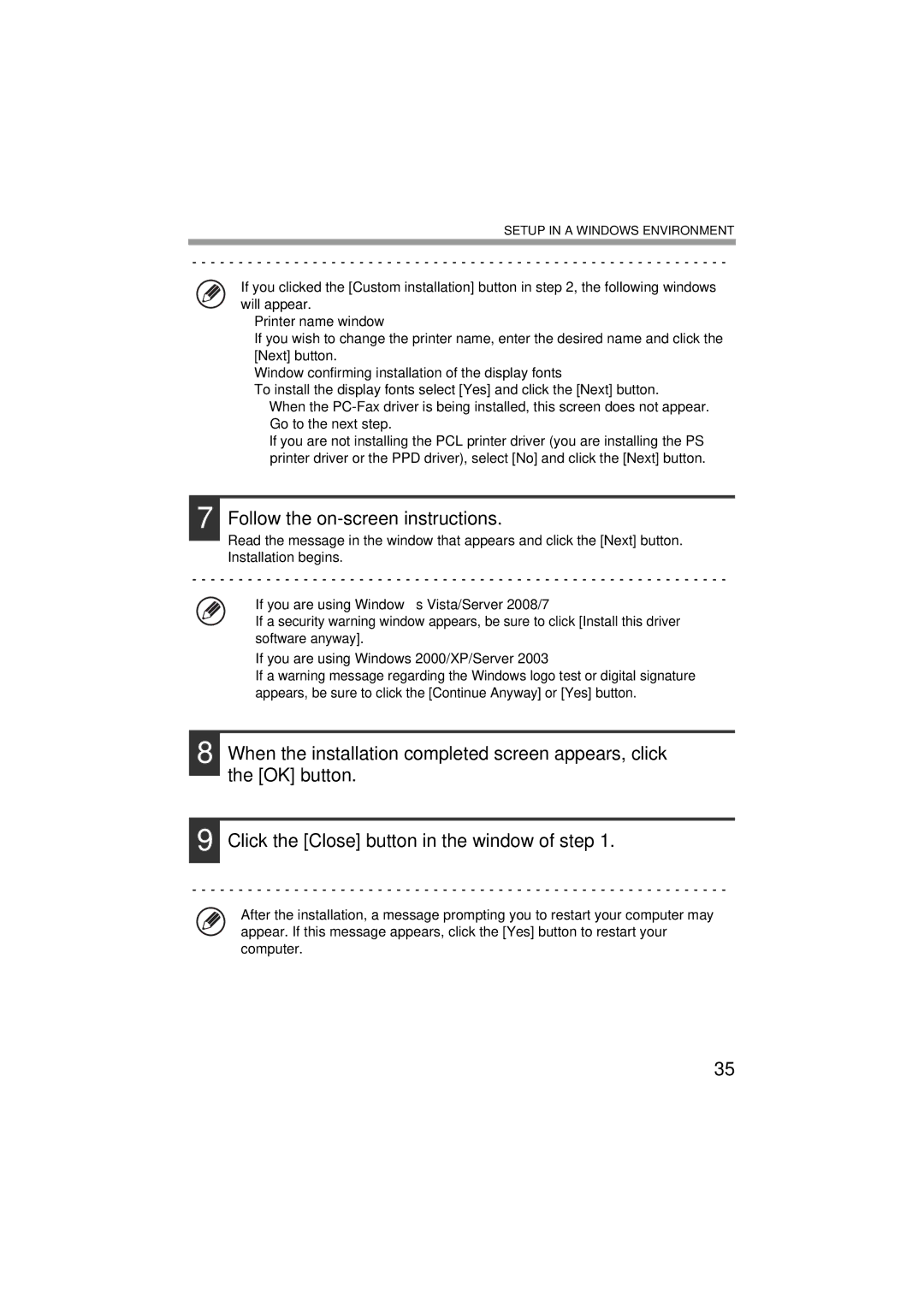SETUP IN A WINDOWS ENVIRONMENT
If you clicked the [Custom installation] button in step 2, the following windows will appear.
•Printer name window
If you wish to change the printer name, enter the desired name and click the [Next] button.
•Window confirming installation of the display fonts
To install the display fonts select [Yes] and click the [Next] button.
•When the
•If you are not installing the PCL printer driver (you are installing the PS printer driver or the PPD driver), select [No] and click the [Next] button.
7 Follow the on-screen instructions.
Read the message in the window that appears and click the [Next] button. Installation begins.
• If you are using Windows Vista/Server 2008/7
If a security warning window appears, be sure to click [Install this driver software anyway].
•If you are using Windows 2000/XP/Server 2003
If a warning message regarding the Windows logo test or digital signature appears, be sure to click the [Continue Anyway] or [Yes] button.
8 When the installation completed screen appears, click the [OK] button.
9 Click the [Close] button in the window of step 1.
After the installation, a message prompting you to restart your computer may appear. If this message appears, click the [Yes] button to restart your computer.
35