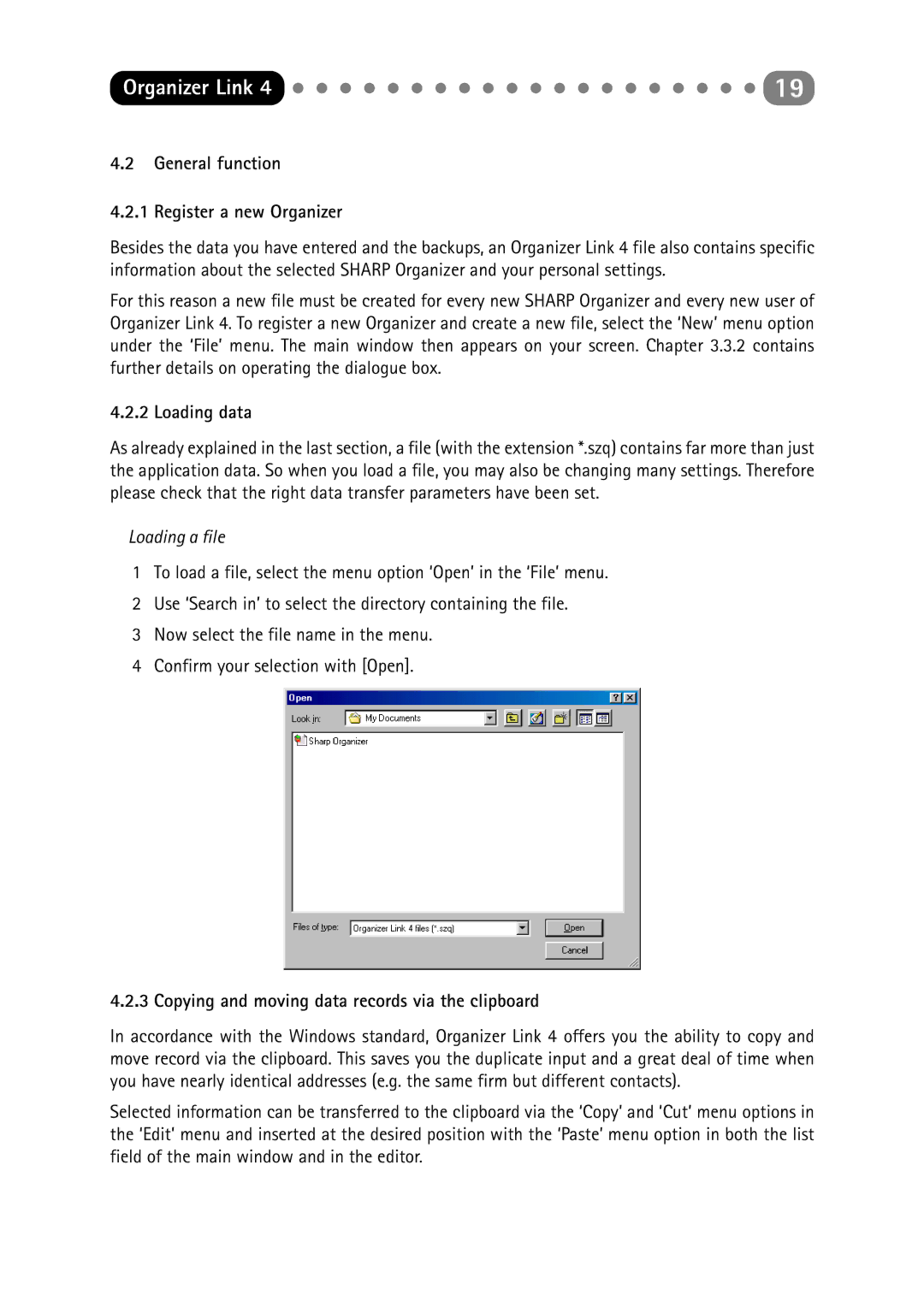ORGANIZER Link4 specifications
The Sharp ORGANIZER Link4 is a pioneer in portable digital assistance, designed to enhance productivity and organization for both personal and professional use. This compact device combines advanced technology and user-friendly features to meet the demands of modern life.One of the standout characteristics of the Sharp ORGANIZER Link4 is its intuitive interface. With a vibrant LCD screen, users can easily navigate through various functions, making it simple to access information quickly. The device boasts an efficient touchscreen functionality that allows for smooth interactions, enabling users to jot down notes, review schedules, or edit documents with ease.
Equipped with a powerful processor, the Link4 ensures rapid performance and multitasking capabilities. Users can run multiple applications simultaneously, making the transition from task to task seamless. The device supports a wide range of file formats, making it compatible with documents from different sources, which enhances its utility in diverse work environments.
The Sharp ORGANIZER Link4 also offers robust connectivity options. With built-in Wi-Fi and Bluetooth capabilities, users can sync their data with cloud services seamlessly, allowing for access to important files from anywhere. This connectivity feature is crucial for professionals on the go, as it enables real-time collaboration with colleagues and clients.
Battery life is another significant aspect of the Link4. With an energy-efficient design, the device can last throughout the day, making it an ideal companion for those who need reliability during long meetings or travel. The Quick Charge feature further ensures that even a short charging period can provide substantial use time, which is essential in today’s fast-paced environment.
Additionally, the Sharp ORGANIZER Link4 comes with various applications designed for productivity, including a calendar, task manager, and note-taking capabilities. These built-in tools facilitate effective time management and organization, empowering users to prioritize their tasks efficiently.
The device also emphasizes security, featuring biometric authentication options to safeguard sensitive information. This is particularly important for professionals who handle confidential data and require added protection against unauthorized access.
In conclusion, the Sharp ORGANIZER Link4 represents the fusion of cutting-edge technology and functionality. With its powerful performance, versatile connectivity, long battery life, and security measures, it stands out as a valuable tool for anyone looking to boost their productivity and stay organized in a digital world.