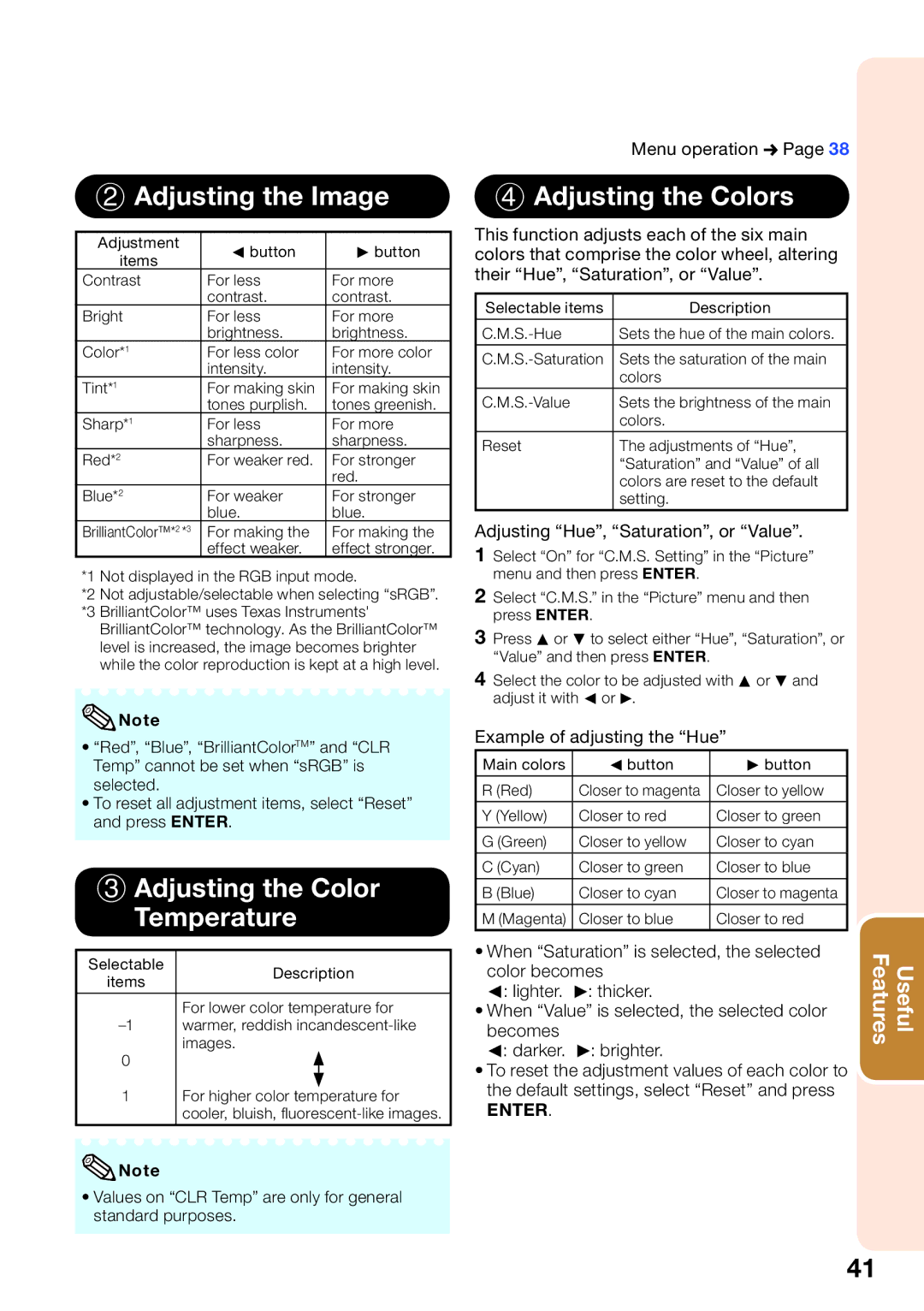PG-D40W3D specifications
The Sharp PG-D40W3D is a high-performance 3D projector designed to deliver exceptional visual experiences in both professional and entertainment settings. With its advanced technologies and robust features, the PG-D40W3D stands out as an ideal choice for educators, corporate environments, and event planners looking to create immersive presentations and captivating displays.One of the key highlights of the Sharp PG-D40W3D is its impressive 4000 ANSI lumens brightness, ensuring clear and vibrant images even in well-lit environments. This high brightness level allows for optimal viewing experiences during daytime presentations or in rooms with ambient light, making it versatile for various applications. Coupled with a high contrast ratio, the projector reproduces deep blacks and bright whites, enhancing the overall image quality.
The PG-D40W3D also incorporates advanced 3D projection capabilities, utilizing DLP technology to create stunning three-dimensional visuals. This makes it an excellent tool for showcasing 3D models, architectural designs, or animated content, providing audiences with an engaging and interactive viewing experience. The ability to switch between 2D and 3D projection modes adds to its flexibility, allowing users to cater to different content types as needed.
With a native resolution of 1280 x 800 pixels (WXGA), the projector delivers sharp and detailed images, making it suitable for detailed presentations, graphs, and charts. The PG-D40W3D supports various input options, including HDMI and VGA, ensuring compatibility with a wide range of devices such as laptops, Blu-ray players, and gaming consoles.
Additionally, the projector features a customizable lens shift and zoom capabilities, allowing users to adjust the image's size and position without compromising on quality. This feature is beneficial in settings where the projector's placement is less than optimal, providing more flexibility in installation.
For ease of use, the PG-D40W3D comes equipped with an intuitive remote control and user-friendly on-screen menus, enabling quick adjustments and efficient navigation. The robust build quality and reliable performance make it a preferred choice for long-term usage, ensuring that it can withstand the rigors of frequent transport and installation.
In conclusion, the Sharp PG-D40W3D is a versatile and powerful 3D projector, ideal for delivering high-quality visual presentations in various environments. Its brightness, resolution, flexibility, and advanced projection technologies position it as a leading choice for professionals seeking to captivate their audience and elevate the quality of their presentations.