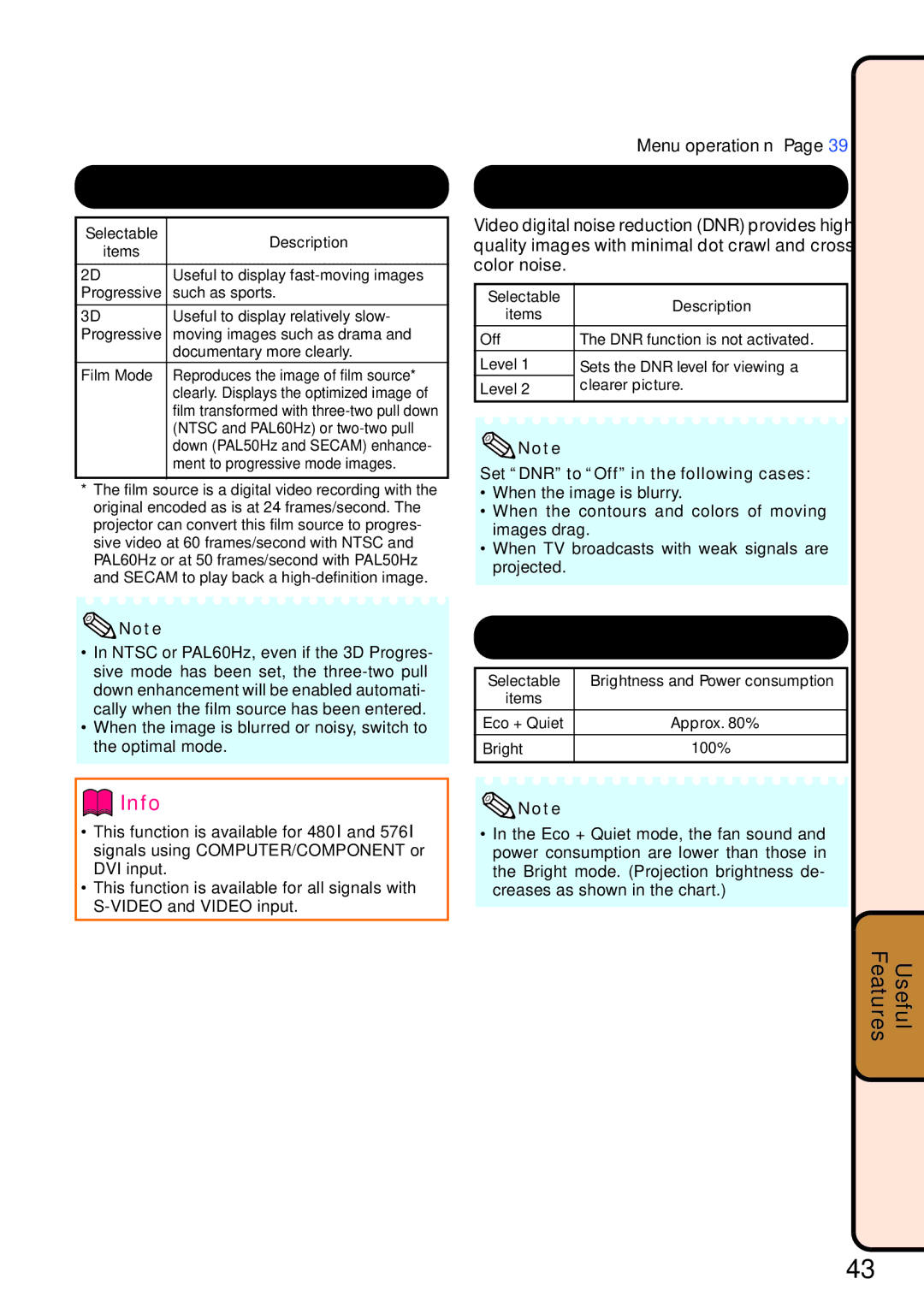PG-F255W
Model No Serial No
If YOU have ANY DOUBT, Consult a Qualified Electrician
This Apparatus Must be Earthed
Page
A. only
IntroductionENGLISH
Only
Information
For Future Reference
Maintenance Troubleshooting Index
Contents
Reference
Power-Cord Protection
Cleaning
Accessories
Power Sources
Overloading
Damage Requiring Service
Replacement Parts
Safety Check
See ÒRegarding the LampÓ on
Avoid locations with extremes of temperature
Rest your eyes occasionally
Do not block the exhaust and intake vents
Other connected equipment
Using the projector in other countries
Temperature monitor function
If the projector starts to overheat due to setup
For Windows
Setup Manual
Optional accessories
Accessories
Projector
Part Names and Functions
Computer
Rear View
Audio 1 input terminal
Button
COMPUTER, DVI
UP/PAGE
CLICK/EFFECT
Towards the direction of the arrow
Inserting the Batteries
Usable Range
Pull down the tab on the cover and remove the cover
Height
Setup and Projection
Quick Start
Control
Upper side
Ceiling-mount Setup
Setting up the Projector
Setting up the Projector
Standard Setup Front Projection
Distance
Projection PRJ Mode
Example 1610 Signal Input Normal Mode Picture Size
Projection
Screen Size and Projection Distance
Signal Input Normal Mode
You may need other cables or connectors not listed below
Connecting the Projector to Other Equipment
Connecting the Projector to Other Equipment
Audio OUT
Controlling the Projector by a Computer
AC socket To AC outlet Power cord supplied
Connecting the Power Cord
When connecting to the LAN terminal using a LAN cable
Turning the Projector on
Turning the Projector On/Off
Image Projection
About the Setup Guide
Adjusting the Projected Image Adjusting the Focus
Adjusting the Picture Size
Make small adjustments Rear adjustment foot
Adjusting the Height
Use the rear adjustment foot to make the projector level
Height Adjust lever
Correcting Trapezoidal Distortion
Press Keystone to enter the Keystone Correction mode
Press P/Q or O/R to adjust Keystone Correction
Buttons AV Mute button
Switching the Input Mode
Adjusting the Volume
COMPUTER, DVI VIDEO, Video
Resize
Resize Mode
Press Resize
About Copyrights
Switching the Eco+Quiet Mode
Operating with the Remote Control
Displaying and Setting the Break Timer
Using the Spot Function
Displaying an Enlarged Portion of an Image
Auto Sync Auto Sync Adjustment
Selecting the Picture Mode
Freezing a Moving Image
When right-clicking
Using the Remote Control as the Wireless Computer Mouse
When moving the cursor
When left-clicking
Following shows the items that can be set in the projector
Menu Items
Screen adjustment SCR-ADJ menu
Help menu n
Items you can set with the Help menu
Example Adjusting ÒBrightÓ
Using the Menu Screen
Menu Selections Adjustments
Press Qor Oand select Picture to adjust
Image while watching it
To adjust the projected
PAGE1 PAGE2
Picture Adjustment Picture Menu
1Selecting the Picture Mode
Menu operation n
Adjusting ÒHueÓ, ÒSaturationÓ, or ÒValueÓ
2Adjusting the Image
3Adjusting the Color Temperature
4Adjusting the Colors
Reducing Image Noise DNR
Lamp Setting
Progressive
Setting the On-screen Display
Adjusting the Projected Image SCR ADJ Menu
Setting the Resize Mode
Adjusting the Image Position Keystone Correction
8Selecting the On-screen Display Language
6Selecting the Setup Guide
5Selecting the Background Image
Reversing/Inverting Projected Images
5Setting the Confirmation Sound System Sound
1Auto Sync Auto Sync Adjustment
2Auto Power Off Function
4STANDBY Mode
This function changes the fan rotation speed
Fan Mode Setting
Audio Input
System Lock Function
Locking the Operation Buttons
Checking the Lamp Life Status
Enter the same keycode in Re
Confirm
1Setting a Password
4Confirming the Projector Information
2DHCP Client Setting
3TCP/IP Setting
Enter IP Address using P, R, Q O, then press Enter
Utilizing the Help Menu Functions
Troubleshooting with the Help Menu
Enter button Adjustment buttons P/R/O/Q MENU/HELP button
Cleaning the projector
Maintenance
Temperature warning indicator Lamp indicator Power indicator
Maintenance Indicators
Please exercise care when
Replacing the Lamp
Regarding the Lamp
Lamp
Remove the lamp unit cover
Removing and Installing the Lamp Unit
Disconnect the power cord
Resetting the Lamp Timer
Storing the Projector
How to Use the Storage Case
Computer
Computer Compatibility Chart
21-25
Troubleshooting
52, 53
For Sharp Assistance
Specifications
Dimensions
Index

![]() Note
Note Info
Info![]() Note
Note![]() Note
Note