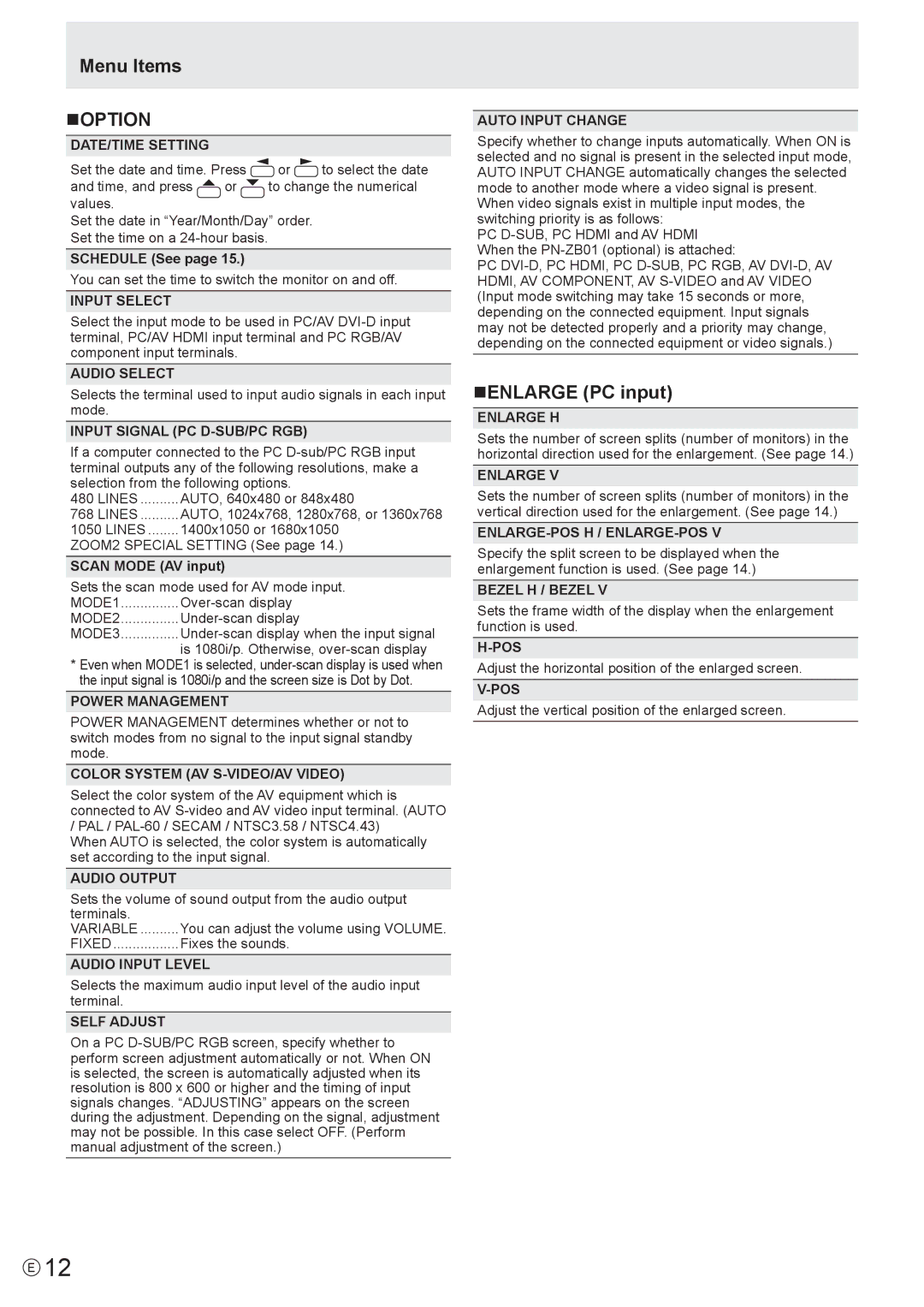PN-E601, PN-E521 specifications
The Sharp PNE601P and PN-E601 display models, along with the TINSE1145MPZZ(1) and PN-E521, represent a leading edge in commercial display technology, catering to businesses and institutions that require high-performance visual solutions. These displays are designed to deliver exceptional image quality, impressive durability, and advanced connectivity options, making them suitable for a range of applications, from corporate environments to public signage.Starting with the Sharp PNE601P and PN-E601, both models are part of Sharp’s professional display lineup that emphasizes vibrant, accurate color reproduction and excellent brightness levels. They utilize advanced LCD technology, ensuring that images remain crisp and clear even in well-lit environments. With a full HD resolution, these displays provide immersive visuals that enhance any presentation or advertising content.
The TINSE1145MPZZ(1) offers unique features, including enhanced energy efficiency and a slim design that allows for seamless integration into various settings. Its lightweight construction facilitates easy installation and mounting, which can be particularly beneficial for businesses pressing for rapid deployment.
For the PN-E521 model, its standout characteristics include a robust design tailored for extended use, making it ideal for environments such as retail spaces, conference rooms, and control centers. The PN-E521 offers a wide range of input options, including HDMI, DisplayPort, and VGA, ensuring compatibility with multiple devices and setups.
All these models are equipped with advanced connectivity features, enabling cascading displays for larger installations. The incorporation of network control allows for remote management and monitoring, providing users with the flexibility to manage settings and content efficiently.
The integrated cooling system ensures that these displays maintain optimal performance while preventing overheating during intense usage periods. Furthermore, their durable construction ensures resistance to scratches and damage, extending the lifespan of the displays and reducing maintenance costs.
The Sharp PNE601P, PN-E601, TINSE1145MPZZ(1), and PN-E521 collectively enhance the visual experience, making them valuable tools for communication and marketing in technology-driven environments. Whether used for digital signage, information dissemination, or engaging presentations, these displays exemplify the pinnacle of display technology.