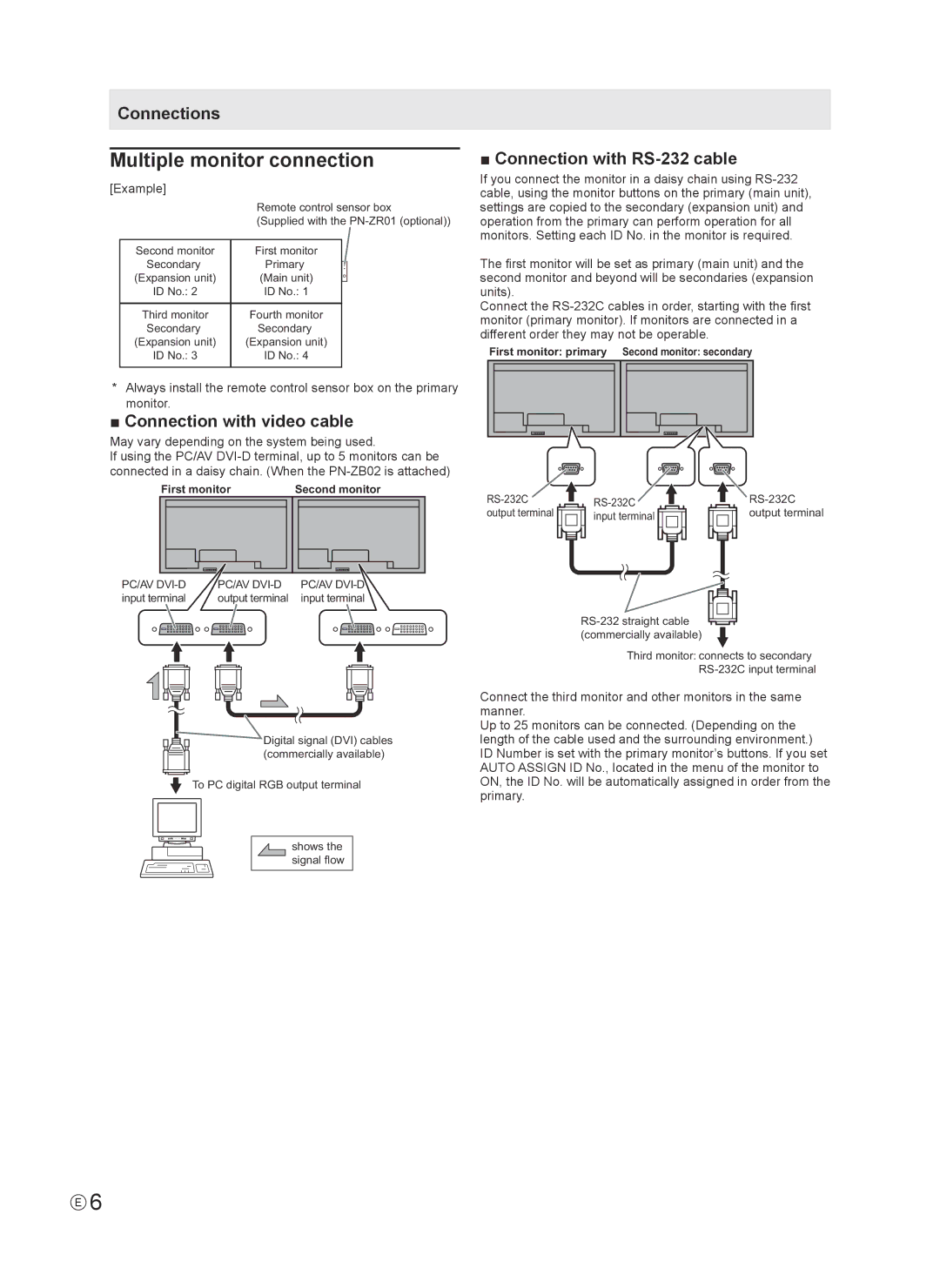Connections
Multiple monitor connection
[Example]
| Remote control sensor box | |
| (Supplied with the | |
|
|
|
Second monitor | First monitor |
|
Secondary | Primary |
|
(Expansion unit) | (Main unit) |
|
ID No.: 2 | ID No.: 1 |
|
|
|
|
Third monitor | Fourth monitor |
|
Secondary | Secondary |
|
(Expansion unit) | (Expansion unit) |
|
ID No.: 3 | ID No.: 4 |
|
|
|
|
■ Connection with RS-232 cable
If you connect the monitor in a daisy chain using
The first monitor will be set as primary (main unit) and the second monitor and beyond will be secondaries (expansion units).
Connect the
First monitor: primary Second monitor: secondary
*Always install the remote control sensor box on the primary monitor.
■ Connection with video cable
May vary depending on the system being used.
If using the PC/AV
First monitor | Second monitor | ||||||||
|
|
|
|
|
|
|
|
|
|
|
|
|
|
|
|
|
|
|
|
|
|
|
|
|
|
|
|
|
|
|
|
|
|
|
|
|
|
|
|
PC/AV | PC/AV | PC/AV |
input terminal | output terminal | input terminal |
![]() Digital signal (DVI) cables
Digital signal (DVI) cables
(commercially available)
![]() To PC digital RGB output terminal
To PC digital RGB output terminal
shows the signal flow
output terminal | input terminal | output terminal |
Third monitor: connects to secondary
Connect the third monitor and other monitors in the same manner.
Up to 25 monitors can be connected. (Depending on the length of the cable used and the surrounding environment.) ID Number is set with the primary monitor’s buttons. If you set AUTO ASSIGN ID No., located in the menu of the monitor to ON, the ID No. will be automatically assigned in order from the primary.
E6