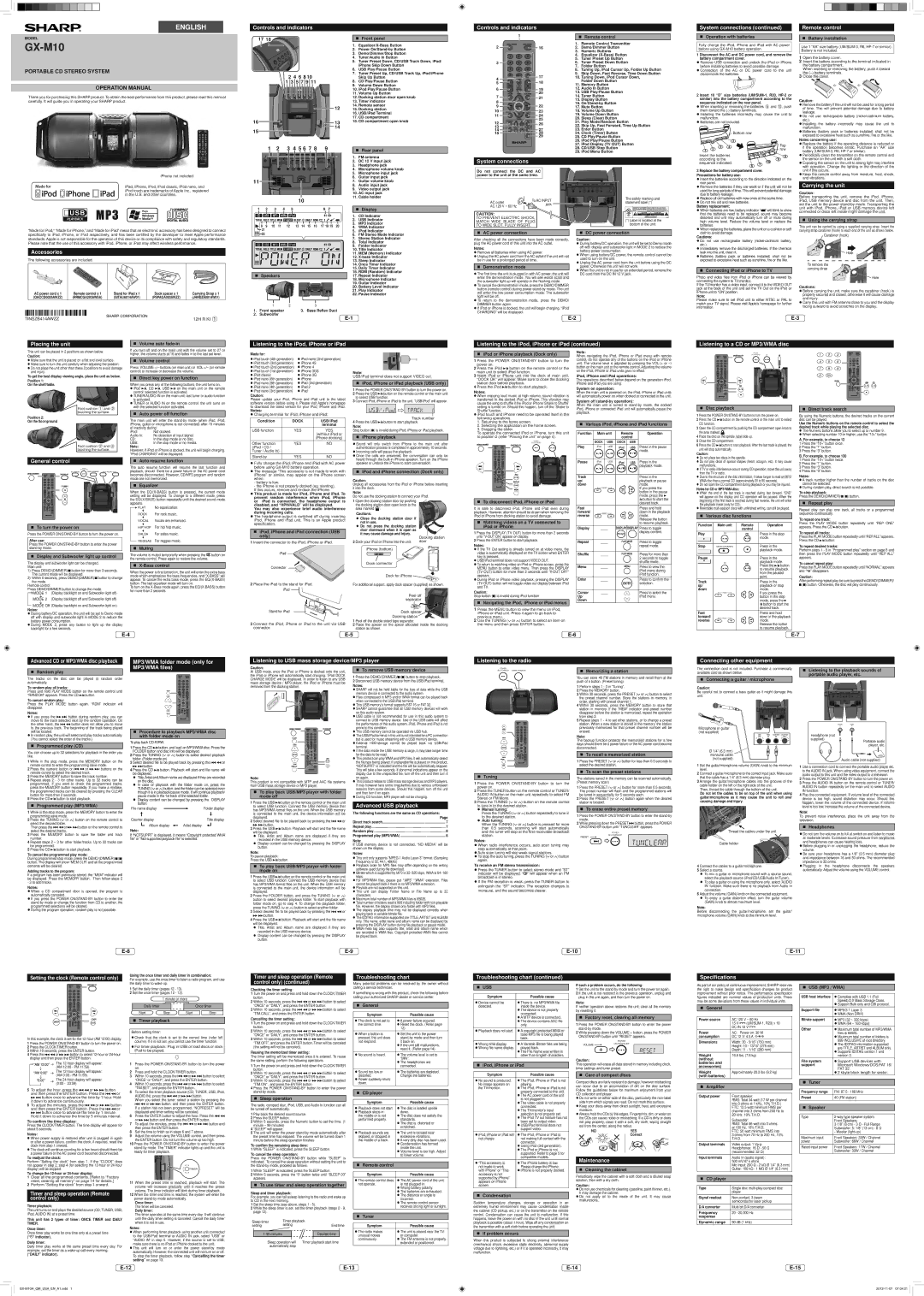ENGLISH
MODEL
GX-M10
PORTABLE CD STEREO SYSTEM
OPERATION MANUAL
Thank you for purchasing this SHARP product. To obtain the best performance from this product, please read this manual carefully. It will guide you in operating your SHARP product.
Controls and indicators |
| Controls and indicators |
|
|
17 18 | Front panel | 1 | | Remote control |
|
|
|
|
| 1. | 2 |
| 1. | Remote Control Transmitter | |
|
|
|
| 16 | 2. | Demo/Dimmer Button | |||
|
|
|
| 2. | Power | ||||
|
|
|
|
|
| 3. | Numeric Buttons | ||
|
|
|
| 3. | Demo/Dimmer/Stop Button |
|
| ||
|
|
|
|
|
| 4. | Equalizer | ||
|
|
|
| 4. | Tuner/Audio In Button |
|
| ||
|
|
|
|
|
| 5. | Tuner Preset Up Button | ||
|
|
|
| 5. | Tuner Preset Down, CD/USB Track Down, iPod/ | 3 |
| 6. | Tuner Preset Down Button |
|
|
|
| 6. | iPhone Skip Down Button |
|
| 7. | Folder Button |
|
|
|
| USB Play/Pause Button |
|
| 8. | Tuning Up, iPod Cursor Up, Folder Up Button | |
|
| 2 4 6 8 10 |
| 7. | Tuner Preset Up, CD/USB Track Up, iPod/iPhone |
| 17 | 9. | Skip Down, Fast Reverse, Time Down Button |
|
|
|
| Skip Up Button | 4 | 10. Tuning Down, iPod Cursor Down, | |||
|
| 1 3 5 7 9 11 |
| 8. | CD Play/Pause Button | 18 |
| Folder Down Button | |
|
|
| 5 |
| |||||
|
|
|
| 9. | Volume Down Button |
|
| 11. Memory Button | |
|
|
|
| 10. iPod Play/Pause Button | 6 | 19 | 12. Audio In Button | ||
|
|
|
| 11. Volume Up Button |
| 20 | 13. USB Play/Pause Button | ||
|
|
|
| 12. Docking station door open knob | 7 | 21 | 14. Tuner Button | ||
|
|
|
| 13. Timer indicator | 8 |
| 15. Display Button | ||
|
|
|
|
| 16. | ||||
|
|
|
| 14. Remote sensor | 9 | 22 | |||
|
|
| 12 | 17. Mute Button | |||||
|
|
| 15. Docking station | 10 | 23 | ||||
|
|
|
| 16. USB/iPad Terminal | 18. Volume Up Button | ||||
|
| PORTABLE MUSIC BOOMBOX |
| 11 | 24 | 19. Volume Down Button | |||
16 |
|
| 13 | 17. CD compartment |
| 25 | 20. Sleep (Clear) Button | ||
|
| 18. CD compartment open knob | 12 | 26 | 21. Play Mode/Random Button | ||||
|
|
| 14 |
|
| 13 | 27 | 22. Skip Up, Fast Forward, Time Up Button | |
15 |
|
|
|
|
| 14 | 23. Enter Button | ||
|
|
|
|
| 15 | 28 | 24. Clock (Timer) Button | ||
|
|
|
|
|
|
| 29 | 25. CD Play/Pause Button | |
|
|
|
|
|
|
|
| 26. iPod Play/Pause Button | |
1 | 2 | 3 4 5 6 7 8 | 9 |
|
|
|
| 27. iPod Display (TV OUT) Button | |
| Rear panel |
|
| 28. CD/USB Stop Button | |||||
|
|
|
|
|
|
| 29. iPod Menu Button | ||
System connections (continued)
Operation with batteries
Fully charge the iPod, iPhone and iPad with AC power before using
1 Disconnect the AC and DC power cord, and remove the battery compartment cover.
zRemove USB connection and undock the iPod or iPhone before installing batteries to avoid possible damage.
zConnection of the AC or DC power cord to the unit disconnects the batteries.
2 Insert 10 “D” size batteries
zWhen inserting or removing the batteries 5 and 0, push them toward the
zInstalling the batteries incorrectly may cause the unit to malfunction.
zBatteries are not included.
|
|
| Bottom row |
|
|
| 3 |
| 5 | 4 | Top |
1 | 2 |
| row |
|
|
| |
Insert the batteries |
| ||
Remote control
Battery installation
Use 1 “AA” size battery
1Open the battery cover.
2Insert the battery according to the terminal indicated in the battery compartment.
When inserting or removing the battery, push it toward the
3Close the cover.
Caution:
zRemove the battery if the unit will not be used for a long period of time. This will prevent potential damage due to battery leakage.
zDo not use rechargeable battery
zInstalling the battery incorrectly may cause the unit to malfunction.
zBatteries (battery pack or batteries installed) shall not be exposed to excessive heat such as sunshine, re or the like.
Notes concerning use:
z Replace the battery if the operating distance is reduced or |
if the operation becomes erratic. Purchase an “AA” size |
battery |
z Periodically clean the transmitter on the remote control and |
iPhone not included.
iPad, iPhone, iPod, iPod classic, iPod nano, and iPod touch are trademarks of Apple Inc., registered in the U.S. and other countries.
“Made for iPod,” “Made for iPhone,” and “Made for iPad” mean that an electronic accessory has been designed to connect specically to iPod, iPhone, or iPad respectively, and has been certied by the developer to meet Apple performance standards. Apple is not responsible for the operation of this device or its compliance with safety and regulatory standards. Please note that the use of this accessory with iPod, iPhone, or iPad may affect wireless performance.
Accessories
The following accessories are included.
AC power cord x 1 | Remote control x 1 | Stand for iPad x 1 | Dock spacer x 1 | Carrying Strap x 1 |
(QACCD0025AWZZ) | (RRMCGA293AWSA) | (GITAUA014AW01) | (PSPAGA003AWZZ) | (JHNDZA001AW01) |
11
10
1 | 2 | 3 | 4 | 5 |
|
|
|
| 6 | 7 |
|
8 | 9 | 10 | 11 | 12 | 13 | 14 | 15 | 16 | 17 18 19 | 20 | |
21 |
|
|
|
|
|
|
|
|
|
|
|
22 |
|
|
|
|
|
|
|
|
|
|
|
Speakers
1.FM antenna
2.DC 12 V input jack
3.Headphone jack
4.Microphone volume knob
5.Microphone input jack
6.Guitar input jack
7.Guitar volume knob
8.Audio input jack
9.Video output jack
10.AC input jack
11.Cable holder
Display
1.CD Indicator
2.USB Indicator
3.MP3 Indicator
4.WMA Indicator
5.iPod Indicator
6.FM Stereo Mode Indicator
7.Stereo Station Indicator
8.Total Indicator
9.Folder Indicator
10.Title Indicator
11.MEM (Memory) Indicator
12.
13.Sleep Indicator
14.Once Timer Indicator
15.Daily Timer Indicator
16.RDM (Random) Indicator
17.Repeat Indicator
18.Microphone Indicator
19.Guitar Indicator
20.Battery Level Indicator
21.Play Indicator
22.Pause Indicator
System connections
Do not connect the DC and AC power to the unit at the same time.
| To AC INPUT | The safety marking and | ||
AC outlet | statement label (*) | |||
| jack | |||
AC 120 V ~ 60 Hz |
|
| ||
|
|
| ||
CAUTION: |
|
|
| |
TO PREVENT ELECTRIC SHOCK, |
| (*) Label is located at the | ||
MATCH WIDE BLADE OF PLUG |
| |||
TO WIDE SLOT, FULLY INSERT. |
|
| bottom of the unit. | |
AC power connection |
|
| DC power connection | |
After checking all the connections have been made correctly, | Caution: | |||
plug the AC power cord of this unit into the AC outlet. | z During battery/DC operation, the unit will be set to Demo mode | |||
Notes: |
|
| off with display and subwoofer light in MODE 2 to reduce the | |
|
| battery power consumption. | ||
z Remove all batteries when using AC power. |
| |||
| z When using battery/DC power, the remote control cannot be | |||
z Unplug the AC power cord from the AC outlet if the unit will not | ||||
used to turn on the unit. | ||||
be in use for a prolonged period of time. |
| |||
| z Unplug the AC power cord from the unit before using the DC | |||
Demonstration mode |
|
| ||
|
| power. Otherwise the unit will not work. | ||
z The rst time the unit is plugged in with AC power, the unit will | z When the unit is not in use for an extended period, remove the | |||
DC cord from the DC IN 12 V jack. | ||||
enter the demonstration mode. You will see words scroll and |
| |||
the subwoofer light up will operate in the ashing mode.
z To cancel the demonstration mode, press the DEMO/DIMMER |
button (remote control) during power |
will enter the low power consumption mode. The subwoofer |
light will be off. |
z To return to the demonstration mode, press the DEMO/ |
according to the |
| 8 |
| 9 | |
sequence indicated. |
| 10 |
| 6 | 7 |
|
|
3 Replace the battery compartment cover. Precautions for battery use:
zInsert the batteries according to the direction indicated on the rear panel.
zRemove the batteries if they are weak or if the unit will not be used for long periods of time. This will prevent potential damage due to battery leakage.
zReplace all old batteries with new ones at the same time.
zDo not mix old and new batteries.
Battery replacement:
zWhen batteries are low, battery indicator “![]() ” will blink to show that the batteries need to be replaced. sound may become distorted and unit may automatically turn off or mute during high volume level. Reduce the volume level or replace the batteries.
” will blink to show that the batteries need to be replaced. sound may become distorted and unit may automatically turn off or mute during high volume level. Reduce the volume level or replace the batteries.
zWhen replacing the batteries, place the unit on a cushion or soft cloth to avoid damage.
Cautions:
zDo not use rechargeable battery
zImmediately remove the discharged batteries. If the chemical leak into the unit, clean it.
zBatteries (battery pack or batteries installed) shall not be exposed to excessive heat such as sunshine, re or the like.
Connecting iPod or iPhone to TV
Photo and video les from iPod or iPhone can be viewed by connecting the system to TV/monitor.
If the TV/monitor has a video input, connect it to the VIDEO OUT jack at the back of the unit and set the TV Out on the iPod or iPhone unit to “ON” position.
Note:
Please make sure to set iPod unit to either NTSC or PAL to
the sensor on the unit with a soft cloth. |
z Exposing the sensor on the unit to strong light may interfere |
with operation. Change the lighting or the direction of the |
unit if this occurs. |
z Keep the remote control away from moisture, heat, shock, |
and vibrations. |
Carrying the unit
Caution:
Before transporting the unit, remove the iPod, iPhone, iPad, USB memory device and disc from the unit. Then, set the unit to the power
Using the carrying strap
This unit can be carried by using a supplied carrying strap. Insert the carrying strap carabiner (hook) to each end of the unit as shown below.
Carabiner (hook)
 Hole
Hole
To remove the
carrying strap
![]() Hole
Hole
Cautions:
z Before carrying the unit, make sure the carabiner (hook) is |
properly secured and closed, otherwise it will cause damage |
and injury. |
Carry this unit with FM antenna close to you and the display |
1 | 2 | 3 |
DIMMER button again. |
z If iPod or iPhone is docked, the unit will begin charging. “iPod |
match your TV signal. Please visit Apple’s homepage for further information.
z |
facing outward to avoid scratches on the display. |
*TINSZB414AWZZ=C*
TINSZB414AWZZ
12H R KI 1
1. | Front speaker | 3. Bass Reflex Duct |
2. | Subwoofer | |
|
|
CHARGING” will be displayed. |
Placing the unit
Volume auto fade-in
Listening to the iPod, iPhone or iPad
Listening to the iPod, iPhone or iPad (continued)
Listening to a CD or MP3/WMA disc
This unit can be placed in 2 positions as shown below.
Caution:
zMake sure that the unit is placed on a at and level surface.
zMake sure to turn the unit carefully when adjusting the position.
zDo not place the unit other than these 2 positions to avoid damage and injury.
To get the best display viewing angle, place the unit as below. Position 1:
On the shelf/table.
If you turn off and on the main unit with the volume set to 27 or higher, the volume starts at 16 and fades in to the last set level.
Volume control
Press VOLUME +/– buttons (on main unit) or VOL +/– (on remote control) to increase or decrease the volume.
Direct key power on function
When you press any of the following buttons, the unit turns on.
z iPod / , CD / , USB / on the main unit or the remote |
control: selected function is activated. |
z TUNER/AUDIO IN on the main unit: last tuner or audio function |
Made for: | z iPod nano (2nd generation) |
z iPod touch (4th generation) | |
z iPod touch (3rd generation) | z iPhone 4S |
z iPod touch (2nd generation) | z iPhone 4 |
z iPod touch (1st generation) | z iPhone 3GS |
z iPod classic | z iPhone 3G |
z iPod nano (6th generation) | z iPhone |
z iPod nano (5th generation) | z iPad (3rd generation) |
z iPod nano (4th generation) | z iPad 2 |
z iPod nano (3rd generation) | z iPad |
Caution:
Note:
USB/iPad terminal does not support VIDEO out.
iPod, iPhone or iPad playback (USB only)
1 Press the POWER ![]() /
/![]() button on the remote control or the main unit
button on the remote control or the main unit
to select USB function.
iPod or iPhone playback (Dock only)
1Press the POWER
2Press the iPod ![]() /
/![]() button on the remote control or the main unit to select iPod function.
button on the remote control or the main unit to select iPod function.
3Insert iPod or iPhone unit into the dock of main unit. “DOCK OK” will appear. Make sure to close the docking station door before playback.
4Press the iPod ![]() /
/![]() button to start playback.
button to start playback.
Notes:
z When enjoying loud music at high volume, sound vibration is |
Note:
When navigating the iPod, iPhone or iPad menu with remote control, do not operate any of the buttons on the iPod or iPhone unit. The volume level is adjusted by pressing the VOL (+ or
iPod, iPhone and iPad operations:
The operations described below depend on the generation iPod, iPhone and iPad you are using.
System on operation:
When the main unit is powered on, the iPod, iPhone or iPad units will automatically power on when docked or connected in the unit.
POWER
Foot cushion 1 and 2 touching the surface.
Position 2:
On the floor/ground
Foot cushion 2 and 3 touching the surface.
is activated. |
z TUNER or AUDIO IN on the remote control: the unit turns on |
with the selected function activated. |
Auto power off function
The main unit will enter the
iPod: | Not docked. |
Audio In: | No detection of input signal. |
CD: | In the stop mode or no disc. |
USB: | In the stop mode or no media. |
Note:
However, if iPod or iPhone is docked, the unit will begin charging. “iPod CHARGING” will be displayed.
Please update your iPod, iPhone and iPad unit to the latest software version before using it. Please visit Apple’s homepage to download the latest version for your iPod, iPhone and iPad.
Notes:
zCharging terminal for iPod, iPhone and iPad:
Condition | DOCK | USB/iPad |
|
| terminal |
USB function | YES | YES |
|
| (without iPod or |
|
| iPhone docking) |
Other function | YES | NO |
(iPod / CD / |
|
|
Tuner / Audio In) |
|
|
3 Connect iPod, iPhone or iPad to the unit. “USB/iPod” will appear.
Track number
4 Press the USB ![]() /
/![]() button to start playback.
button to start playback.
Note:
Stop button (![]() ) is invalid during iPod, iPhone or iPad playback.
) is invalid during iPod, iPhone or iPad playback.
iPhone playback
z Sound will only switch from iPhone to the main unit after |
authentication process is completed in approximately 10 seconds. |
z Incoming calls will pause the playback. |
z Once the calls are answered, the conversation can only be |
transferred to the docked iPod or iPhone. This vibration may |
cause the song to shufe if the iPod or iPhone ‘Shake to Shufe’ |
setting is turned on. Should this happen, turn off the ‘Shake to |
Shufe’ function. |
z iPod touch and iPhone need to be operated itself in the |
following operations. |
1. Returning to the home screen. |
2. Selecting the application on the home screen. |
3. Dragging the slider. |
To operate the connected iPod or iPhone, turn this unit |
to position 2 (refer “Placing the unit” on page 4). |
POWER
System off (stand-by operation):
When the main unit is turned to
Various iPod, iPhone and iPad functions
Function Main unit | Remote | Operation | |||
|
|
| control |
| |
| DOCK | USB | DOCK | USB |
|
Play | iPod | USB | iPod | USB | mode.Press in the pause |
|
| ||||
Disc playback
1 Press the POWER
2 Press the CD ![]() /
/![]() button on the remote control or the main unit to select CD function.
button on the remote control or the main unit to select CD function.
3 Open the CD compartment by pushing the CD compartment open knob to the area marked ‘![]() ’.
’.
4 Place the disc on the spindle, label side up.
5 Close the CD compartment.
6 Press the CD ![]() /
/![]() button to start playback. After the last track is played, the unit will stop automatically.
button to start playback. After the last track is played, the unit will stop automatically.
Caution:
Direct track search
By using the Numeric buttons, the desired tracks on the current disc can be played.
Use the Numeric buttons on the remote control to select the desired track while playing the selected disc.
zThe Numeric buttons allow you to select up to number 9.
zWhen selecting number 10 or higher, use the “10+” button.
A. For example, to choose 13 1 Press the “10+” button once. 2 Press the “1” button.
3 Press the “3” button.
B. For example, to choose 130
General control
POWER
To turn the power on
Press the POWER
After use:
Press the POWER
Display and Subwoofer light up control
The display and subwoofer light can be changed. Main unit:
1)Press DEMO/(DIMMER)/![]() button for more than 3 seconds. The current mode will be displayed.
button for more than 3 seconds. The current mode will be displayed.
2)Within 5 seconds, press DEMO/(DIMMER)/![]() button to change the mode.
button to change the mode.
Remote control:
Press DEMO/DIMMER button to change the mode.
![]() MODE 1 (Display backlight on and Subwoofer light off) MODE 2 (Display backlight off and Subwoofer light off) MODE Off (Display backlight on and Subwoofer light on)
MODE 1 (Display backlight on and Subwoofer light off) MODE 2 (Display backlight off and Subwoofer light off) MODE Off (Display backlight on and Subwoofer light on)
Auto resume function
The auto resume function will resume the last function and playback, should there be a power failure or the AC power cord becomes disconnected. However, CD/MP3 program and random mode are not memorized.
Equalizer
When the
![]() FLAT No equalization.
FLAT No equalization.
ROCK For rock music. VOCAL Vocals are enhanced. HIP HOP For hip hop music.
SALSA For salsa music.
REGGAE For reggae music.
Muting
The volume is muted temporarily when pressing the ![]()
![]() button on the remote control. Press again to restore the volume.
button on the remote control. Press again to restore the volume.
X-Bass control
When the power is rst turned on, the unit will enter the extra bass mode which emphasizes the bass frequencies, and
To turn on the
YES | NO |
zFully charge the iPod, iPhone and iPad with AC power before using
zThe message “This accessory is not made to work with iPhone” or similar, may appear on the iPhone screen when:
-battery is low.
-the iPhone is not properly docked (eg. slanting).
If this occurs, remove and
zThis product is made for iPod, iPhone and iPad. To prevent random interference when iPod, iPhone or iPad is connected, the headphone output is disabled, and “HPINVALD” will be displayed.
You may also experience brief audio interference during incoming calls.
zThe headphone output is switched off during inserting iPod, iPhone and iPad unit. This is an Apple product specication.
iPod, iPhone and iPad connection (USB only)
1 Insert the connector to the iPod, iPhone or iPad.
iPad
Connector
2 Place the iPad to the stand for iPad. iPad
heard through the |
speaker or undock the iPhone to start conversation. |
iPod and iPhone connection (Dock only)
Caution:
Unplug all accessories from the iPod or iPhone before inserting it into the dock.
Note:
Do not use the docking station to connect your iPad.
1 Open the docking station door by pushing the docking station door open knob to the area marked ‘![]() ’.
’.
Cautions:
z Close the docking station door if not in use.
zDo not press the docking station door downward when it is open as
it may cause damage and injury.
| Docking station |
2 Dock your iPod or iPhone into the unit. | door |
iPhone (bottom) | iPhone |
|
Dock connector
Dock for iPhone
For additional support, apply dock spacer (supplied) as shown.
Peel off separator
To disconnect iPod, iPhone or iPad
It is safe to disconnect iPod, iPhone and iPad even during playback. However, attention should be drawn when removing the iPod or iPhone from docking station to avoid damage.
Watching videos on a TV connected to iPod or iPhone
1Press the DISPLAY (TV OUT) button for more than 2 seconds until
2Press the ENTER button to start playback.
Notes:
zIf the TV Out setting is already turned on at video menu, the video is automatically displayed on the TV screen when ENTER key is pressed.
zUSB/iPad terminal does not support VIDEO OUT.
zTo return to watching video on iPod or iPhone screen, press the MENU button to enter video menu. Then press the DISPLAY (TV OUT) button for more than 2 seconds until
zDuring iPod or iPhone video playback, pressing the DISPLAY (TV OUT) button will not toggle video out display between iPod and TV.
Caution:
Stop button (![]() ) is invalid during iPod function
) is invalid during iPod function
Navigating the iPod, iPhone or iPad menus
Pause | iPod | USB | iPod | USB | Press in the |
|
|
|
|
| playback mode. |
Track |
|
|
|
| Press in the |
up/ |
|
|
|
| playback or pause |
down |
|
|
|
| mode. |
|
|
|
|
| If you press the |
|
|
|
|
| button in the pause |
|
|
|
|
| mode, press the |
|
|
|
|
| / button to start the |
|
|
|
|
| desired track. |
Fast |
|
|
|
| Press and hold |
forward/ |
|
|
|
| down in the playback |
reverse |
|
|
|
| mode. |
|
|
|
|
| Release the button |
|
|
|
|
| to resume playback. |
Display | ____ |
|
|
| Press to toggle |
|
|
|
|
| display content. |
Repeat | ____ |
|
|
| Press to toggle |
|
|
|
|
| repeat mode. |
Shuffle | ____ |
|
|
| Press for more than |
|
|
|
|
| 2 seconds to toggle |
|
|
|
|
| shufe mode. |
Menu | ____ |
|
|
| Press to view the |
|
|
|
|
| iPod menu during |
|
|
|
|
| iPod function. |
Enter | ____ |
|
|
| Press to conrm the |
|
|
|
|
| selection. |
Cursor | ____ |
|
|
| Press to select the |
Up/ |
|
|
|
| iPod menu. |
Down |
|
|
|
|
|
zDo not place two discs in the spindle.
zDo not play discs of special shapes (heart, octagon, etc). It may cause malfunctions.
zIf TV or radio interference occurs during CD operation, move the unit away from the TV or radio.
zDue to the structure of the disc information, it takes longer to read an MP3/ WMA disc than a normal CD (approximately 20 to 90 seconds).
zDo not open the CD compartment during playback or you may be injured.
Notes for CD or MP3/WMA disc:
zWhen the end of the last track is reached during fast forward, “END” will appear on the display and CD operation will be paused. When the beginning of the rst track is reached during fast reverse, the unit will enter the playback mode (only for CD).
zRewritable
Various disc functions
Function | Main unit | Remote | Operation |
Play |
| control | Press in the stop |
|
| ||
|
|
| mode. |
Stop | DEMO/(DIMMER) |
| Press in the |
|
|
| playback mode. |
Pause |
|
| Press in the |
|
|
| playback mode. |
|
|
| Press the / button |
|
|
| to resume playback |
|
|
| from the paused |
|
|
| point. |
Track |
|
| Press in the |
up/ |
|
| playback or stop |
down |
|
| mode. |
|
|
| If you press the |
|
|
| button in the stop |
|
|
| mode, press the |
|
|
| / button to start the |
1 Press the “10+” button twice.
2 Press the “1” button.
3 Press the “3” button.
4 Press the “0” button.
Notes:
zA track number higher than the number of tracks on the disc cannot be selected.
zDuring random play, direct search is not possible.
To stop playback:
Press the DEMO/(DIMMER)/![]() (
(![]() ) button.
) button.
Repeat play
Repeat play can play one track, all tracks or a programmed sequence continuously.
To repeat one track:
Press the PLAY MODE button repeatedly until “REP ONE” appears. Press the CD ![]() /
/![]() button.
button.
To repeat all tracks:
Press the PLAY MODE button repeatedly until “REP ALL” appears. Press the CD ![]() /
/![]() button.
button.
To repeat desired tracks:
Perform steps 1 - 5 in “Programmed play” section on page 8 and then press the PLAY MODE button repeatedly until “REP ALL” appears.
To cancel repeat play:
Press the PLAY MODE button repeatedly until “NORMAL” appears and “![]() ” disappears.
” disappears.
Caution:
Afterperformingrepeatplay,besuretopresstheDEMO/(DIMMER)/ ![]() (
(![]() ) button. Otherwise, the disc will play continuously.
) button. Otherwise, the disc will play continuously.
Notes:
zDuring battery/DC operation, the unit will be set to Demo mode off with display and subwoofer light in MODE 2 to reduce the battery power consumption.
zDuring MODE 2, press any button to light up the display backlight for a few seconds.
Stand for iPad
3 Connect the iPod, iPhone or iPad to the unit via USB connector.
Dock spacer Docking station
1 Peel off the double sided tape separator.
2 Place the spacer on the space allocated inside the docking station as shown.
1Press the MENU button to view the menu on iPod, iPhone or iPad unit. Press it again to go back to previous menu.
2Use the TUNING (![]() or
or ![]() ) button to select an item on the menu and then press ENTER button.
) button to select an item on the menu and then press ENTER button.
| desired track. |
Fast | Press and hold |
forward/ | down in the playback |
reverse | mode. |
| Release the button |
| to resume playback. |
Advanced CD or MP3/WMA disc playback |
| MP3/WMA folder mode (only for | ||||||||||
|
|
|
|
|
|
|
|
|
|
|
|
|
|
|
|
|
|
|
|
|
|
|
|
|
|
|
|
|
|
|
|
|
|
|
|
|
|
|
|
|
|
|
|
|
|
|
|
|
|
|
|
|
|
|
|
|
|
|
|
|
|
|
|
|
|
|
|
|
|
|
|
|
|
|
|
|
|
|
|
|
|
|
|
|
|
|
|
|
|
|
|
|
|
|
|
|
|
|
|
|
|
|
|
|
|
|
|
|
|
|
|
|
|
|
|
|
|
|
|
|
|
|
|
|
|
|
|
|
|
|
|
|
|
|
|
|
|
|
|
|
|
|
|
|
|
|
|
|
|
|
|
|
|
|
|
|
|
|
|
|
|
|
|
|
|
|
|
|
Listening to USB mass storage device/MP3 player
Listening to the radio
MP3/WMA files) |
Random play
Caution:
At USB mode, once the iPod or iPhone is docked onto the unit,
To remove USB memory device
POWER
Memorizing a station
The connection cord is not included. Purchase a commercially | | Listening to the playback sounds of | |
available cord as shown below. | |||
| portable audio player, etc. | ||
|
|
The tracks on the disc can be played in random order automatically.
To random play all tracks:
Press and hold PLAY MODE button on the remote control until “RANDOM” appears. Press the CD ![]() /
/![]() button.
button.
To cancel random play:
Press the PLAY MODE button again. “RDM” indicator will disappear.
Notes:
z If you press the | button during random play, you can |
move to the track selected next by the random operation. On | |
the other hand, the | button does not allow you to move |
to the previous track. The beginning of the track being played | |
will be located. |
|
Procedure to playback MP3/WMA disc |
the iPod or iPhone will automatically start charging. ‘iPod DOCK CHARGE MODE’ will be displayed. In order to listen to any USB mass storage device / MP3 player, the iPod or iPhone must be removed from the docking station.
1 Press the DEMO/(DIMMER)/![]() (
(![]() ) button to stop playback.
) button to stop playback.
2 Disconnect USB memory device from the USB/iPad terminal.
Notes:
z SHARP will not be held liable for the loss of data while the USB |
memory device is connected to the audio system. |
z Files compressed in MP3 and/or WMA format can be played back |
when connected to the USB/iPad terminal. |
z This USB memory’s format supports FAT 16 or FAT 32. |
z SHARP cannot guarantee that all USB memory devices will work |
on this audio system. |
z USB cable is not recommended for use in this audio system to |
connect to USB memory device. Use of the USB cable will affect |
the performance of this audio system. iPod, iPhone and iPad is not |
prone to this condition. |
z This USB memory cannot be operated via USB hub. |
You can store 40 FM stations in memory and recall them at the push of a button. (Preset tuning)
1 Perform steps 1 - 3 in “Tuning”.
2 Press the MEMORY button.
3 Within 30 seconds, press the PRESET ( or ) button to select the preset channel number. Store the stations in memory, in order, starting with preset channel 1.
4 Within 30 seconds, press the MEMORY button to store that station in memory. If the “MEM” indicator and preset number disappear before the station is memorized, repeat the operation from step 2.
5 Repeat steps 1 - 4 to set other stations, or to change a preset station. When a new station is stored in the memory, the station previously memorized for that preset channel number will be erased.
Connecting a guitar / microphone |
Caution: |
Be careful not to connect a bass guitar as it might damage this |
unit. |
Microphone or guitar (not supplied)
z In random play, the unit will select and play tracks automatically. |
(You cannot select the order of the tracks.) |
Programmed play (CD)
with folder mode on |
To play back
1 Press the CD ![]() /
/![]() button, and load an MP3/WMA disc. Press the
button, and load an MP3/WMA disc. Press the
z The USB/iPad terminal in this unit is not intended for a PC connection |
but is used for music streaming with a USB memory device. |
z External |
terminal. |
Note:
The backup function protects the memorized stations for a few days should there be a power failure or the AC power cord become disconnected.
Headphone (not supplied)
Portable audio player, etc.
You can choose up to 32 selections for playback in the order you like.
1 While in the stop mode, press the MEMORY button on the remote control to enter the programming save mode.
FOLDER button and disc info will be displayed.
2 Press the TUNING (![]() or
or ![]() ) button to select desired playback folder. (Folder mode on)
) button to select desired playback folder. (Folder mode on)
3 Select desired le to be played back by pressing the ![]()
![]() or
or ![]()
![]() button.
button.
z If the data inside the USB memory is large, it may take longer time |
for the data to be read. |
z This product can play WMA and MP3 les. It will automatically detect |
the le type being played. If unplayable le is played on this product, |
“NOTSUPRT” is indicated and the le will be automatically skipped. |
To recall a memorized station
1 Press the PRESET ( or ) button for less than 0.5 seconds to select the desired station.
Ø 1/4” (6.3 mm) |
monaural cable |
(not supplied) |
1 Set the guitar/microphone volume (GAIN) knob to the minimum |
Audio cable (not supplied)
1 Use a connection cord to connect the portable audio player etc.
2 Press the numeric button or ![]()
![]() or
or ![]()
![]() buttons on the remote control to select the desired track.
buttons on the remote control to select the desired track.
3 Press the MEMORY button to save the track number.
4 Repeat steps 2 - 3 for other tracks. Up to 32 tracks can be programmed. If you want to check the programmed tracks, press the MEMORY button repeatedly. If you make a mistake, the programmed tracks can be cleared by pressing the CLEAR button for more than 2 seconds.
5 Press the CD ![]() /
/![]() button to start playback.
button to start playback.
Programmed play (MP3/WMA)
1While in the stop mode, press the MEMORY button to enter the programming save mode.
2Press the TUNING (![]() or
or ![]() ) button on the remote control to select the desired folder.
) button on the remote control to select the desired folder.
Then press the ![]()
![]() or
or ![]()
![]() button on the remote control to select the desired tracks.
button on the remote control to select the desired tracks.
3Press the MEMORY button to save the folder and track number.
4Repeat steps 2 – 3 for other folder/tracks. Up to 32 tracks can be programmed.
5Press the CD ![]() /
/![]() button to start playback.
button to start playback.
To cancel the programmed play mode:
During programmed stop mode, press the DEMO/(DIMMER)/![]() (
(![]() ) button. The display will show “MEM CLR” and all the programmed contents will be cleared.
) button. The display will show “MEM CLR” and all the programmed contents will be cleared.
Adding tracks to the program:
If a program has been previously stored, the “MEM” indicator will be displayed. Press the MEMORY button. Then follow steps 2 - 3 to add tracks.
Notes:
zWhen a CD compartment door is opened, the program is automatically canceled.
zIf you press the POWER
zDuring the program operation, random play is not possible.
4 Press the CD ![]() /
/![]() button. Playback will start and le name will be displayed.
button. Playback will start and le name will be displayed.
zTitle,Artist andAlbum name are displayed if they are recorded on the disc.
zIn case of playback with the folder mode on, press the TUNING (![]() or
or ![]() ) button, and the folder can be selected even though it is in playback/pause mode. It will continue playback/ pause mode in the 1st track of the selected folder.
) button, and the folder can be selected even though it is in playback/pause mode. It will continue playback/ pause mode in the 1st track of the selected folder.
zDisplay content can be changed by pressing the DISPLAY button.
File name display | Folder display |
Counter display | Title display |
Album display | Artist display |
Note:
If “NOTSUPRT” is displayed, it means “Copyright protected WMA le” or “Not supported playback le” is selected.
Note:
This product is not compatible with MTP and AAC le systems from USB mass storage device or MP3 player.
To play back USB/MP3 player with folder mode off
1Press the USB ![]() /
/![]() button on the remote control or the main unit to select USB function. Connect the USB memory device that has MP3/WMA format les on the unit. When the USB memory is connected to the main unit, the device information will be displayed.
button on the remote control or the main unit to select USB function. Connect the USB memory device that has MP3/WMA format les on the unit. When the USB memory is connected to the main unit, the device information will be displayed.
2Select desired le to be played back by pressing the ![]()
![]() or
or ![]()
![]() button.
button.
3Press the USB ![]() /
/![]() button. Playback will start and the le name will be displayed.
button. Playback will start and the le name will be displayed.
z Title, Artist and Album name are displayed if they are recorded in the USB memory device.
z Display content can be changed by pressing the DISPLAY button.
Note:
To pause playback:
Press the USB  /
/ button.
button.
To play back USB/MP3 player with folder mode on
1Press the USB ![]() /
/![]() button on the remote control or the main unit to select USB function. Connect the USB memory device that has MP3/WMA format les on the unit. When the USB memory is connected to the main unit, the device information will be displayed.
button on the remote control or the main unit to select USB function. Connect the USB memory device that has MP3/WMA format les on the unit. When the USB memory is connected to the main unit, the device information will be displayed.
2Press the FOLDER button, and press the TUNING (![]() or
or ![]() ) button to select desired playback folder. To start playback with folder mode on, go to step 4. To change the playback folder, press the TUNING (
) button to select desired playback folder. To start playback with folder mode on, go to step 4. To change the playback folder, press the TUNING (![]() or
or ![]() ) button to select another folder.
) button to select another folder.
3Select desired le to be played back by pressing the ![]()
![]() or
or ![]()
![]() button.
button.
4Press the USB ![]() /
/![]() button. Playback will start and the le name will be displayed.
button. Playback will start and the le name will be displayed.
z Title, Artist and Album name are displayed if they are recorded in the USB memory device.
z Display content can be changed by pressing the DISPLAY button.
This will take a few seconds. If abnormal indications appear on the |
display due to the unspecied le, turn off the unit and then turn it |
on again. |
z This product relates to USB mass storage devices and MP3 players. |
It may however face some irregularities due to various unforeseen |
reasons from some devices. Should this happen, turn off the unit |
and then turn it on again. |
z During CD function, MP3 player will not be charging. |
Advanced USB playback
The following functions are the same as CD operations:
| Page |
Direct track search | 7 |
Repeat play | 7 |
Random play | 8 |
Programmed play (MP3/WMA) | 8 |
Note:
If USB memory device is not connected, “NO MEDIA” will be shown on the display.
Notes:
zThis unit only supports
zPlayback order for MP3 les may differ depending on the writing software used during le download.
zBitrate which is supported by MP3 is 32~320 kbps, WMA is 64~160 kbps.
zFor MP3/WMA les, please put “.MP3” “.WMA” extension. Files cannot be played back if there is no MP3/WMA extension.
zPlaylists are not supported on this unit.
zThis unit can display Folder Name or File Name up to 32 characters.
zMaximum total number of MP3/WMA les is 65025.
zTotal number of folders read is 999 including folder with
zThe display playback time may not be displayed correctly when playing back a variable bitrate le.
zThe ID3TAG information supported are TITLE, ARTIST and ALBUM only. Title name, artist name and album name can be displayed by pressing the DISPLAY button during le playback or pause mode.
zWMA meta tag also supports title, artist and album name which are recorded in WMA les. Copyright protected WMA les cannot be played back.
Tuning |
|
| To scan the preset stations | ||
|
| The stations saved in the memory can be scanned automatically. | |||
1 Press the POWER | (Preset memory scan) |
|
| ||
power on. |
|
| 1 Press the PRESET ( | or | ) button for more than 0.5 seconds. |
2 Press the TUNER button on the remote control or TUNER/ | The preset number will ash and the programmed stations will | ||||
AUDIO IN button on the main unit repeatedly to select FM | be tuned in sequentially, for 5 seconds each. | ||||
Stereo or FM Mono. | ) button on the remote control | 2 Press the PRESET ( | or | ) button again when the desired | |
3 Press the TUNING ( or | station is located. |
|
| ||
to tune in to the desired station. | To erase entire preset memory | ||||
z Manual tuning: | or | ) button repeatedly to tune in | |||
Press the TUNING ( | 1 Press the POWER | ||||
to the desired station. |
|
| |||
z Auto tuning: | or | ) button is pressed for more | mode. |
|
|
When the TUNING ( | 2 While pressing down the PRESET button, press the POWER | ||||
than 0.5 seconds, scanning will start automatically | |||||
and the tuner will stop at the rst receivable broadcast |
| POWER |
| ||
station. |
|
| |||
Notes:
zWhen radio interference occurs, auto scan tuning may stop automatically at that point.
zAuto scan tuning will skip weak signal stations.
z To stop the auto tuning, press the TUNING ( or ) button again.
To receive an FM stereo transmission:
zPress the TUNER button to select stereo mode and “ST” indicator will be displayed. “ ” will appear when an FM broadcast is in stereo.
zIf the FM reception is weak, press the TUNER button to extinguish the “ST” indicator. The reception changes to monaural, and the sound becomes clearer.
level. |
2 Connect a guitar/microphone to the correct input jack. Make sure |
that the cable has a 1/4” (6.3 mm) diameter plug. |
3 Arrange the guitar/microphone cables into the grooves of the |
cable holder on the left or the right side of the unit. |
Then, thread the cable through the bottom of the unit. |
Do not let the cables to be on top of the unit when using |
guitar/microphone as it may cause the unit to roll over |
causing damage and injury. |
Thread the cables under the unit
Cable holder
4 Connect the cables to a guitar/microphone.
5 Select a source.
zTo mix a guitar or microphone sound with a source sound, select the playback source (iPod/CD/USB/Audio In/Tuner).
zTo play a guitar or using the microphone only, select ’AUDIO
IN’ function. Make sure there is no playback from Audio In connection.
6 Adjust the volume (GAIN) knob on the connected equipment.
zTo enjoy a guitar distortion effect, turn the guitar volume (GAIN) knob to almost maximum level.
Note:
Before disconnecting the guitar/microphone, set the guitar/ microphone volume (GAIN) knob to the minimum level.
to the AUDIO IN jack. When using video equipment, connect the audio output to this unit and the video output to a television.
2 Press the POWER
IN function.
4 Play the connected equipment. If volume level of the connected device is too high, sound distortion may occur. Should this happen, lower the volume of the connected device. If volume level is too low, increase the volume of the connected device.
Note:
To prevent noise interference, place the unit away from the television.
Headphones
zDo not turn the volume on to full at switch on and listen to music at moderate levels. Excessive sound pressure from earphones and headphones can cause hearing loss.
zBefore plugging in or unplugging the headphone, reduce the volume.
zBe sure your headphone has a 1/8” (3.5 mm) diameter plug and impedance between 16 and 50 ohms. The recommended impedance is 32 ohms.
zPlugging in the headphone disconnects the speakers automatically. Adjust the volume using the VOLUME control.
|
|
| Using the once timer and daily timer in combination: | ||||
|
|
| For example, use the once timer to listen a radio program, and use | ||||
|
|
| the daily timer to wake up. |
|
| ||
|
|
| 1 Set the daily timer (pages 12 - 13). |
|
| ||
|
|
| 2 Set the once timer (pages 12 - 13). |
| |||
|
|
|
| 1 minute or more |
| ||
|
|
| Daily timer | Once timer | |||
|
|
| Start | Stop | Start | Stop | |
|
|
| Timer playback |
|
| ||
|
|
| Before setting timer: |
|
| ||
In this example, the clock is set for the | z Check that | the clock is set to | the correct | time (refer left | |||
column). If it is not set, you cannot use the timer function. | |||||||
1 Press the POWER | |||||||
2 Press the CLOCK/TIMER button. | z For timer playback: Plug in USB or load discs or dock | ||||||
3 Within 10 seconds, press the ENTER button. | iPod to be played. |
|
| ||||
4 Press the | or | button to select |
|
|
|
| |
display and then press the ENTER button.
Checking the timer setting:
1 Turn the power on and press and hold down the CLOCK/TIMER
button. |
|
|
2 Within 10 seconds, press the | or | button to select |
“ONCE” or “DAILY”, and press the ENTER button.
3 Within 10 seconds, press the | or | button to select |
“TIM.CALL”, and press the ENTER button. |
| |
Cancelling the timer setting:
1 Turn the power on and press and hold down the CLOCK/TIMER
button. |
|
|
2 Within 10 seconds, press the | or | button to select |
“ONCE” or “DAILY”, and press the ENTER button.
3 Within 10 seconds, press the | or | button to select |
“TIM.OFF”, and press the ENTER button. Timer will be canceled (the setting will not be canceled).
Reusing the memorized timer setting:
The timer setting will be memorized once it is entered. To reuse the same setting, perform the following operations.
Many potential problems can be resolved by the owner without calling a service technician.
If something is wrong with this product, check the following before calling your authorized SHARP dealer or service center.
General
Symptom | Possible cause |
z The clock is not set to | z A power failure occured. |
the correct time. | z Reset the clock. (Refer page |
| 12) |
z When a button is | z Set the unit to the power |
pressed, the unit does | |
not respond. | it back on. |
| z If the unit still malfunctions, |
| reset it. (Refer page 14) |
zNo sound is heard. z The volume level is set to “MIN”.
USB
Symptom | Possible cause |
z Device cannot be | z There is no MP3/WMA le |
detected. | inside the device. |
| z The device is not properly |
| connected. |
| z A MTP device is connected. |
| z The device contains AAC le |
| only. |
zPlayback does not start. z A
zWrong time display. z A Variable Bitrate les are being
z Wrong le name display. | played back. |
z The File Name was written in |
other than English characters. |
If such a problem occurs, do the following:
1 Set the unit to the
plug in the unit again, and then turn the power on.
Note:
If neither operation above restores the unit, clear all the memory by resetting it.
Factory reset, clearing all memory
1Press the POWER
2While pressing down the VOLUME + button, press the POWER
POWER
Caution:
As part of our policy of continuous improvement, SHARP reserves the right to make design and specication changes for product improvement without prior notice. The performance specication gures indicated are nominal values of production units. There may be some deviations from these values in individual units.
General
Power source | AC 120 V ~ 60 Hz | |
| 15 V | |
| DC IN 12 V | |
Power | AC: Power on: 30 W | |
consumption | DC 12 V: 4.5 A | |
Dimensions | Width: 30 - 5/16’’ (750 mm) | |
| Height: 10 - 13/16” (275 mm) | |
| Depth: 11 - 1/16” (280 mm) | |
Weight | 16.8 lbs. (7.6 kg) | |
(without |
|
|
USB (MP3 / WMA)
USB host interface z Complies with USB 1.1 (Full Speed)/2.0 Mass Storage Class.
zSupport Bulk only and CBI protocol.
Support file | z MPEG 1 Layer 3 |
| z WMA (Non DRM) |
Bitrate support | z MP3 (32 ~ 320 kbps) |
| z WMA (64 ~ 160 kbps) |
Other | z Maximum total number of MP3/WMA |
| les is 65025. |
| z Maximum total number of folders is |
| 999 INCLUSIVE of root directory. |
| z The ID3TAG information supported |
| are TITLE, ARTIST and ALBUM only. |
| z Supports ID3TAG version 1 and |
| version 2. |
The
The
The
5 | To adjust the hour, press the | or | button |
| and then press the ENTER button. Press the | or | |
| button once to advance the time by 1 hour. Hold | ||
6 | it down to advance continuously. |
|
|
To adjust the minutes, press the | or | button | |
| and then press the ENTER button. Press the | or | |
| button once to advance the time by 1 minute. | ||
| Hold it down to advance the time by 5 minutes interval. | ||
To confirm the time display:
Press the CLOCK/TIMER button. The time display will appear for about 5 seconds.
Notes:
zWhen power supply is restored after unit is plugged in again or after a power failure, conrm the clock, if required, reset the clock from step 1 onward.
zThe clock will continue counting for a few hours should there be a power failure or the AC power cord becomes disconnected.
To readjust the clock:
Perform “Setting the clock” from step 1. If the “CLOCK” does not appear in step 2, step 4 (for selecting the
To change the 12-hour or 24-hour display:
1Clear all the programmed contents. [Refer to “Factory reset, clearing all memory” on page 14 for details.]
2Perform “Setting the clock” from step 1 onward.
Timer playback:
The unit turns on and plays the desired source (CD, TUNER, USB, iPod, AUDIO IN) at a preset time.
This unit has 2 types of timer: ONCE TIMER and DAILY TIMER.
Once timer:
Once timer play works for one time only at a preset time.
(“ ” indicator). Daily timer:
Daily timer play works at the same preset time every day. For example, set the timer as a
(“DAILY” indicator).
1Press the POWER
2Press and hold the CLOCK/TIMER button.
3 Within 10 seconds, press the | or | button to select |
“ONCE” or “DAILY”, and press the ENTER button.
4 Within 10 seconds, press the | or | button to select |
“TIM.SET”, and press the ENTER button.
5To select the timer playback source (CD, TUNER, USB, iPod,
AUDIO IN), press the or button.
When you select the tuner, select a station by pressing the
or | button, and then press the ENTER button. |
If a station has not been programmed, “NOPRESET” will be displayed and timer setting will be canceled.
6Press the ENTER button to adjust the hour. Press the
or | button and then press the ENTER button. | ||
7 To adjust the minutes, press the | or | button and | |
then press the ENTER button. |
|
| |
8Set the time to nish as in steps 6 and 7 above.
9Adjust the volume using the VOLUME control, and then press the ENTER button. Do not turn the volume up too high.
10Press the POWER
TIMER
REMOTE
SENSOR
11 When the preset time is reached, playback will start. The volume will increase gradually until it reaches the preset volume. The timer indicator will blink during timer playback.
12 When the timer end time is reached, the system will enter the power
Once timer:
The timer will be canceled.
Daily timer:
The timer operates at the same time every day. It will continue until the daily timer setting is canceled. Cancel the daily timer when it is not in use.
Notes:
zWhen performing timer playback using another unit connected to the USB/iPad terminal or AUDIO IN jack, select “USB” or “AUDIO IN” in step 5. However, if the source is set to USB, make sure there is no iPod or iPhone docked to the unit.
zThis unit will turn on or enter the power
1 Turn the power on and press and hold down the CLOCK/TIMER
button. | or | button to select |
2 Within 10 seconds, press the | ||
“ONCE” or “DAILY”, and press the ENTER button. | ||
3 Within 10 seconds, press the | or | button to select |
“TIM.ON” , and press the ENTER button. |
| |
4 Press the POWER
Sleep operation
The radio, compact disc, iPod, USB, and Audio In function can all be turned off automatically.
1 Play back the desired sound source.
2 Press the SLEEP button.
3 Within 5 seconds, press the Numeric button to set the time. (1 minute ~ 99 minutes)
4 “SLEEP” will appear.
5 The unit will enter the power
To confirm the remaining sleep time:
1 While “SLEEP” is indicated, press the SLEEP button.
To cancel the sleep operation:
Press the POWER
1 While “SLEEP” is indicated, press the SLEEP button.
2 Within 5 seconds, press the “0” button twice until “SLEEP 00” appears.
To use timer and sleep operation together
Sleep and timer playback:
For example, you can fall asleep listening to the radio and wake up to CD in the next morning.
1 Set the sleep time (see above, steps 1 - 5).
2 While the sleep timer is set, set the timer playback (steps 2 - 9,
page 12). |
|
|
Sleep timer | Timer playback | |
setting | setting | End time |
Desired time | ||
Sleep operation will | Timer playback start time | |
| automatically stop |
|
zThe headphones are connected.
z Sound too low or | z The batteries are depleted. |
distorted. | Change the batteries. |
zPower suddenly shuts down.
CD player
Symptom | Possible cause |
zPlayback does not start. z The disc is loaded upside
z Playback stops in | down. |
the middle or is not | z The disc does not satisfy the |
performed properly. | standards. |
| z The disc is distorted or |
| scratched. |
z Playback sounds are | z The unit is located near |
skipped, or stopped in | excessive vibrations. |
the middle of a track. | z A very dirty disc has been used. |
| z Condensation has formed |
| inside the unit. |
| z Volume level is too high. Adjust |
| to lower volume. |
Remote control
Symptom | Possible cause |
zThe remote control does z The AC power cord of the unit
not operate. | is not plugged in. |
| z Wrong battery polarity. |
| z The batteries are exhausted. |
| z The distance or angle is |
| incorrect. |
| z The remote control sensor |
| receives strong light or sunlight. |
Tuner
Symptom | Possible cause |
z The radio makes | z The unit is placed near the TV |
unusual noises | or computer. |
continuously. | z The FM antenna is not properly |
| extended or positioned. |
iPod, iPhone or iPad |
Symptom | Possible cause |
zNo sound is produced. z The iPod, iPhone or iPad is not
No image appears on | playing. |
the TV/monitor. | z The iPod, iPhone or iPad is not |
| properly connected to the unit. |
| z The AC power cord of the unit |
| is not plugged in. |
| z The video cable is not properly |
| connected. |
| z The TV/monitor’s input |
| selection is not properly set. |
| z The iPod TV out feature has not |
| been set to output video. |
| z USB/iPad terminal does not |
| support video. |
ziPod, iPhone or iPad will z The iPod, iPhone or iPad is
not charge. | not making full contact with the |
| connector. |
| z Using iPod (3rd generation). |
| z The iPod or iPhone is not |
| supported. Refer to page 5 for |
| compatible models. |
z “This accessory is | z The iPhone battery is low. |
not made to work | Please charge the iPhone. |
with iPhone” or “This | z iPhone is not properly docked. |
accessory is not |
|
supported by iPhone” |
|
appears on iPhone |
|
screen. |
|
Condensation
Sudden temperature changes, storage or operation in an extremely humid environment may cause condensation inside the cabinet (CD pickup, etc.) or on the transmitter on the remote control. Condensation can cause the unit to malfunction. If this happens, leave the power on with no disc in the unit until normal playback is possible (about 1 hour). Wipe off any condensation on the transmitter with a soft cloth before operating the unit.
If problem occurs
When this product is subjected to strong external interference (mechanical shock, excessive static electricity, abnormal supply voltage due to lightning, etc.) or if it is operated incorrectly, it may malfunction.
This operation will erase all data stored in memory including clock, timer settings and tuner preset.
Care of compact discs
Compact discs are fairly resistant to damage, however mistracking can occur due to an accumulation of dirt on the disc surface. Follow the guidelines below for maximum enjoyment from your CD collection and player.
zDo not write on either side of the disc, particularly the
zKeep your discs away from direct sunlight, heat, and excessive moisture.
zAlways hold the CDs by the edges. Fingerprints, dirt, or water on the CDs can cause noise or mistracking. If a CD is dirty or does not play properly, clean it with a soft, dry cloth, wiping straight out from the center, along the radius.
NO | YES |
| Correct |
Cleaning the cabinet
Periodically wipe the cabinet with a soft cloth and a diluted soap solution, then with a dry cloth.
Caution:
zDo not use chemicals for cleaning (gasoline, paint thinner, etc.). It may damage the cabinet.
zDo not apply oil to the inside of the unit. It may cause malfunctions.
batteries and |
|
accessories) |
|
Weight | Approximately 20.2 lbs (9.2 kg) |
(with batteries) |
|
Amplifier
Output power | Front speaker: |
| RMS: Total 34 watt (17 W per channel |
| into 3 ohms at 1 kHz, 10% T.H.D.) |
| FTC: 12.5 watt minimum RMS per |
| channel into 3 ohms from 200 Hz to |
| 20 kHz, 10% T.H.D. |
| Subwoofer: |
| RMS: Total 66 watt into 3 ohms |
| at 100 Hz, 10% T.H.D. |
| FTC: 50 watt minimum RMS into |
| 3 ohms from 70 Hz to 200 Hz, 10% |
| T.H.D. |
Output terminals | Video output: 1 |
| Headphones: 16 - 50 |
| (recommended: 32 ) |
Input terminals | Audio In (audio signal): |
| 500 mV/47 k ohms |
| Mic Input: 200 - 2 k Ø 1/4” (6.3 mm) |
| Guitar: 100 k - 1 M Ø 1/4” (6.3 mm) |
CD player
Type | Single disc |
| player |
Signal readout | |
| semiconductor laser pickup |
D/A converter | Multi bit D/A converter |
Frequency | 20 - 20,000 Hz |
response |
|
Dynamic range | 90 dB (1 kHz) |
File system | z Support USB devices with |
support | Microsoft Windows/DOS/FAT 16/ |
| FAT 32. |
| z 2 kbyte block length for sector. |
Tuner
Frequency range | FM: 87.5 - 108 MHz |
Preset | 40 (FM station) |
Speaker
Type | |
| Front Speakers: |
| |
| Subwoofer: 5- 1/8” (13 cm) - 6 |
| - Woofer |
Maximum input | Front Speakers: 34W / Channel |
power | Subwoofer: 66W / Channel |
Rated input power | Front Speakers: 17W / Channel |
| Subwoofer: 33W / Channel |