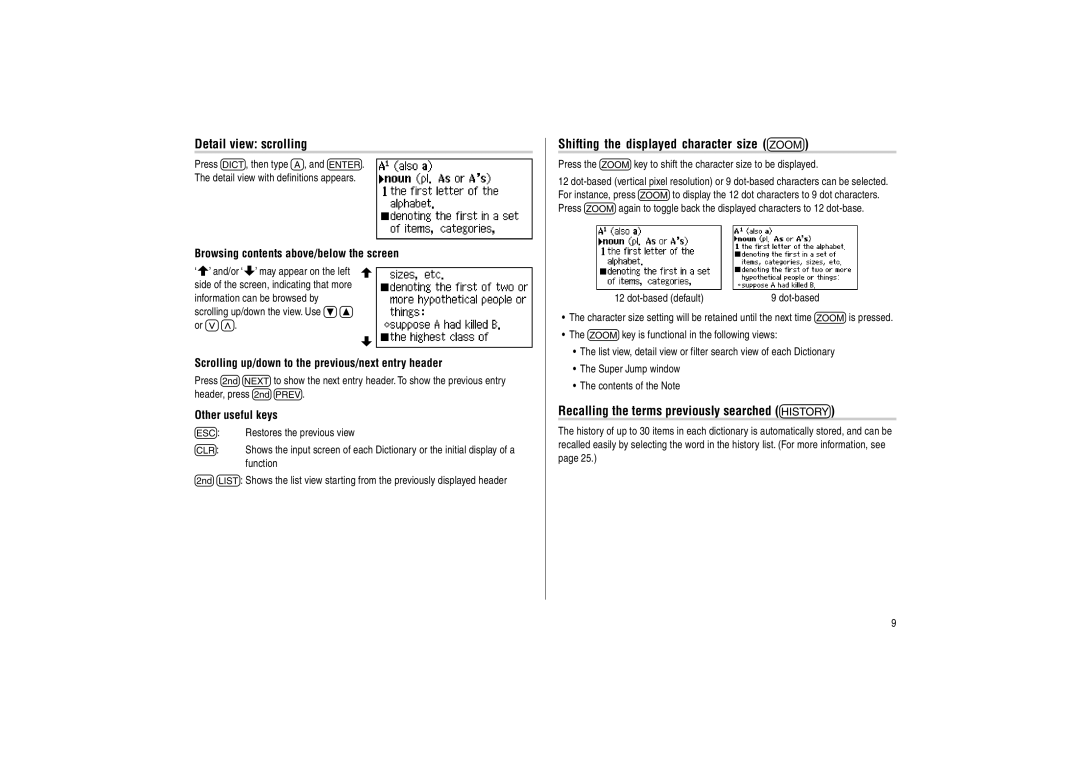Detail view: scrolling
Press d, then type A, and e.
The detail view with definitions appears.
Browsing contents above/below the screen
‘ ’ and/or ‘ ’ may appear on the left side of the screen, indicating that more information can be browsed by scrolling up/down the view. Use }{ or ><.
Scrolling up/down to the previous/next entry header
Press ^nto show the next entry header. To show the previous entry header, press ^w.
Other useful keys
f: Restores the previous view
b: Shows the input screen of each Dictionary or the initial display of a function
^l: Shows the list view starting from the previously displayed header
Shifting the displayed character size (z)
Press the zkey to shift the character size to be displayed.
12
12 | 9 |
•The character size setting will be retained until the next time zis pressed.
•The zkey is functional in the following views:
•The list view, detail view or filter search view of each Dictionary
•The Super Jump window
•The contents of the Note
Recalling the terms previously searched (h)
The history of up to 30 items in each dictionary is automatically stored, and can be recalled easily by selecting the word in the history list. (For more information, see page 25.)
9