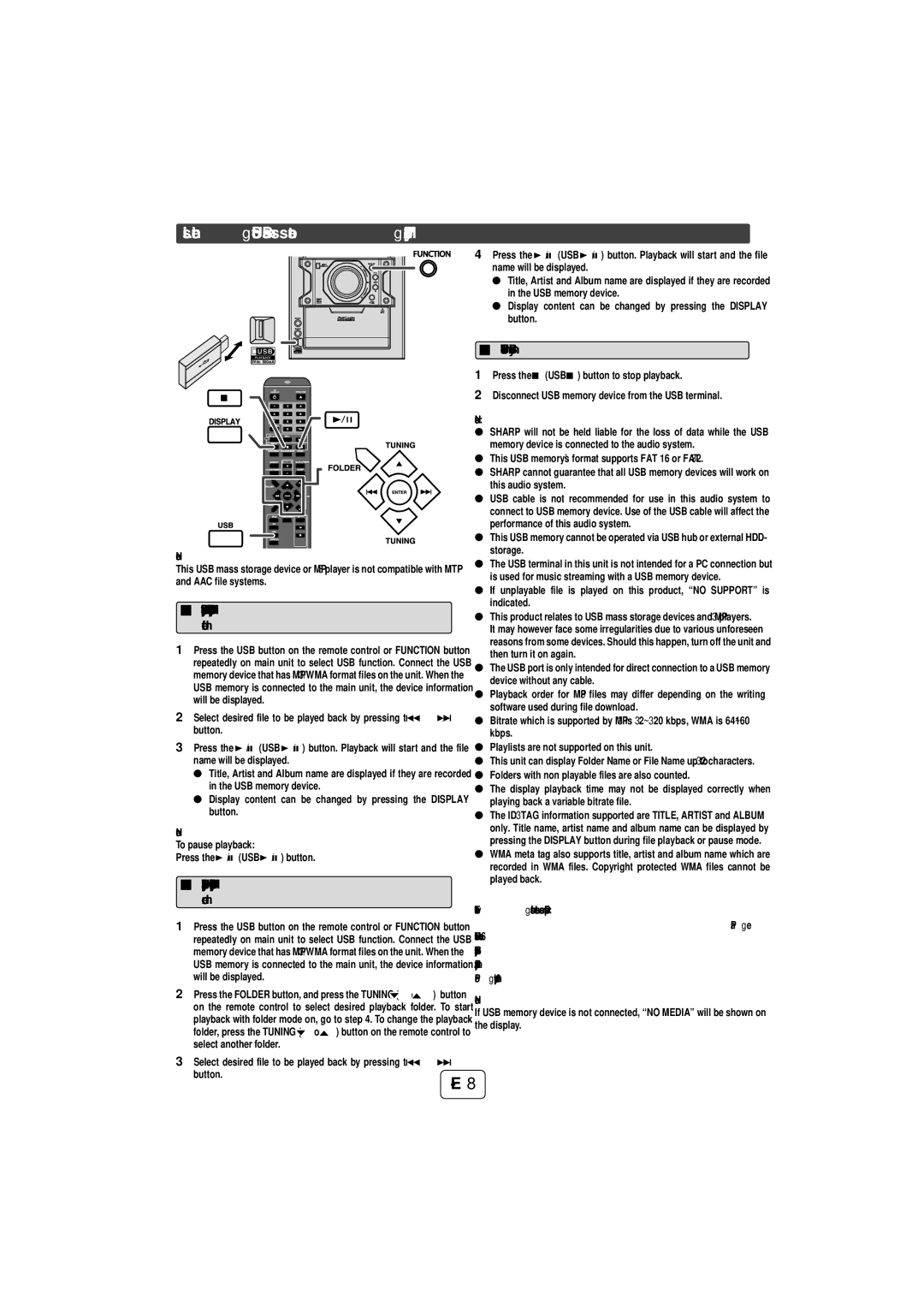Listening to USB mass storage device/MP3 player
POWER | FUNCTION |
| |
| VOL |
PUSH
OPEN
AUDIO IN
PHONES
4Press the ![]() /
/![]() (USB
(USB ![]() /
/![]() ) button. Playback will start and the file name will be displayed.
) button. Playback will start and the file name will be displayed.
●Title, Artist and Album name are displayed if they are recorded in the USB memory device.
●Display content can be changed by pressing the DISPLAY button.
To remove USB memory device
1Press the ![]() (USB
(USB ![]() ) button to stop playback.
) button to stop playback.
2Disconnect USB memory device from the USB terminal.
CD![]()
USB
TAPE |
Note:
This USB mass storage device or MP3 player is not compatible with MTP and AAC file systems.
To playback USB/MP3 player with folder mode off
1Press the USB button on the remote control or FUNCTION button repeatedly on main unit to select USB function. Connect the USB memory device that has MP3/WMA format files on the unit. When the USB memory is connected to the main unit, the device information will be displayed.
2Select desired file to be played back by pressing the ![]() or
or ![]() button.
button.
3Press the ![]() /
/![]() (USB
(USB ![]() /
/![]() ) button. Playback will start and the file name will be displayed.
) button. Playback will start and the file name will be displayed.
●Title, Artist and Album name are displayed if they are recorded in the USB memory device.
●Display content can be changed by pressing the DISPLAY button.
Note:
To pause playback:
Press the ![]() /
/![]() (USB
(USB ![]() /
/![]() ) button.
) button.
To playback USB/MP3 player with folder mode on
Notes:
●SHARP will not be held liable for the loss of data while the USB memory device is connected to the audio system.
●This USB memory’s format supports FAT 16 or FAT 32.
●SHARP cannot guarantee that all USB memory devices will work on this audio system.
●USB cable is not recommended for use in this audio system to connect to USB memory device. Use of the USB cable will affect the performance of this audio system.
●This USB memory cannot be operated via USB hub or external HDD- storage.
●The USB terminal in this unit is not intended for a PC connection but is used for music streaming with a USB memory device.
●If unplayable file is played on this product, “NO SUPPORT” is indicated.
●This product relates to USB mass storage devices and MP3 players. It may however face some irregularities due to various unforeseen reasons from some devices. Should this happen, turn off the unit and then turn it on again.
●The USB port is only intended for direct connection to a USB memory device without any cable.
●Playback order for MP3 files may differ depending on the writing software used during file download.
●Bitrate which is supported by MP3 is 32~320 kbps, WMA is 64~160 kbps.
●Playlists are not supported on this unit.
●This unit can display Folder Name or File Name up to 32 characters.
●Folders with non playable files are also counted.
●The display playback time may not be displayed correctly when playing back a variable bitrate file.
●The ID3TAG information supported are TITLE, ARTIST and ALBUM only. Title name, artist name and album name can be displayed by pressing the DISPLAY button during file playback or pause mode.
●WMA meta tag also supports title, artist and album name which are recorded in WMA files. Copyright protected WMA files cannot be played back.
The following functions are the same as CD operations:
1Press the USB button on the remote control or FUNCTION button repeatedly on main unit to select USB function. Connect the USB memory device that has MP3/WMA format files on the unit. When the USB memory is connected to the main unit, the device information will be displayed.
2Press the FOLDER button, and press the TUNING (![]() or
or ![]() ) button on the remote control to select desired playback folder. To start playback with folder mode on, go to step 4. To change the playback folder, press the TUNING (
) button on the remote control to select desired playback folder. To start playback with folder mode on, go to step 4. To change the playback folder, press the TUNING (![]() or
or ![]() ) button on the remote control to select another folder.
) button on the remote control to select another folder.
Page Direct track search . . . . . . . . . . . . . . . . . . . . . . . . . . . . . . . . . . . . . . . . 6
Repeat play . . . . . . . . . . . . . . . . . . . . . . . . . . . . . . . . . . . . . . . . . . . . . . 6 Random play. . . . . . . . . . . . . . . . . . . . . . . . . . . . . . . . . . . . . . . . . . . . . 6 Programmed play . . . . . . . . . . . . . . . . . . . . . . . . . . . . . . . . . . . . . . . . . 6
Note:
If USB memory device is not connected, “NO MEDIA” will be shown on the display.
3 Select desired file to be played back by pressing the ![]() or button.
or button.