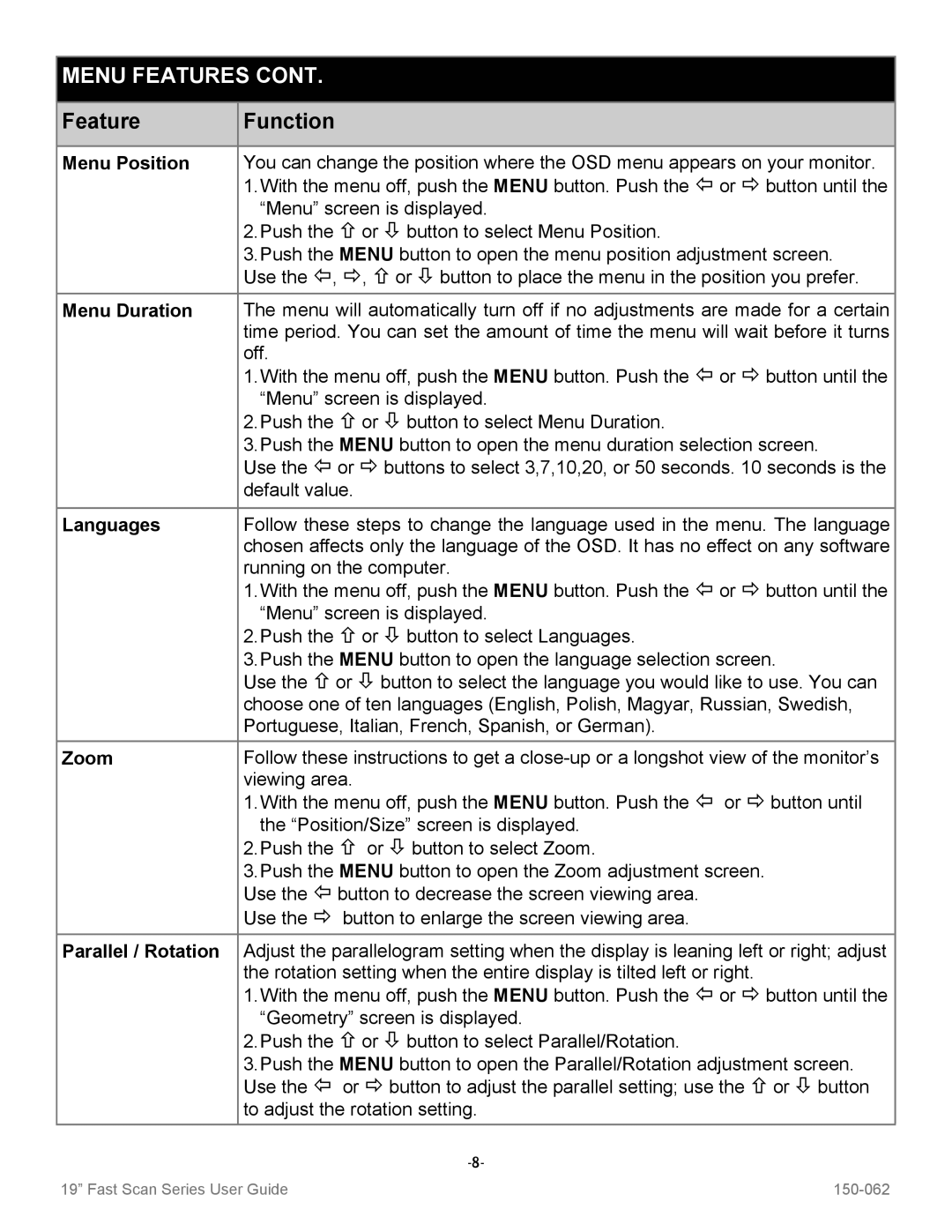VT19B-PW specifications
The Sharp VT19B-PW is an impressive addition to the world of modern monitors, offering premium features designed to elevate both work and entertainment experiences. With its sleek design and advanced technology, this model stands out for its stylish aesthetics as well as its performance capabilities.One of the key features of the VT19B-PW is its 19-inch display, which offers a resolution of 1280 x 1024 pixels. This provides sharp and clear visuals, making it ideal for a variety of applications, from office work and graphic design to gaming and media consumption. The panel technology used in this monitor ensures excellent color reproduction and wide viewing angles, allowing users to enjoy vibrant images from almost any position.
The VT19B-PW incorporates cutting-edge LED backlighting, which not only enhances the overall picture quality but also contributes to energy efficiency. This feature helps reduce power consumption, making it an environmentally friendly choice for those who are conscious about their carbon footprint. Additionally, the monitor's slim profile makes it a perfect fit for both home and office setups, saving valuable desk space while still providing an immersive viewing experience.
In terms of connectivity, the Sharp VT19B-PW offers a variety of ports, including HDMI, VGA, and USB options. This versatility ensures that it can easily connect to a range of devices, from laptops and desktops to gaming consoles and external storage devices. This user-friendly connectivity makes it a great choice for multitasking and seamlessly transitioning between different tasks or entertainment options.
Moreover, the VT19B-PW features built-in speakers, which deliver adequate audio quality for video calls, streaming, and casual gaming. Users can enjoy a clutter-free desk setup without the need for additional external speakers, further enhancing its appeal for those with limited space.
Another noteworthy characteristic of the VT19B-PW is its ergonomic design. Featuring adjustable tilt and height settings, users can customize their viewing angle for maximum comfort during extended use. This attention to user experience is invaluable for anyone who spends long hours in front of their monitor.
In conclusion, the Sharp VT19B-PW is a well-rounded monitor that combines style, performance, and versatility. With its vibrant display, energy-efficient backlighting, extensive connectivity options, built-in audio features, and ergonomic design, it caters to a wide range of user needs, making it an excellent choice for both personal and professional environments.