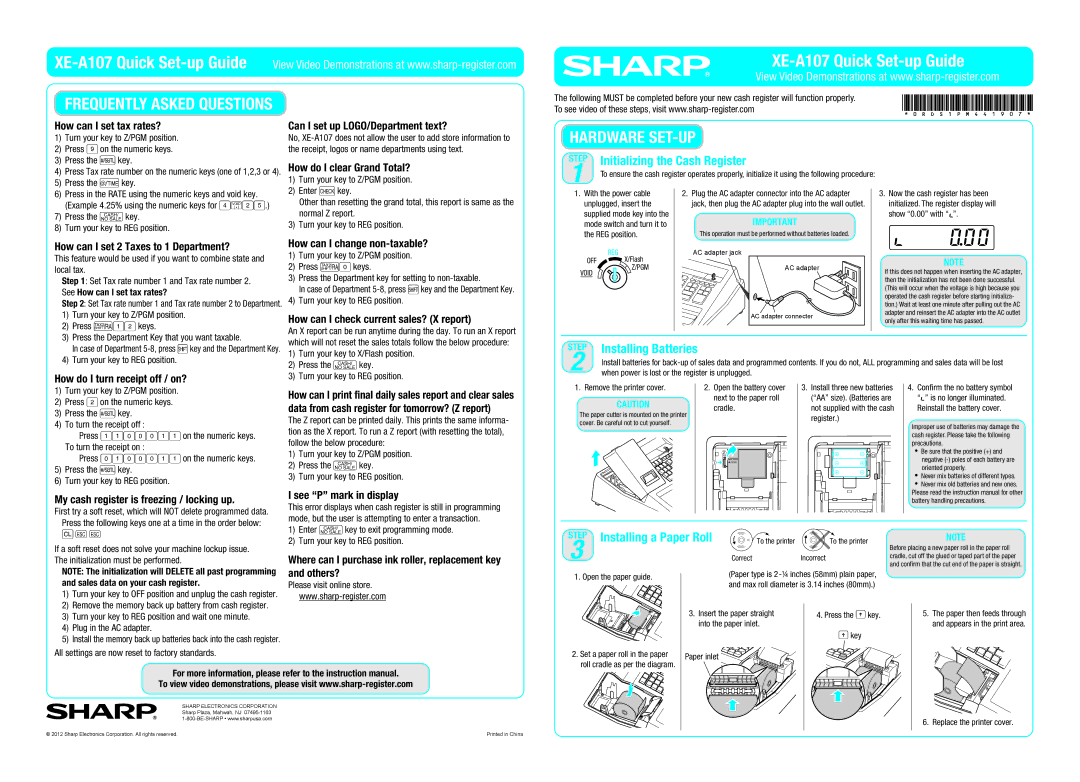XEA107, XE-A107 specifications
The Sharp XE-A107 is a compact and user-friendly cash register designed for small businesses and retail environments. It boasts a variety of features that enhance its functionality while maintaining an affordable price point, making it a popular choice among merchants looking to streamline their operations.One of the standout characteristics of the Sharp XE-A107 is its intuitive design. The machine incorporates a large, user-friendly keyboard with 24 department keys that allow for quick item identification and pricing. Additionally, the LCD display shows transaction details, making it easy for both cashiers and customers to view the information in real-time.
In terms of security, the XE-A107 features a lockable cash drawer, which provides essential protection for cash and sensitive information. This is particularly important for businesses handling a high volume of transactions, where theft could pose a significant risk. The cash drawer is designed with a key-lock mechanism that helps prevent unauthorized access.
The technology behind the Sharp XE-A107 includes a robust thermal printer, which ensures quick and quiet receipt printing. This makes it ideal for busy environments where speed can greatly enhance customer satisfaction. The printer offers a wide range of customizable receipt formats, allowing businesses to include their branding and promotional messages directly on the receipts.
Moreover, the XE-A107 includes essential reporting functions that provide business owners with valuable insights into their sales performance. Users can easily generate sales reports by department, providing a clear overview of which products are performing well and which may require more attention. This analysis is crucial for inventory management and future purchasing decisions.
With its compact design, the Sharp XE-A107 can easily fit into various retail settings, even those with limited counter space. Its lightweight construction also facilitates easy transportation and setup, making it suitable for mobile vendors and seasonal businesses.
Additionally, the XE-A107 is designed to be compatible with optional peripherals, such as barcode scanners and weighing scales. This flexibility allows businesses to expand their capabilities as they grow, enhancing the overall efficiency of their operations.
In summary, the Sharp XE-A107 is a versatile cash register that combines simplicity with essential features for small business owners. Its user-friendly interface, reliable printing technology, and security features make it a solid investment for any retail operation seeking to improve efficiency and enhance customer service.