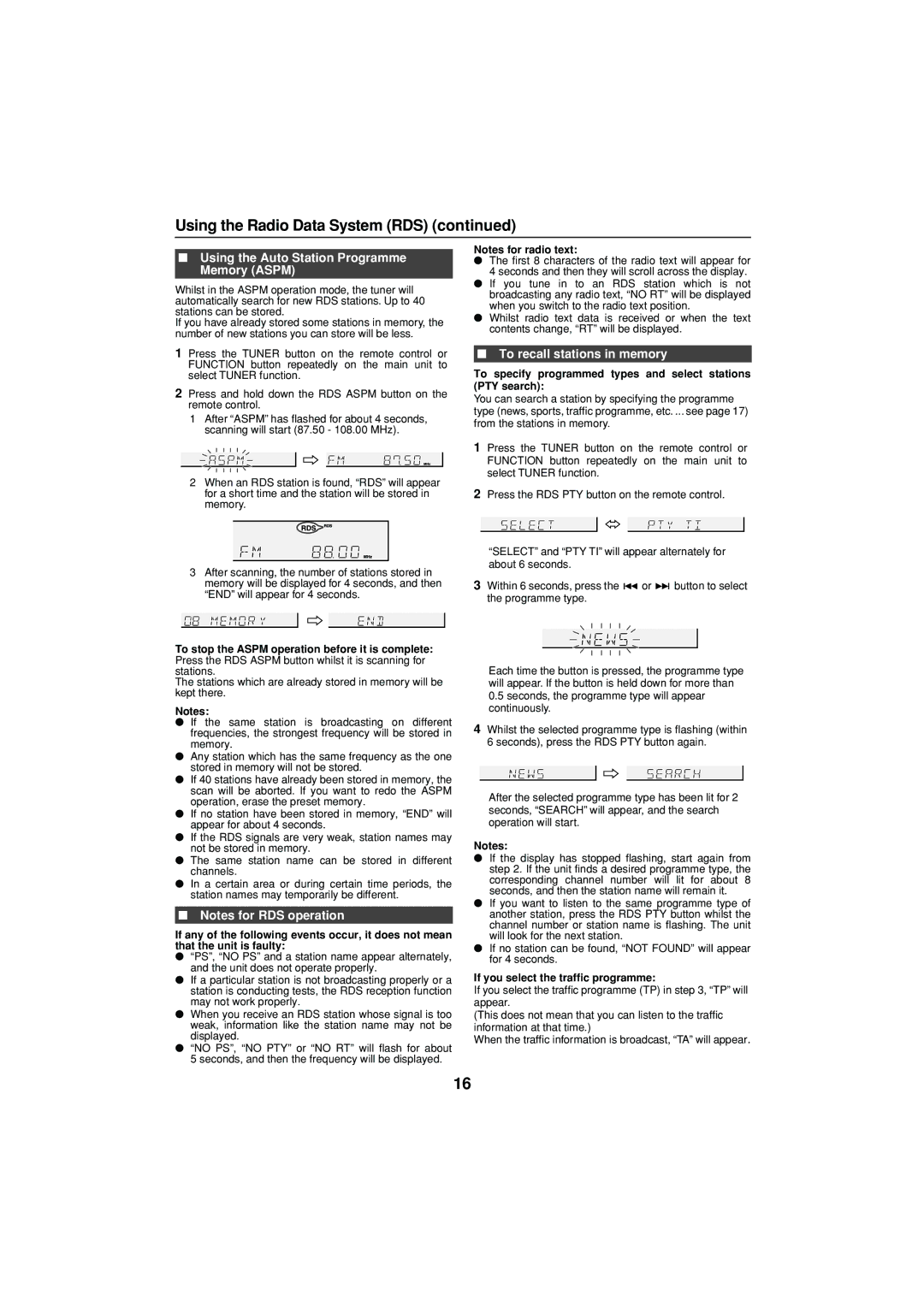Using the Radio Data System (RDS) (continued)
■Using the Auto Station Programme Memory (ASPM)
Whilst in the ASPM operation mode, the tuner will automatically search for new RDS stations. Up to 40 stations can be stored.
If you have already stored some stations in memory, the number of new stations you can store will be less.
1 Press the TUNER button on the remote control or FUNCTION button repeatedly on the main unit to select TUNER function.
2Press and hold down the RDS ASPM button on the remote control.
1After “ASPM” has flashed for about 4 seconds, scanning will start (87.50 - 108.00 MHz).
2When an RDS station is found, “RDS” will appear for a short time and the station will be stored in memory.
3After scanning, the number of stations stored in memory will be displayed for 4 seconds, and then “END” will appear for 4 seconds.
To stop the ASPM operation before it is complete: Press the RDS ASPM button whilst it is scanning for stations.
The stations which are already stored in memory will be kept there.
Notes:
●If the same station is broadcasting on different frequencies, the strongest frequency will be stored in memory.
●Any station which has the same frequency as the one stored in memory will not be stored.
●If 40 stations have already been stored in memory, the scan will be aborted. If you want to redo the ASPM operation, erase the preset memory.
●If no station have been stored in memory, “END” will appear for about 4 seconds.
●If the RDS signals are very weak, station names may not be stored in memory.
●The same station name can be stored in different channels.
●In a certain area or during certain time periods, the station names may temporarily be different.
■Notes for RDS operation
If any of the following events occur, it does not mean that the unit is faulty:
●“PS”, “NO PS” and a station name appear alternately, and the unit does not operate properly.
●If a particular station is not broadcasting properly or a station is conducting tests, the RDS reception function may not work properly.
●When you receive an RDS station whose signal is too weak, information like the station name may not be displayed.
●“NO PS”, “NO PTY” or “NO RT” will flash for about 5 seconds, and then the frequency will be displayed.
Notes for radio text:
●The first 8 characters of the radio text will appear for 4 seconds and then they will scroll across the display.
●If you tune in to an RDS station which is not broadcasting any radio text, “NO RT” will be displayed when you switch to the radio text position.
●Whilst radio text data is received or when the text contents change, “RT” will be displayed.
■To recall stations in memory
To specify programmed types and select stations (PTY search):
You can search a station by specifying the programme type (news, sports, traffic programme, etc. ... see page 17) from the stations in memory.
1 Press the TUNER button on the remote control or FUNCTION button repeatedly on the main unit to select TUNER function.
2Press the RDS PTY button on the remote control.
“SELECT” and “PTY TI” will appear alternately for about 6 seconds.
3Within 6 seconds, press the ![]() or
or ![]() button to select the programme type.
button to select the programme type.
Each time the button is pressed, the programme type will appear. If the button is held down for more than
0.5seconds, the programme type will appear continuously.
4Whilst the selected programme type is flashing (within 6 seconds), press the RDS PTY button again.
After the selected programme type has been lit for 2 seconds, “SEARCH” will appear, and the search operation will start.
Notes:
●If the display has stopped flashing, start again from step 2. If the unit finds a desired programme type, the corresponding channel number will lit for about 8 seconds, and then the station name will remain it.
●If you want to listen to the same programme type of another station, press the RDS PTY button whilst the channel number or station name is flashing. The unit will look for the next station.
●If no station can be found, “NOT FOUND” will appear for 4 seconds.
If you select the traffic programme:
If you select the traffic programme (TP) in step 3, “TP” will appear.
(This does not mean that you can listen to the traffic information at that time.)
When the traffic information is broadcast, “TA” will appear.
16