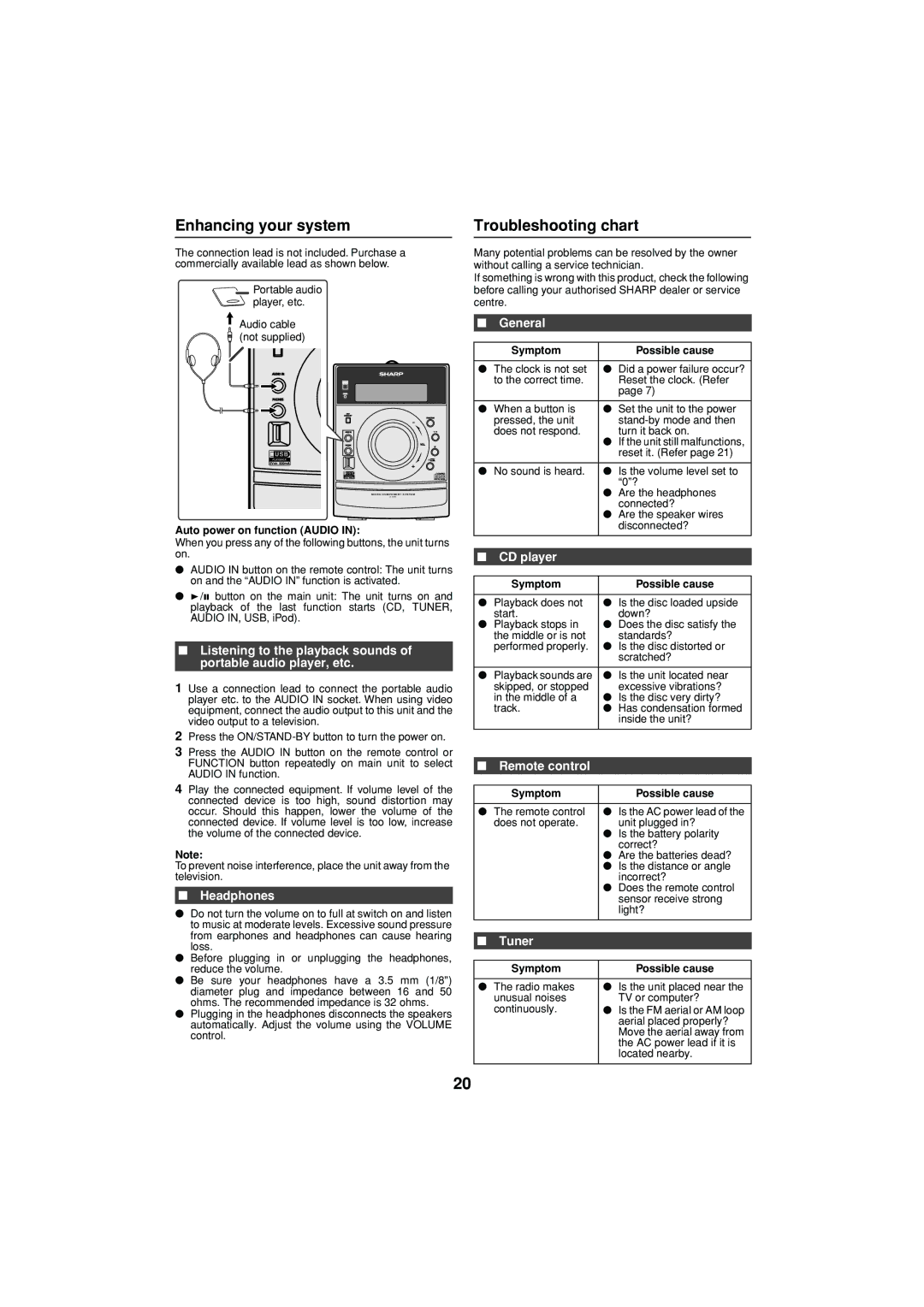Enhancing your system
The connection lead is not included. Purchase a commercially available lead as shown below.
Portable audio ![]() player, etc.
player, etc.
![]() Audio cable (not supplied)
Audio cable (not supplied)
MICRO COMPONENT S Y S TEM
Auto power on function (AUDIO IN):
When you press any of the following buttons, the unit turns on.
●AUDIO IN button on the remote control: The unit turns on and the “AUDIO IN” function is activated.
●![]() /
/![]() button on the main unit: The unit turns on and playback of the last function starts (CD, TUNER, AUDIO IN, USB, iPod).
button on the main unit: The unit turns on and playback of the last function starts (CD, TUNER, AUDIO IN, USB, iPod).
■Listening to the playback sounds of portable audio player, etc.
1Use a connection lead to connect the portable audio player etc. to the AUDIO IN socket. When using video equipment, connect the audio output to this unit and the video output to a television.
2Press the
3Press the AUDIO IN button on the remote control or FUNCTION button repeatedly on main unit to select AUDIO IN function.
4Play the connected equipment. If volume level of the connected device is too high, sound distortion may occur. Should this happen, lower the volume of the connected device. If volume level is too low, increase the volume of the connected device.
Note:
To prevent noise interference, place the unit away from the television.
■Headphones
●Do not turn the volume on to full at switch on and listen to music at moderate levels. Excessive sound pressure from earphones and headphones can cause hearing loss.
●Before plugging in or unplugging the headphones, reduce the volume.
●Be sure your headphones have a 3.5 mm (1/8") diameter plug and impedance between 16 and 50 ohms. The recommended impedance is 32 ohms.
●Plugging in the headphones disconnects the speakers automatically. Adjust the volume using the VOLUME control.
Troubleshooting chart
Many potential problems can be resolved by the owner without calling a service technician.
If something is wrong with this product, check the following before calling your authorised SHARP dealer or service centre.
■General
Symptom | Possible cause |
|
|
● The clock is not set | ● Did a power failure occur? |
to the correct time. | Reset the clock. (Refer |
| page 7) |
|
|
● When a button is | ● Set the unit to the power |
pressed, the unit | |
does not respond. | turn it back on. |
| ● If the unit still malfunctions, |
| reset it. (Refer page 21) |
|
|
● No sound is heard. | ● Is the volume level set to |
| “0”? |
| ● Are the headphones |
| connected? |
| ● Are the speaker wires |
| disconnected? |
|
|
■ CD player
Symptom | Possible cause |
|
|
● Playback does not | ● Is the disc loaded upside |
start. | down? |
● Playback stops in | ● Does the disc satisfy the |
the middle or is not | standards? |
performed properly. | ● Is the disc distorted or |
| scratched? |
|
|
● Playback sounds are | ● Is the unit located near |
skipped, or stopped | excessive vibrations? |
in the middle of a | ● Is the disc very dirty? |
track. | ● Has condensation formed |
| inside the unit? |
|
|
■Remote control
Symptom | Possible cause |
|
|
● The remote control | ● Is the AC power lead of the |
does not operate. | unit plugged in? |
| ● Is the battery polarity |
| correct? |
| ● Are the batteries dead? |
| ● Is the distance or angle |
| incorrect? |
| ● Does the remote control |
| sensor receive strong |
| light? |
|
|
■Tuner
Symptom | Possible cause |
●The radio makes ● Is the unit placed near the
unusual noises | TV or computer? |
continuously. | ● Is the FM aerial or AM loop |
| aerial placed properly? |
| Move the aerial away from |
| the AC power lead if it is |
| located nearby. |
20