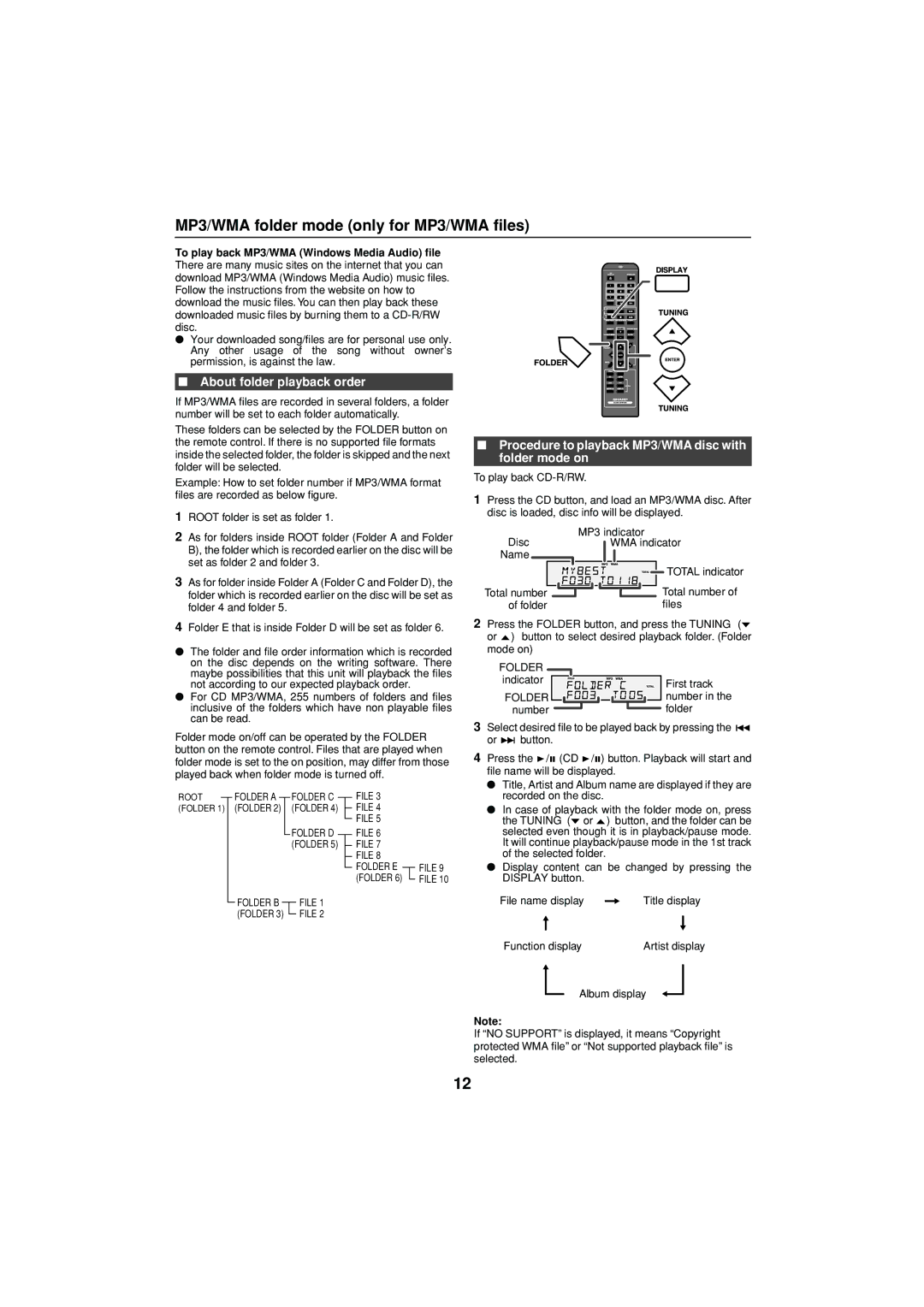MP3/WMA folder mode (only for MP3/WMA files)
To play back MP3/WMA (Windows Media Audio) file
There are many music sites on the internet that you can download MP3/WMA (Windows Media Audio) music files. Follow the instructions from the website on how to download the music files. You can then play back these downloaded music files by burning them to a
●Your downloaded song/files are for personal use only. Any other usage of the song without owner’s permission, is against the law.
■About folder playback order
If MP3/WMA files are recorded in several folders, a folder number will be set to each folder automatically.
These folders can be selected by the FOLDER button on the remote control. If there is no supported file formats inside the selected folder, the folder is skipped and the next folder will be selected.
Example: How to set folder number if MP3/WMA format files are recorded as below figure.
1ROOT folder is set as folder 1.
2As for folders inside ROOT folder (Folder A and Folder B), the folder which is recorded earlier on the disc will be set as folder 2 and folder 3.
3As for folder inside Folder A (Folder C and Folder D), the folder which is recorded earlier on the disc will be set as folder 4 and folder 5.
4Folder E that is inside Folder D will be set as folder 6.
●The folder and file order information which is recorded on the disc depends on the writing software. There maybe possibilities that this unit will playback the files not according to our expected playback order.
●For CD MP3/WMA, 255 numbers of folders and files inclusive of the folders which have non playable files can be read.
Folder mode on/off can be operated by the FOLDER button on the remote control. Files that are played when folder mode is set to the on position, may differ from those played back when folder mode is turned off.
CD
USB
■Procedure to playback MP3/WMA disc with folder mode on
To play back
1Press the CD button, and load an MP3/WMA disc. After disc is loaded, disc info will be displayed.
Disc | MP3 indicator |
WMA indicator | |
Name |
|
| TOTAL indicator |
Total number | Total number of |
of folder | files |
2Press the FOLDER button, and press the TUNING (
or ) button to select desired playback folder. (Folder mode on)
FOLDER |
|
indicator | First track |
|
FOLDER ![]() number in the
number in the
numberfolder
3 | Select desired file to be played back by pressing the | |
| or | button. |
4 | Press the / (CD / ) button. Playback will start and | |
| file name will be displayed. | |
| ● Title, Artist and Album name are displayed if they are | |
ROOT (FOLDER 1)
FOLDER A |
|
|
| FOLDER C |
|
| FILE 3 |
|
| |||
(FOLDER 2) |
| (FOLDER 4) |
| FILE 4 |
|
| ||||||
|
|
|
| |||||||||
|
|
|
|
| FOLDER D |
|
| FILE 5 |
|
| ||
|
|
|
|
|
|
|
|
| ||||
|
|
|
|
|
|
| FILE 6 |
|
| |||
|
|
|
|
| (FOLDER 5) |
| FILE 7 |
|
| |||
|
|
|
|
|
|
|
| |||||
|
|
|
|
|
|
|
|
| FILE 8 |
|
| |
|
|
|
|
|
|
|
|
|
|
| ||
|
|
|
|
|
|
|
|
| FOLDER E |
|
| FILE 9 |
| FOLDER B |
|
|
| FILE 1 |
| (FOLDER 6) |
| FILE 10 | |||
|
|
|
|
|
| |||||||
|
|
|
|
|
|
|
|
| ||||
| (FOLDER 3) |
|
| FILE 2 |
|
|
|
|
| |||
|
|
|
|
|
|
|
| |||||
recorded on the disc. |
● In case of playback with the folder mode on, press |
the TUNING ( or ) button, and the folder can be |
selected even though it is in playback/pause mode. |
It will continue playback/pause mode in the 1st track |
of the selected folder. |
● Display content can be changed by pressing the |
DISPLAY button. |
File name display |
| Title display | ||
| ||||
|
|
|
| |
|
|
|
|
|
Function display |
| Artist display | ||
Album display
Note:
If “NO SUPPORT” is displayed, it means “Copyright protected WMA file” or “Not supported playback file” is selected.
12