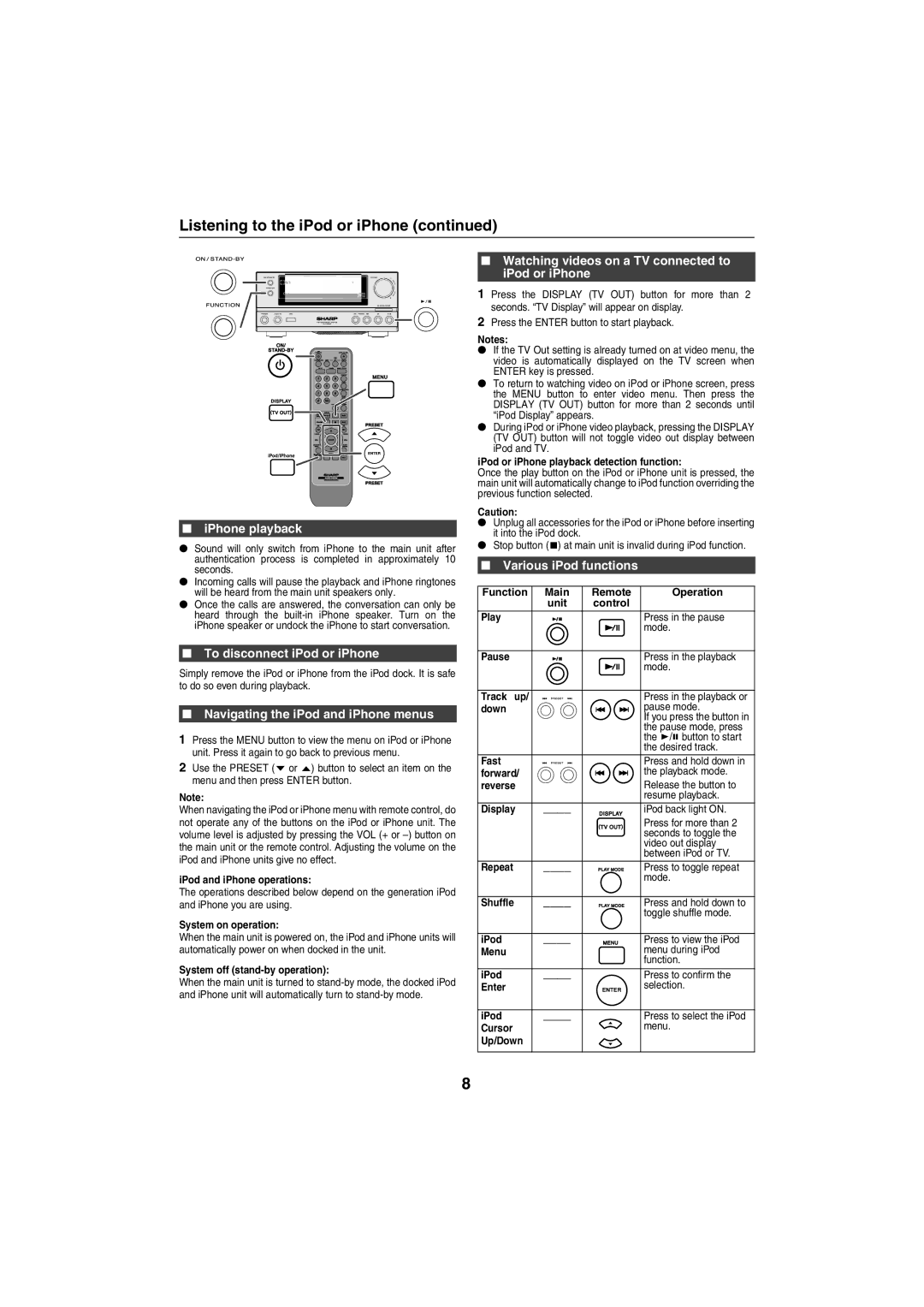XL-HF200PH(BK), XL-HF200PH(S) specifications
The Sharp XL-HF200PH(S) and XL-HF200PH(BK) are sophisticated hi-fi audio systems designed to deliver exceptional sound quality and modern functionality, making them perfect for both casual listeners and audiophiles alike.One of the standout features of the XL-HF200 series is its powerful audio performance. The system is equipped with a high-output amplifier that ensures clear and dynamic sound across a wide range of frequencies. This is complemented by well-engineered speakers that produce rich bass, crisp midrange, and detailed highs, making it suitable for various music genres.
The design of the XL-HF200PH(S) and XL-HF200PH(BK) models is both elegant and functional. The sleek, compact design allows for easy integration into any living space, whether you're placing it on a shelf or setting it up as part of an entertainment center. The two color options—silver (S) and black (BK)—provide versatility to match your home décor.
In terms of connectivity, the XL-HF200 series excels with multiple options available. It features Bluetooth technology, allowing users to wirelessly stream music from smartphones, tablets, or computers. In addition, there are USB and AUX inputs for connecting various devices, as well as support for CD playback and FM/AM radio. This range of connectivity options ensures that users can enjoy their favorite audio content in a manner that suits their listening preferences.
Users will also find added convenience in the intuitive control interface. The system comes with a remote control that allows for easy operation from a distance. The built-in LCD display provides clear information on playback, making navigation user-friendly.
Moreover, the XL-HF200PH(S) and XL-HF200PH(BK) are designed with energy efficiency in mind, contributing to lower energy consumption without sacrificing performance. The systems adhere to environmental standards, making them a responsible choice for consumers looking to reduce their carbon footprint.
Overall, the Sharp XL-HF200PH(S) and XL-HF200PH(BK) are feature-rich audio systems that combine quality sound, stylish design, and versatile connectivity, catering to a wide range of listening needs. Whether you're enjoying a cozy night in or hosting a gathering, these systems are sure to enhance your audio experience significantly.