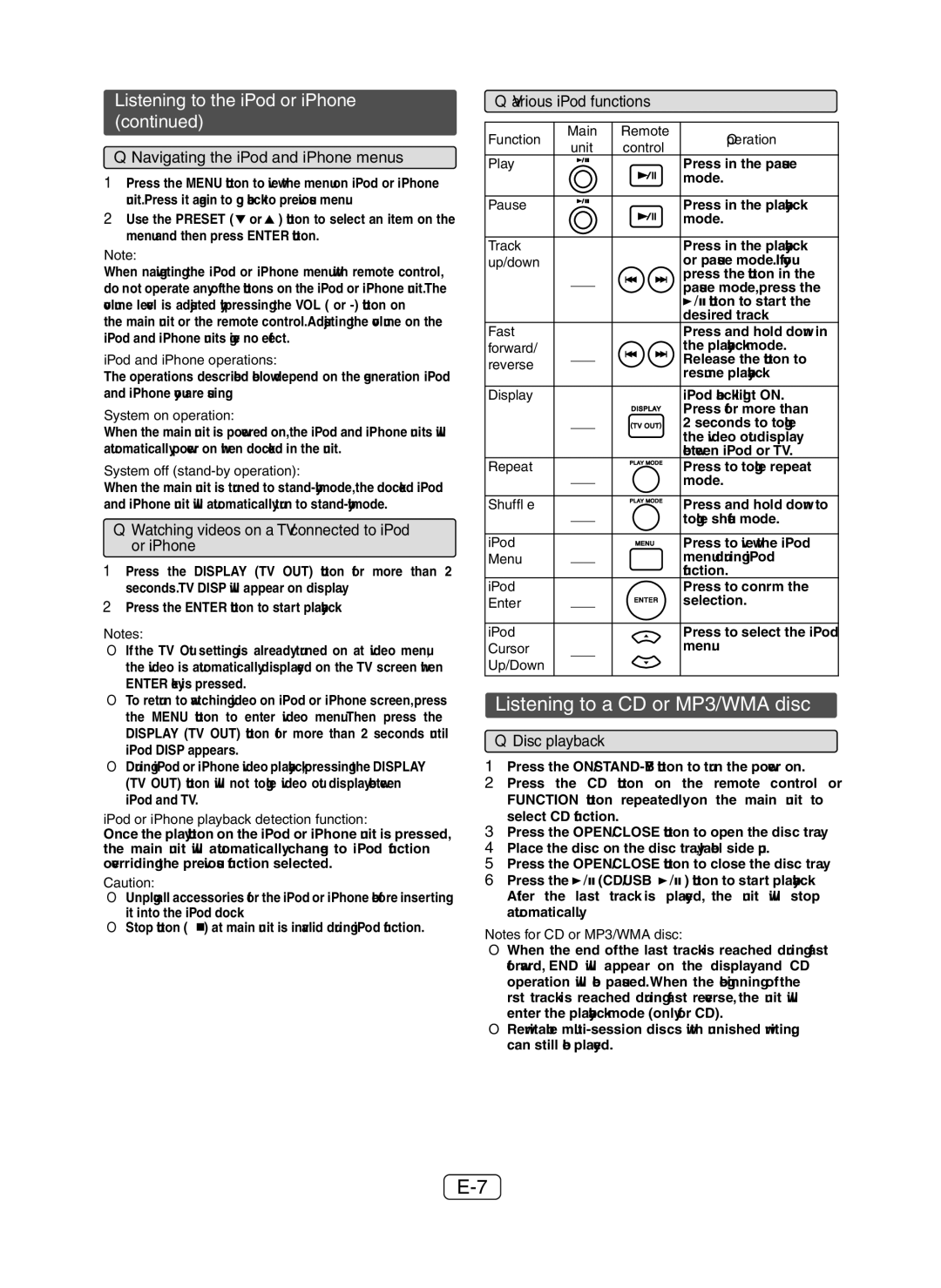XLDH259P specifications
The Sharp XLDH259P is a versatile and powerful projector designed to meet the needs of both business professionals and educators. With its compact form factor and high-performance features, it stands out as a reliable choice for presentations, lectures, and other visual displays.One of its key features is the advanced 4,000 ANSI lumens brightness, which ensures clear and vivid images even in well-lit environments. This makes the XLDH259P ideal for conferences and classrooms where ambient light can be a challenge. Coupled with a high contrast ratio, this projector delivers sharp and detailed images, enhancing the viewing experience for audiences.
Another notable characteristic of the Sharp XLDH259P is its support for Full HD 1080p resolution. This capability is crucial for presentations that require a higher level of detail, such as graphics-heavy slides, videos, and intricate visuals. The projector also supports a variety of resolutions, allowing users to adapt to different content types seamlessly.
The XLDH259P incorporates advanced image processing technologies designed to enhance picture quality further. With features such as image shift, digital keystone correction, and lens zoom, users can easily adjust the projection settings to fit any screen size and distance, ensuring a perfect fit for any environment. This flexibility is particularly important in dynamic settings such as classrooms or multi-purpose conference rooms.
Port connectivity is another strong suit of the Sharp XLDH259P. It is equipped with multiple input options, including HDMI, VGA, and USB, allowing for easy connections to laptops, media players, and other devices. The inclusion of built-in speakers also eliminates the need for separate audio equipment in smaller settings.
Efficiency is yet another hallmark of the XLDH259P. It features a low power consumption mode, which not only reduces operating costs but also extends the life of the lamp. The projector is designed for ease of maintenance, with accessible filters and a long lamp life, ensuring low total cost of ownership.
In summary, the Sharp XLDH259P is a feature-rich projector that excels in brightness, resolution, and connectivity, making it an ideal choice for both professional presentations and educational purposes. Its user-friendly design and advanced technologies offer versatility and performance, ensuring that it meets the demands of any user looking for a reliable projection solution.