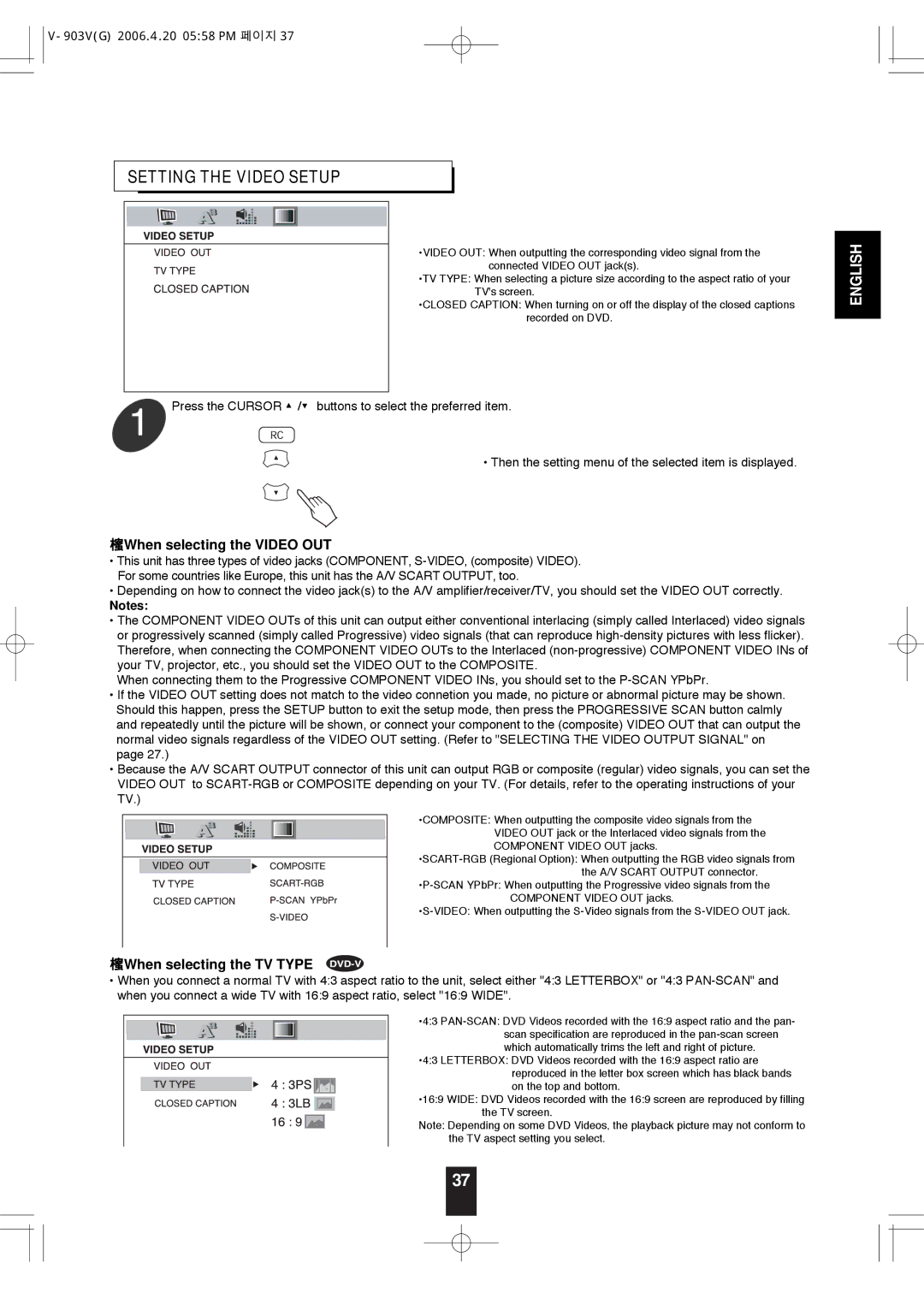V-903 specifications
The Sherwood V-903 is a remarkable addition to the world of audio receivers, known for its powerful performance and advanced features. Designed for enthusiasts who demand high-quality sound, it combines cutting-edge technologies with ease of use, making it a standout choice for any home theater setup.One of the key features of the Sherwood V-903 is its robust amplification system. With a power output of 100 watts per channel, it delivers clear and dynamic audio across all frequencies. This strength allows the receiver to drive a variety of speaker types, from compact bookshelf models to larger floor-standing speakers, ensuring that listeners experience every note with precision and clarity.
The V-903 comes equipped with Dolby Digital and DTS decoding, providing an immersive surround sound experience. This is particularly beneficial for movie lovers, as it captures the subtle nuances in film soundtracks, making viewers feel as though they are part of the action. Additionally, the receiver supports various audio formats, including MP3, WMA, and FLAC, allowing users to play their favorite music without compromise.
Connectivity is another strong point of the Sherwood V-903. It features several HDMI inputs, enabling seamless integration with modern devices like Blu-ray players and gaming consoles. The receiver also offers optical and coaxial digital inputs, as well as traditional analog connections, ensuring compatibility with a wide range of audio sources. Moreover, users can enjoy wireless streaming capabilities through Bluetooth, allowing for easy pairing with smartphones and tablets.
The user interface of the V-903 is designed with convenience in mind. It includes a clear and intuitive display, along with a remote control that provides access to all functions without the need to navigate complex menus. This makes adjusting settings or switching inputs quick and straightforward. The device also features customizable equalizer settings, empowering users to tailor the audio output to their personal preferences.
In terms of design, the Sherwood V-903 boasts a sleek aesthetic with a modern finish, making it a stylish addition to any entertainment center. Its compact build does not sacrifice performance, allowing audiophiles to maximize their space without compromising on sound quality.
Overall, the Sherwood V-903 is an impressive audio receiver that appeals to both casual listeners and serious audiophiles. With its powerful audio performance, extensive connectivity options, and user-friendly design, it stands out as a reliable choice for those looking to enhance their home audio experience.