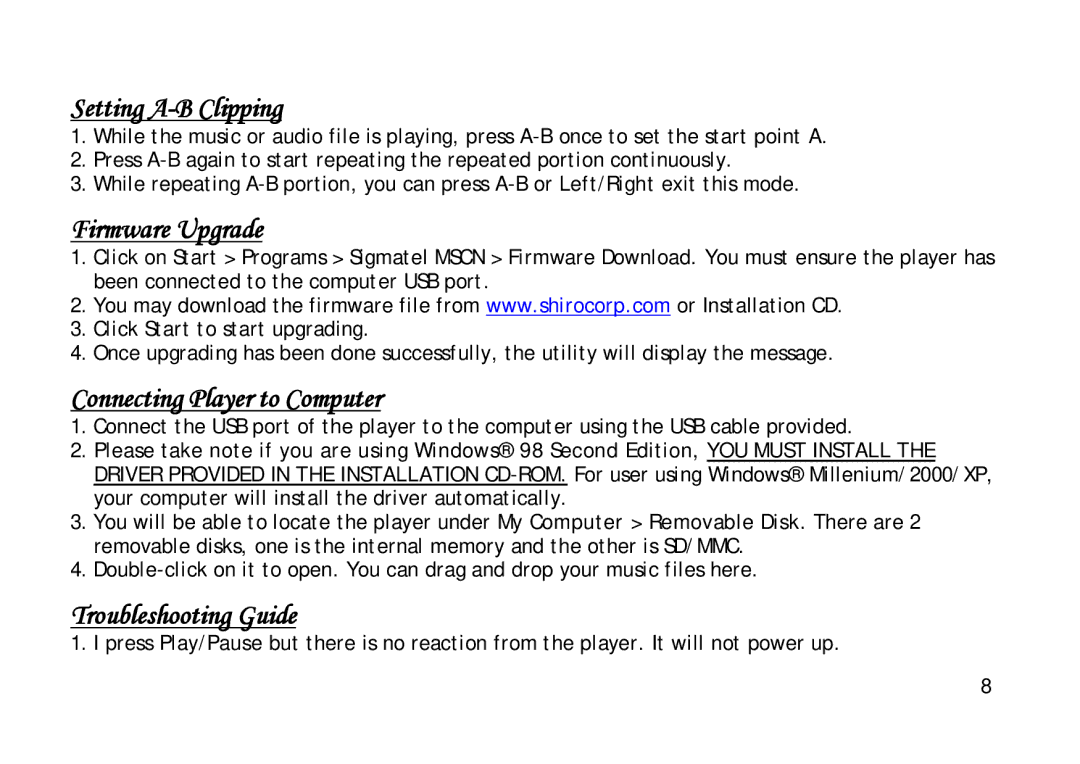Setting A-B Clipping
1.While the music or audio file is playing, press
2.Press
3.While repeating
Firmware Upgrade
1.Click on Start > Programs > Sigmatel MSCN > Firmware Download. You must ensure the player has been connected to the computer USB port.
2.You may download the firmware file from www.shirocorp.com or Installation CD.
3.Click Start to start upgrading.
4.Once upgrading has been done successfully, the utility will display the message.
Connecting Player to Computer
1.Connect the USB port of the player to the computer using the USB cable provided.
2.Please take note if you are using Windows® 98 Second Edition, YOU MUST INSTALL THE DRIVER PROVIDED IN THE INSTALLATION
3.You will be able to locate the player under My Computer > Removable Disk. There are 2 removable disks, one is the internal memory and the other is SD/MMC.
4.
Troubleshooting Guide
1. I press Play/Pause but there is no reaction from the player. It will not power up.
8