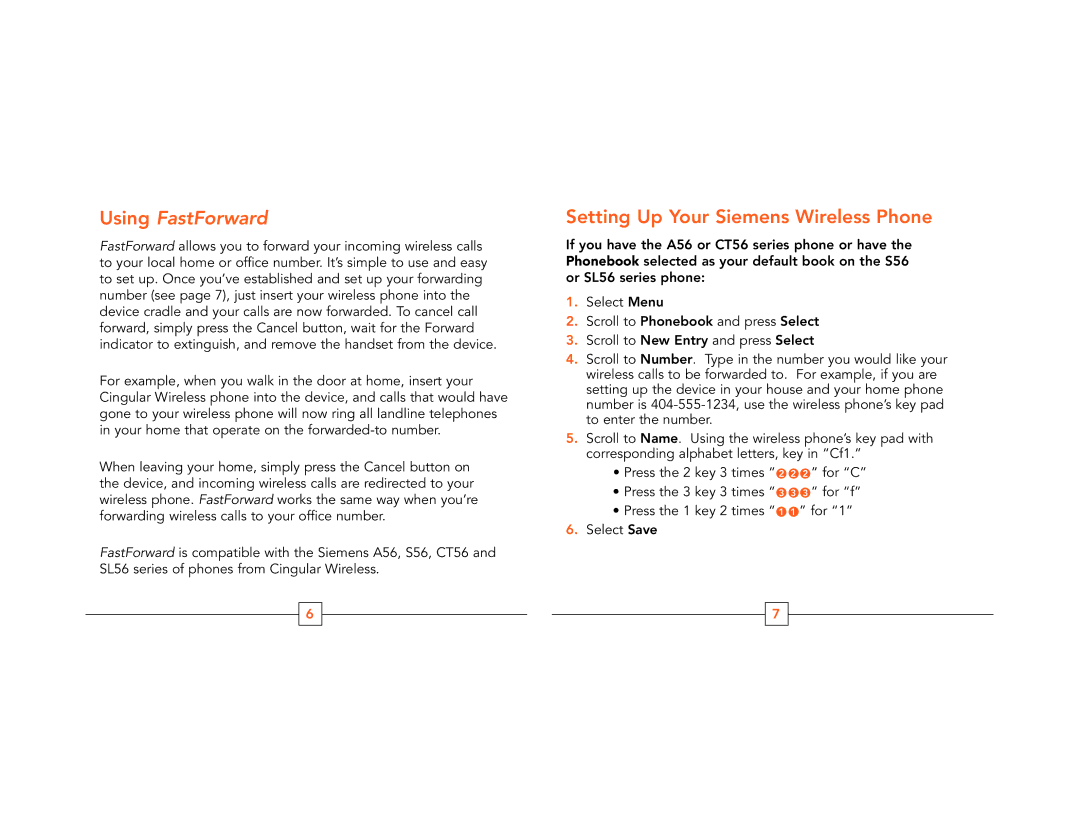Using FastForward
FastForward allows you to forward your incoming wireless calls to your local home or office number. It’s simple to use and easy to set up. Once you’ve established and set up your forwarding number (see page 7), just insert your wireless phone into the device cradle and your calls are now forwarded. To cancel call forward, simply press the Cancel button, wait for the Forward indicator to extinguish, and remove the handset from the device.
For example, when you walk in the door at home, insert your Cingular Wireless phone into the device, and calls that would have gone to your wireless phone will now ring all landline telephones in your home that operate on the
When leaving your home, simply press the Cancel button on the device, and incoming wireless calls are redirected to your wireless phone. FastForward works the same way when you’re forwarding wireless calls to your office number.
FastForward is compatible with the Siemens A56, S56, CT56 and SL56 series of phones from Cingular Wireless.
6
Setting Up Your Siemens Wireless Phone
If you have the A56 or CT56 series phone or have the Phonebook selected as your default book on the S56 or SL56 series phone:
1.Select Menu
2.Scroll to Phonebook and press Select
3.Scroll to New Entry and press Select
4.Scroll to Number. Type in the number you would like your wireless calls to be forwarded to. For example, if you are setting up the device in your house and your home phone number is
5.Scroll to Name. Using the wireless phone’s key pad with corresponding alphabet letters, key in “Cf1.”
•Press the 2 key 3 times “ 2 2 2 ” for “C”
•Press the 3 key 3 times “ 3 3 3 ” for “f”
•Press the 1 key 2 times “ 1 1 ” for “1”
6.Select Save
7