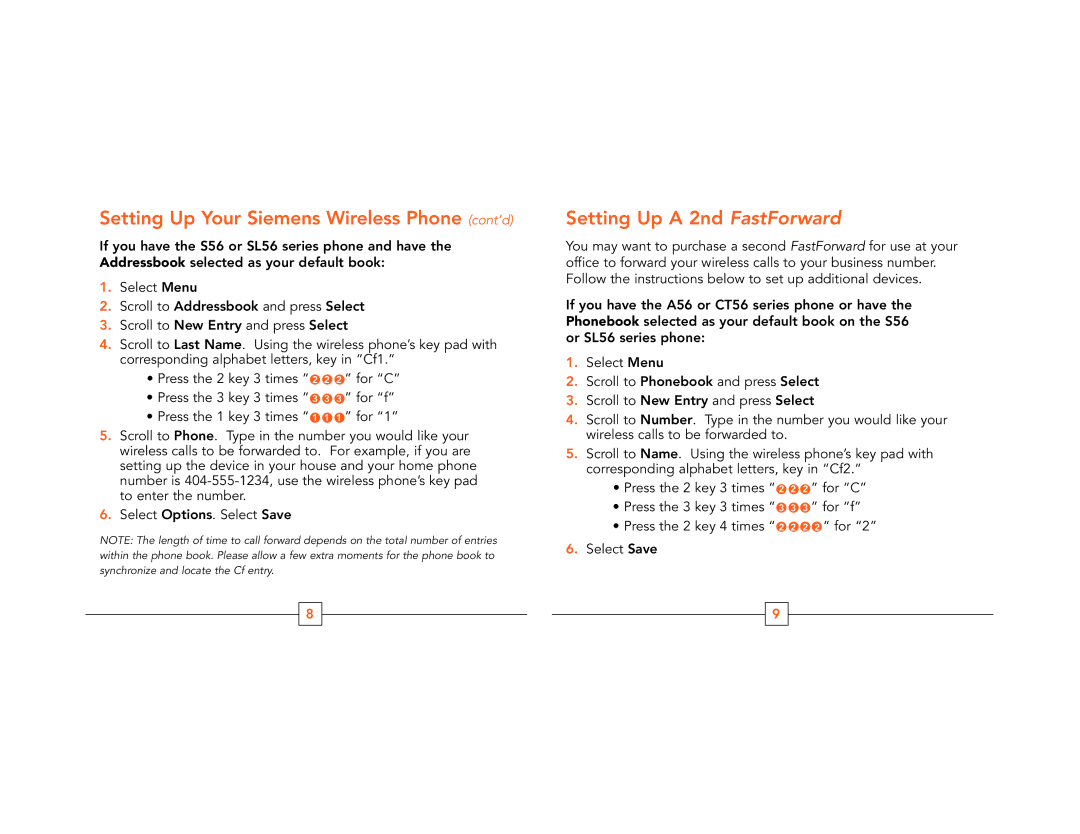Setting Up Your Siemens Wireless Phone (cont’d)
If you have the S56 or SL56 series phone and have the Addressbook selected as your default book:
1.Select Menu
2.Scroll to Addressbook and press Select
3.Scroll to New Entry and press Select
4.Scroll to Last Name. Using the wireless phone’s key pad with corresponding alphabet letters, key in “Cf1.”
•Press the 2 key 3 times “ 2 2 2 ” for “C”
•Press the 3 key 3 times “ 3 3 3 ” for “f”
•Press the 1 key 3 times “ 1 1 1 ” for “1”
5.Scroll to Phone. Type in the number you would like your wireless calls to be forwarded to. For example, if you are setting up the device in your house and your home phone number is
6.Select Options. Select Save
NOTE: The length of time to call forward depends on the total number of entries within the phone book. Please allow a few extra moments for the phone book to synchronize and locate the Cf entry.
8
Setting Up A 2nd FastForward
You may want to purchase a second FastForward for use at your office to forward your wireless calls to your business number. Follow the instructions below to set up additional devices.
If you have the A56 or CT56 series phone or have the Phonebook selected as your default book on the S56 or SL56 series phone:
1.Select Menu
2.Scroll to Phonebook and press Select
3.Scroll to New Entry and press Select
4.Scroll to Number. Type in the number you would like your wireless calls to be forwarded to.
5.Scroll to Name. Using the wireless phone’s key pad with corresponding alphabet letters, key in “Cf2.”
•Press the 2 key 3 times “ 2 2 2 ” for “C”
•Press the 3 key 3 times “ 3 3 3 ” for “f”
•Press the 2 key 4 times “ 2 2 2 2 ” for “2”
6.Select Save
9