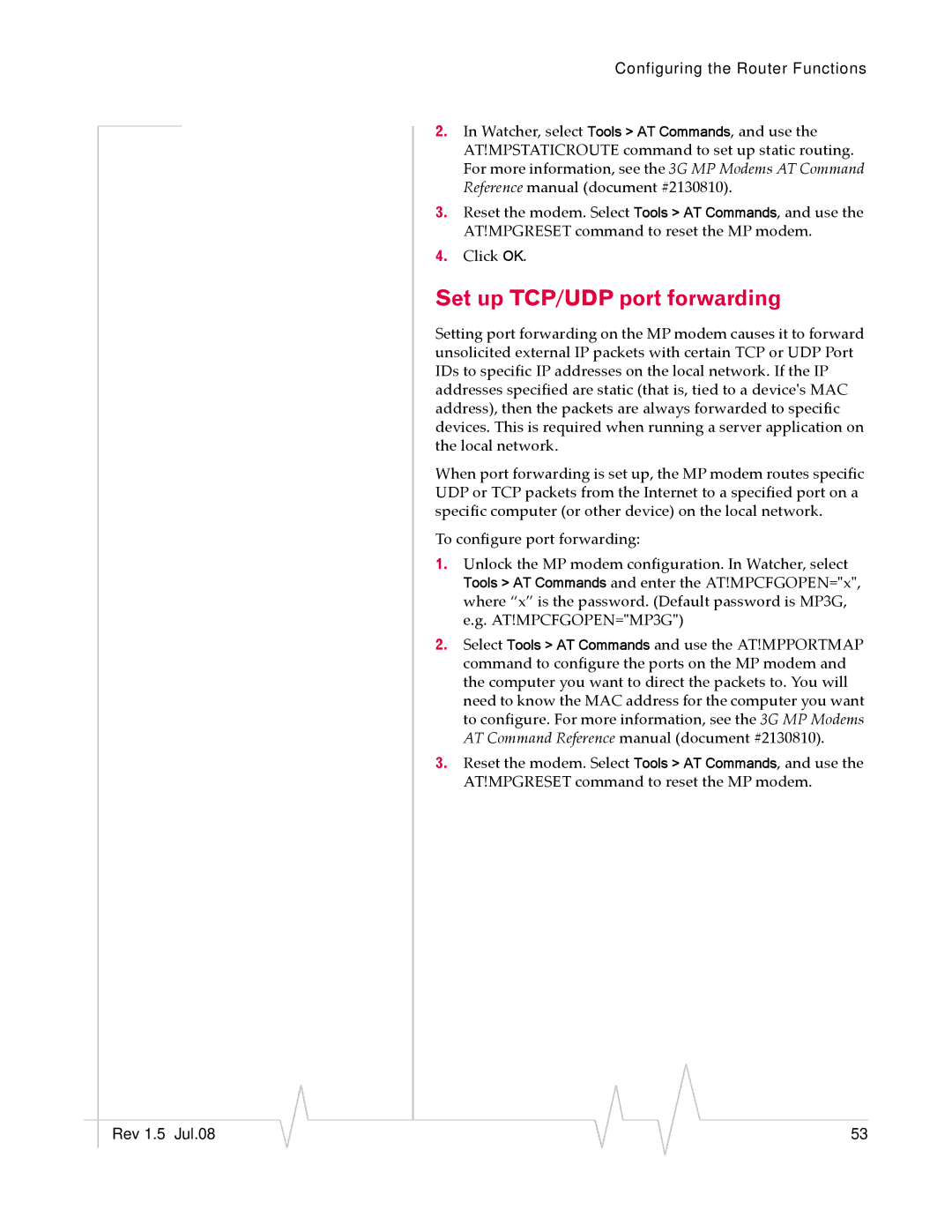MP 880W specifications
Sierra Wireless MP 880W is a robust and versatile wireless communication solution designed primarily for the high-demand requirements of industrial and enterprise applications. With its cutting-edge technologies and features, the MP 880W stands out as a reliable solution for IoT connectivity and data transmission.One of the key features of the Sierra Wireless MP 880W is its multi-connectivity capability. It supports 4G LTE, 3G, and Wi-Fi, enabling users to maintain a consistent and reliable connection regardless of their location. This versatility allows businesses to operate in remote areas while ensuring that critical data is transmitted seamlessly.
The device is equipped with advanced security features including VPN support, firewall capabilities, and secure access protocols. This ensures that sensitive information remains protected against unauthorized access and cyber threats, which is crucial for businesses that rely on data integrity and security.
The MP 880W also boasts high-speed connectivity, capable of reaching download speeds of up to 150 Mbps. This is particularly beneficial for applications that require real-time data analytics or streaming, such as remote monitoring and management systems. The device can handle multiple connected devices simultaneously, making it a suitable choice for environments with multiple IoT devices.
Another notable characteristic of the Sierra Wireless MP 880W is its rugged design, built to withstand harsh environmental conditions. With an extended temperature range and robust housing, the device is suitable for outdoor deployment in industries such as transportation, oil and gas, and agriculture.
The MP 880W provides easy integration with existing IT infrastructure, thanks to its compatibility with various networking standards. Users can deploy it quickly and effectively, minimizing downtime and streamlining operations.
Furthermore, the device offers extensive support for various IoT protocols, making it adaptable for numerous applications. Whether it's for smart cities, asset tracking, or industrial automation, the MP 880W delivers the performance and reliability needed in today’s fast-paced, technology-driven environment.
In summary, the Sierra Wireless MP 880W combines high-speed connectivity, security features, rugged design, and multi-connectivity capabilities, making it a premier choice for industrial IoT applications. Its adaptability to various environments and ease of integration solidify its reputation as a leading wireless communication solution in the market.