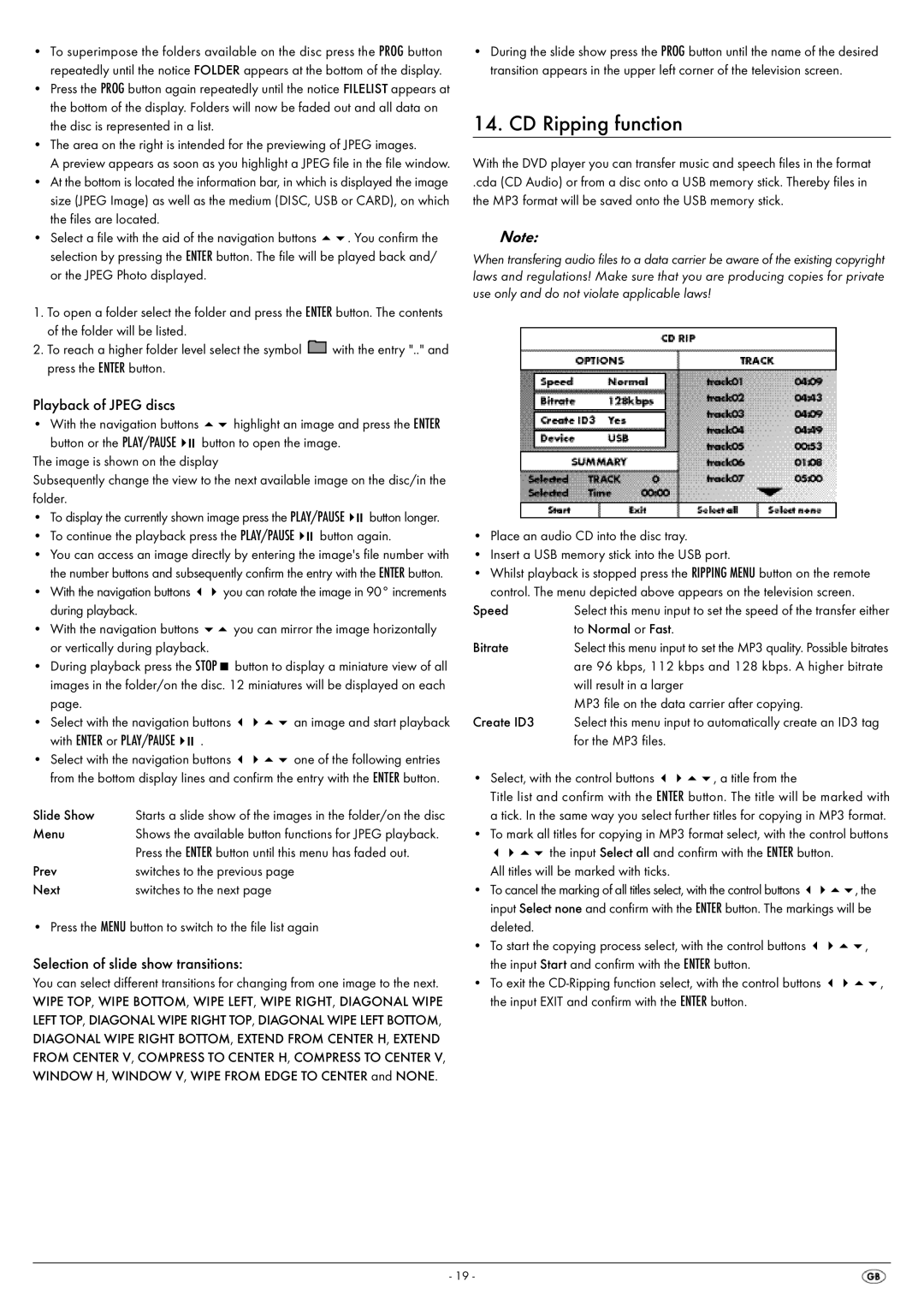KH 6522, KH 6521 specifications
The Silvercrest KH 6521 and KH 6522 are innovative kitchen appliances designed to enhance your culinary experience. Both models reflect a perfect blend of functionality, efficiency, and modern design, making them ideal companions in any kitchen.One of the main features of the Silvercrest KH 6521 and KH 6522 is their versatile cooking capabilities. These devices are equipped with multiple cooking modes, including steaming, sautéing, blending, and kneading. This versatility allows users to prepare a wide array of dishes, from healthy steamed vegetables to hearty doughs, all with one appliance.
Both models come with an intuitive touchscreen interface, making it easy for users to navigate through recipes and settings. The large display provides clear visibility, allowing for precise temperature and time adjustments. Whether you are a beginner or a seasoned chef, the user-friendly interface facilitates effortless cooking.
Another key characteristic of the Silvercrest KH 6521 and KH 6522 is their powerful motor. With high wattage, these appliances can quickly heat up, ensuring that cooking times are minimized. The efficient motor also aids in smooth blending and thorough mixing, resulting in perfectly textured meals and beverages.
In terms of technology, these models incorporate advanced safety features. A built-in temperature control system prevents overheating, thus prolonging the appliance's lifespan and ensuring user safety. Additionally, the devices are fitted with a lock mechanism which ensures that the lid remains securely attached during operation, preventing accidental spills.
Ease of cleaning is another standout feature of the Silvercrest KH 6521 and KH 6522. The detachable parts are dishwasher-safe, and the non-stick surfaces simplify the cleaning process. This focus on convenience is an essential consideration for busy cooks who may not have the time for extensive cleanup.
The design of the KH 6521 and KH 6522 is sleek and modern, available in various attractive colors to suit different kitchen aesthetics. The compact size ensures they fit easily on countertops without occupying too much space.
In summary, the Silvercrest KH 6521 and KH 6522 are top-of-the-line kitchen helpers that embody a harmonious blend of versatility, efficiency, and design. Their array of features, advanced technology, and user-friendly design make them a valuable addition to any home, providing endless culinary possibilities for users of all skill levels. Whether you aim to streamline your cooking process or explore new recipes, these models will undoubtedly enhance your kitchen experience.