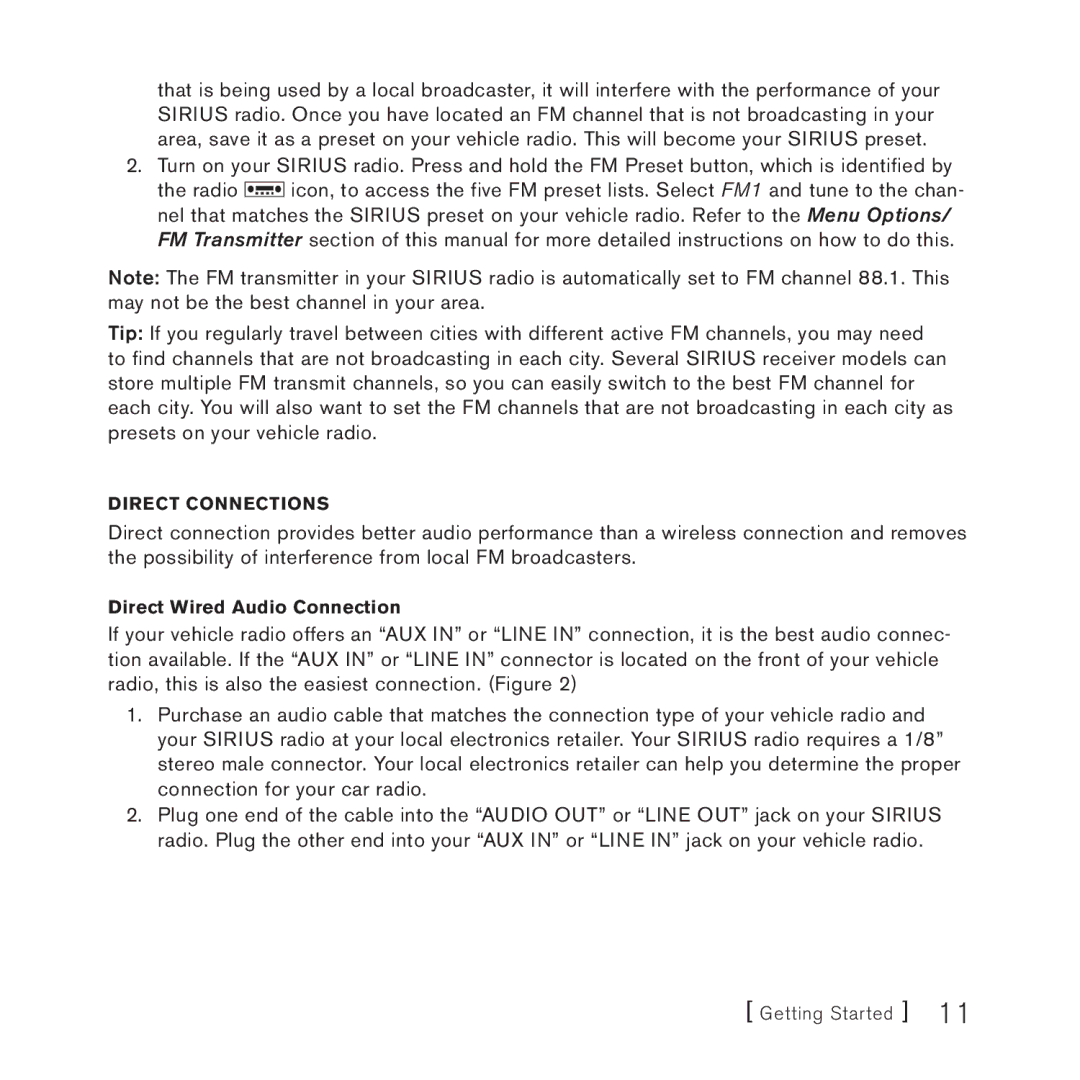3 specifications
Sirius Satellite Radio 3 represents a significant advancement in satellite radio technology, offering listeners an expansive array of features and capabilities. Launched as part of Sirius XM Radio's ongoing innovation, it combines a rich selection of channels, enhanced sound quality, and user-friendly interfaces that cater to a diverse range of music, talk, and sports enthusiasts.One of the hallmark features of Sirius Satellite Radio 3 is its extensive channel lineup, offering over 150 channels of content. This includes commercial-free music, live sports broadcasts, and exclusive talk shows covering various topics, from politics to health and wellness. Subscribers can enjoy specialized channels dedicated to different genres, ensuring that there’s something for everyone, no matter their taste.
In terms of technology, Sirius Satellite Radio 3 employs advanced satellite transmission systems that provide a broad coverage area across North America. This ensures a seamless listening experience, whether you’re in urban centers or remote locations. The system utilizes the latest in signal compression and broadcasting techniques, resulting in clearer audio quality and reduced dropouts, allowing users to enjoy uninterrupted service.
Another defining characteristic of Sirius Satellite Radio 3 is its compatibility with a range of devices. Listeners can access the service through car receivers, portable satellite radios, and online streaming via smartphones and tablets. This flexibility makes it easy for users to enjoy their favorite programming wherever they go. Additionally, Sirius XM’s mobile app provides personalized playlists and on-demand content, further enhancing the listening experience.
Sirius Satellite Radio 3 also incorporates innovative features such as real-time traffic and weather updates, which are invaluable for commuters and travelers. Users can access timely information, ensuring they are always informed on road conditions and forecasts.
Moreover, Sirius Satellite Radio 3 embraces advancements in connectivity and interaction. The technology supports voice commands and smart integrations, allowing users to control their listening experience with ease, enhancing convenience and safety, especially while driving.
In conclusion, Sirius Satellite Radio 3 stands out as a leading option in the satellite radio landscape. With its vast array of channels, superior sound quality, innovative technology, and user-centric features, it is designed to meet the needs and preferences of modern listeners, making it a vital companion for anyone seeking a reliable and diverse audio entertainment platform.