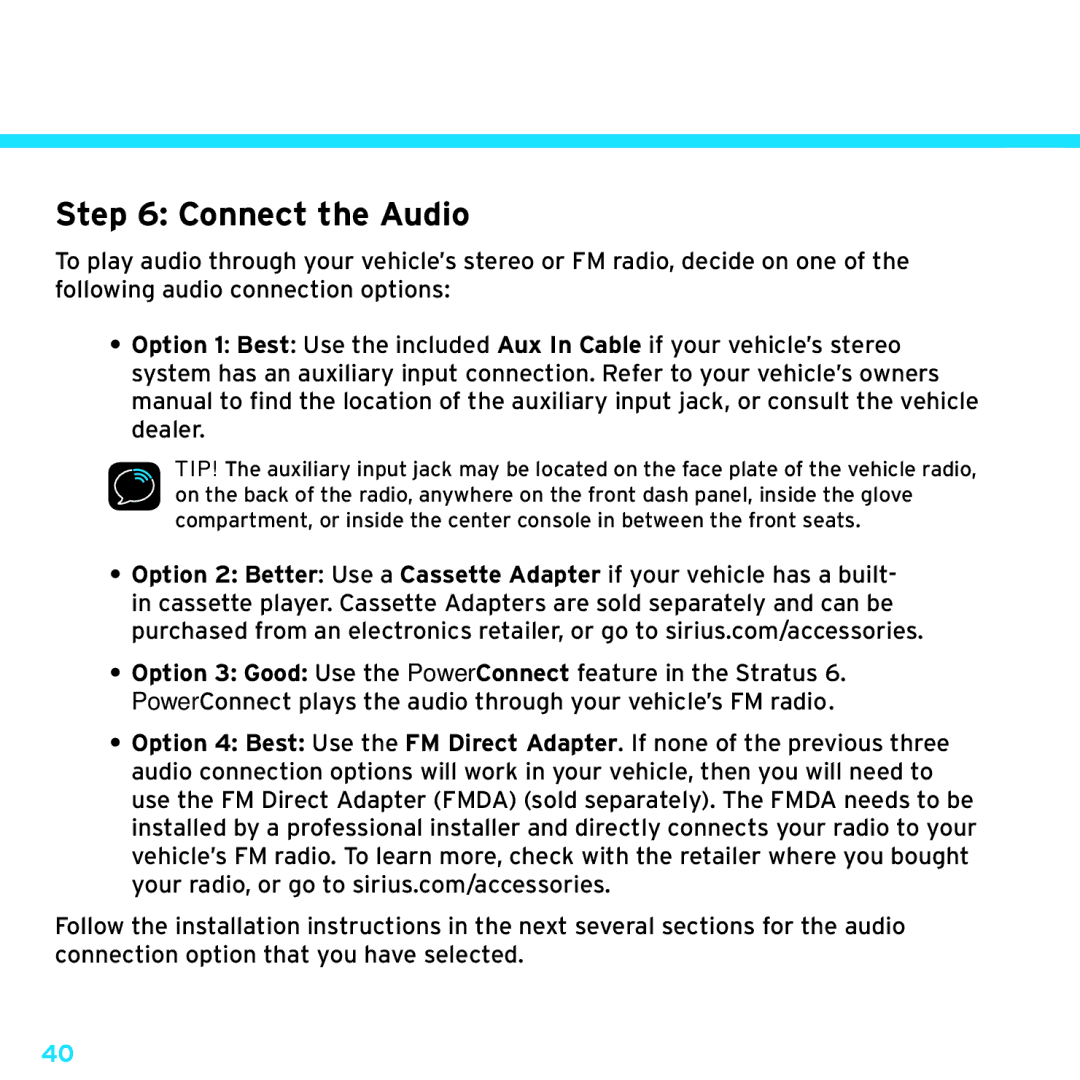SDSV6V1 specifications
Sirius Satellite Radio SDSV6V1 is a state-of-the-art satellite radio receiver that brings a world of audio entertainment directly to its users. This device is a great solution for those who want an extensive selection of channels that feature music, news, sports, and talk radio, all without the interruptions of traditional terrestrial broadcast.One of the standout features of the SDSV6V1 is its sleek and compact design, which makes it easy to integrate into any vehicle or home audio system. The receiver has a user-friendly interface, allowing users to navigate through channels effortlessly. The bright LCD display clearly shows the current station, song title, and artist information, ensuring that listeners can easily keep track of what they are enjoying.
The SDSV6V1 supports Sirius XM's extensive lineup of channels that number in the hundreds. This includes everything from commercial-free music, live sports broadcasts, to specialized talk shows. With a subscription, users can access over 150 channels, guaranteeing there is something for everyone, regardless of their musical preferences or interests.
Technologically, the SDSV6V1 utilizes advanced digital signal processing, providing exceptional sound quality and clarity. The receiver is equipped with a robust built-in antenna that ensures a strong satellite signal, even in areas with challenging reception conditions, such as urban environments or deep canyons. This makes it a reliable choice for drivers who want uninterrupted entertainment on long road trips or daily commutes.
The SDSV6V1 also features Bluetooth connectivity, allowing users to stream audio directly from their smartphones or other devices. This added functionality promotes a seamless listening experience, as users can switch effortlessly between satellite radio and their personal playlists or favorite streaming services.
Importantly, the SDSV6V1 is designed with ease of use in mind. It features programmable presets, allowing users to save their favorite channels for quick access. Additionally, users can rewind and pause live broadcasts, ensuring they never miss out on crucial moments.
Overall, the Sirius Satellite Radio SDSV6V1 is a powerful and versatile satellite radio receiver that caters to a wide audience. With its vast channel selection, exceptional sound quality, and user-friendly features, it stands out as a premium choice for anyone looking to enhance their audio entertainment experience. Whether on the road or at home, this device makes it easy to enjoy a diverse range of content.