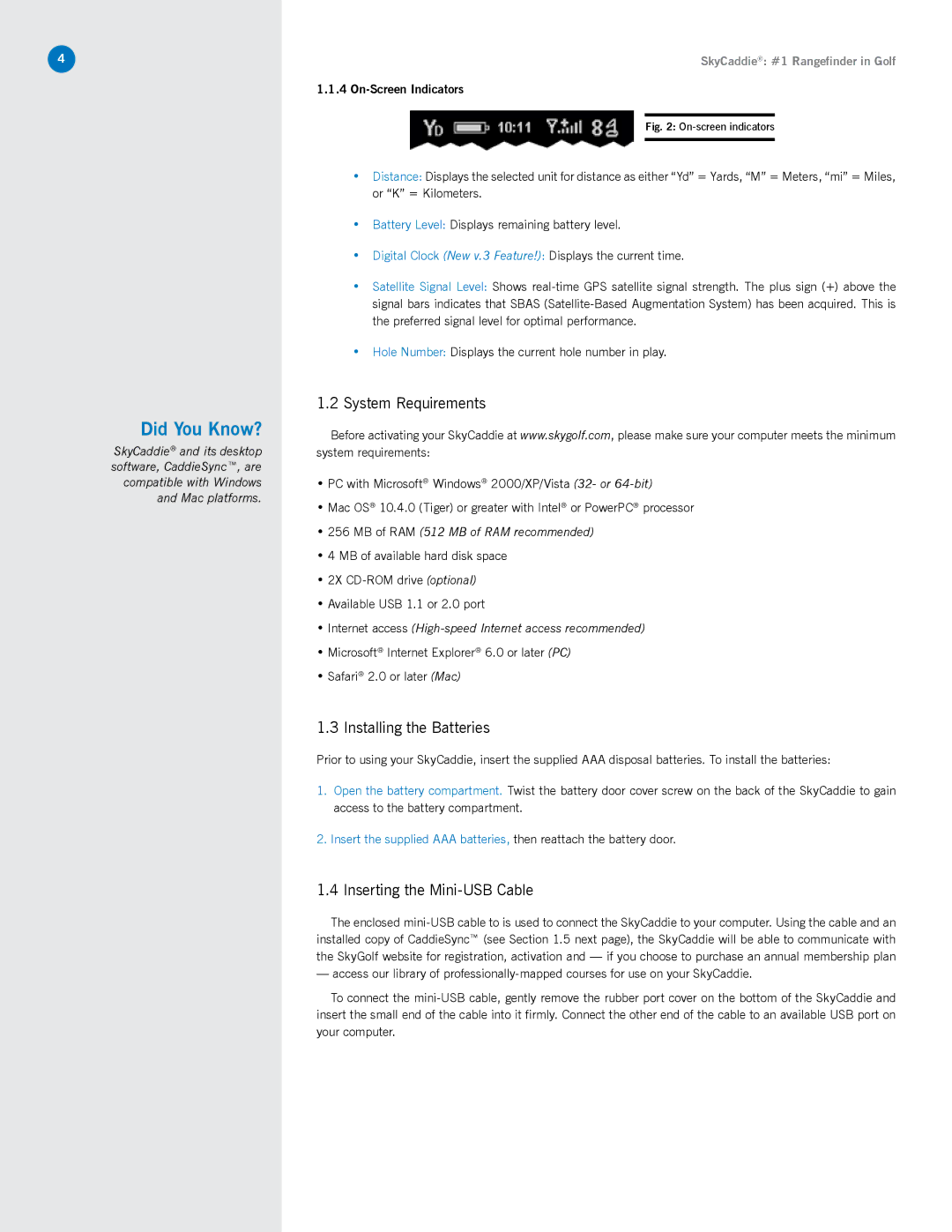4
Did You Know?
SkyCaddie® and its desktop software, CaddieSync™, are compatible with Windows and Mac platforms.
SkyCaddie®: #1 Rangefinder in Golf
1.1.4 On-Screen Indicators
Fig. 2: On-screen indicators
•Distance: Displays the selected unit for distance as either “Yd” = Yards, “M” = Meters, “mi” = Miles, or “K” = Kilometers.
•Battery Level: Displays remaining battery level.
•Digital Clock (New v.3 Feature!): Displays the current time.
•Satellite Signal Level: Shows
•Hole Number: Displays the current hole number in play.
1.2System Requirements
Before activating your SkyCaddie at www.skygolf.com, please make sure your computer meets the minimum system requirements:
•PC with Microsoft® Windows® 2000/XP/Vista (32- or
•Mac OS® 10.4.0 (Tiger) or greater with Intel® or PowerPC® processor
•256 MB of RAM (512 MB of RAM recommended)
•4 MB of available hard disk space
•2X
•Available USB 1.1 or 2.0 port
•Internet access
•Microsoft® Internet Explorer® 6.0 or later (PC)
•Safari® 2.0 or later (Mac)
1.3 Installing the Batteries
Prior to using your SkyCaddie, insert the supplied AAA disposal batteries. To install the batteries:
1.Open the battery compartment. Twist the battery door cover screw on the back of the SkyCaddie to gain access to the battery compartment.
2.Insert the supplied AAA batteries, then reattach the battery door.
1.4 Inserting the Mini-USB Cable
The enclosed
— access our library of
To connect the