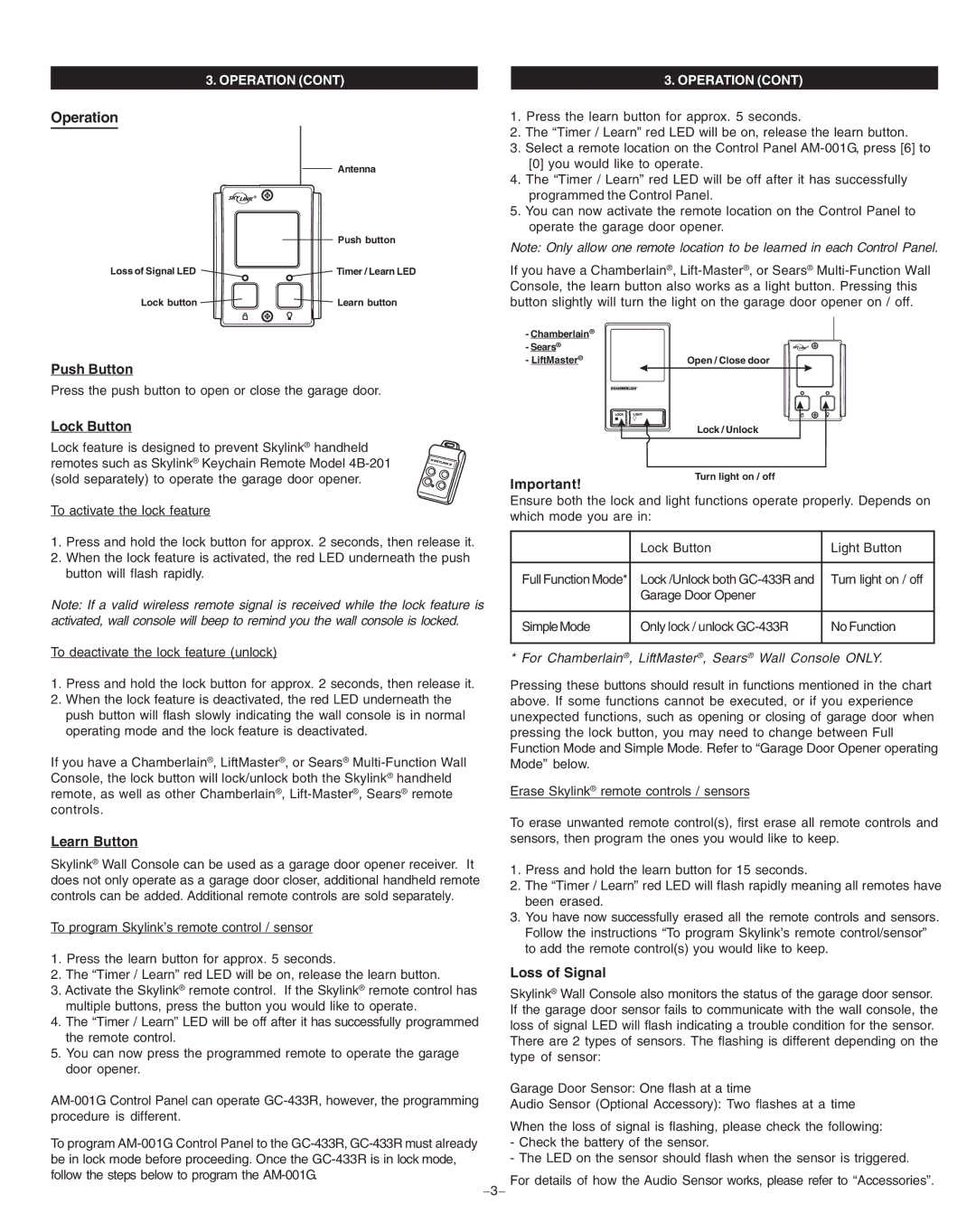3. OPERATION (CONT)
3. OPERATION (CONT)
Operation
Loss of Signal LED
Lock button
Antenna
Push button
Timer / Learn LED
Learn button
1.Press the learn button for approx. 5 seconds.
2.The “Timer / Learn” red LED will be on, release the learn button.
3.Select a remote location on the Control Panel
4.The “Timer / Learn” red LED will be off after it has successfully programmed the Control Panel.
5.You can now activate the remote location on the Control Panel to operate the garage door opener.
Note: Only allow one remote location to be learned in each Control Panel.
If you have a Chamberlain®,
-Chamberlain®
- Sears® |
|
- LiftMaster® | Open / Close door |
Push Button
Press the push button to open or close the garage door.
Lock Button
Lock feature is designed to prevent Skylink® handheld remotes such as Skylink® Keychain Remote Model
Important!
Lock / Unlock
Turn light on / off
To activate the lock feature
1.Press and hold the lock button for approx. 2 seconds, then release it.
2.When the lock feature is activated, the red LED underneath the push button will flash rapidly.
Note: If a valid wireless remote signal is received while the lock feature is activated, wall console will beep to remind you the wall console is locked.
To deactivate the lock feature (unlock)
1.Press and hold the lock button for approx. 2 seconds, then release it.
2.When the lock feature is deactivated, the red LED underneath the push button will flash slowly indicating the wall console is in normal operating mode and the lock feature is deactivated.
If you have a Chamberlain®, LiftMaster®, or Sears®
Learn Button
Skylink® Wall Console can be used as a garage door opener receiver. It does not only operate as a garage door closer, additional handheld remote controls can be added. Additional remote controls are sold separately.
To program Skylink’s remote control / sensor
1.Press the learn button for approx. 5 seconds.
2.The “Timer / Learn” red LED will be on, release the learn button.
3.Activate the Skylink® remote control. If the Skylink® remote control has multiple buttons, press the button you would like to operate.
4.The “Timer / Learn” LED will be off after it has successfully programmed the remote control.
5.You can now press the programmed remote to operate the garage door opener.
To program
Ensure both the lock and light functions operate properly. Depends on which mode you are in:
| Lock Button | Light Button |
|
|
|
Full Function Mode* | Lock /Unlock both | Turn light on / off |
| Garage Door Opener |
|
|
|
|
Simple Mode | Only lock / unlock | No Function |
|
|
|
* For Chamberlain®, LiftMaster®, Sears® Wall Console ONLY.
Pressing these buttons should result in functions mentioned in the chart above. If some functions cannot be executed, or if you experience unexpected functions, such as opening or closing of garage door when pressing the lock button, you may need to change between Full Function Mode and Simple Mode. Refer to “Garage Door Opener operating Mode” below.
Erase Skylink® remote controls / sensors
To erase unwanted remote control(s), first erase all remote controls and sensors, then program the ones you would like to keep.
1.Press and hold the learn button for 15 seconds.
2.The “Timer / Learn” red LED will flash rapidly meaning all remotes have been erased.
3.You have now successfully erased all the remote controls and sensors. Follow the instructions “To program Skylink’s remote control/sensor” to add the remote control(s) you would like to keep.
Loss of Signal
Skylink® Wall Console also monitors the status of the garage door sensor. If the garage door sensor fails to communicate with the wall console, the loss of signal LED will flash indicating a trouble condition for the sensor. There are 2 types of sensors. The flashing is different depending on the type of sensor:
Garage Door Sensor: One flash at a time
Audio Sensor (Optional Accessory): Two flashes at a time
When the loss of signal is flashing, please check the following:
-Check the battery of the sensor.
-The LED on the sensor should flash when the sensor is triggered.
For details of how the Audio Sensor works, please refer to “Accessories”.