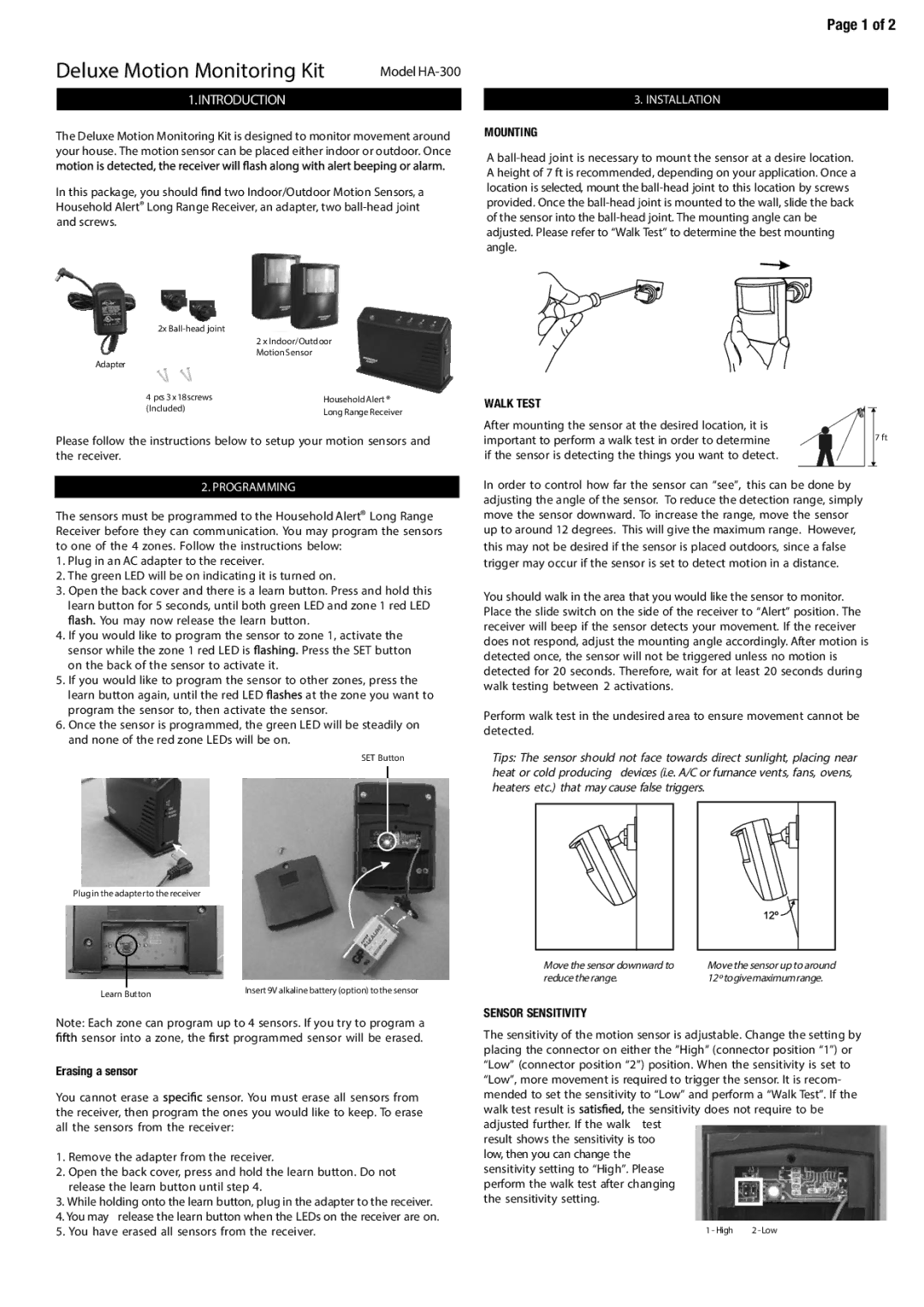HA-300 specifications
The SkyLink HA-300 is a state-of-the-art communication and navigation drone designed for a variety of applications, from commercial use to specialized industrial tasks. As part of the growing portfolio of UAV technology, the HA-300 is recognized for its reliability, advanced features, and innovative technologies that enhance its operational versatility.One of the standout features of the SkyLink HA-300 is its high-performance flight capabilities. The drone is equipped with a powerful propulsion system that allows it to reach impressive speeds while maintaining stability in challenging weather conditions. Its advanced aerodynamics provide optimal flight efficiency, translating into longer flight times and greater operational range. With a maximum range of up to 15 kilometers and a flight time of approximately 30 minutes, the HA-300 is ideal for missions requiring extensive coverage.
The payload capacity of the HA-300 is another significant aspect. It can carry multiple sensors and cameras, making it suitable for applications such as surveying, mapping, and surveillance. The drone supports a variety of modular payload options, allowing users to customize it according to specific mission requirements. Integrated smart features, such as automated tracking and object recognition, further enhance its utility in various scenarios.
Equipped with cutting-edge technology, the SkyLink HA-300 includes an advanced GPS system that offers precise positioning and navigation capabilities. This technology not only ensures accurate flight paths but also facilitates autonomous operations, where the drone can execute pre-programmed missions with minimal human intervention. Furthermore, it is designed with robust obstacle avoidance systems, enhancing safety during complex maneuvers.
The HA-300 also boasts a user-friendly control interface, enabling easy operation for both beginners and seasoned pilots. The drone can be controlled through a mobile app or a dedicated handheld controller, providing flexibility and convenience in field operations. The live video feed and telemetry data can be accessed in real time, allowing for effective decision-making and mission management.
In summary, the SkyLink HA-300 is a versatile drone engineered for reliability and performance. Its combination of high-speed flight, customizable payload capacity, advanced navigation technologies, and user-friendly controls makes it an excellent choice for a wide range of applications across different industries. Whether used for aerial photography, agricultural monitoring, or emergency response, the HA-300 continues to set a benchmark in the drone technology landscape.