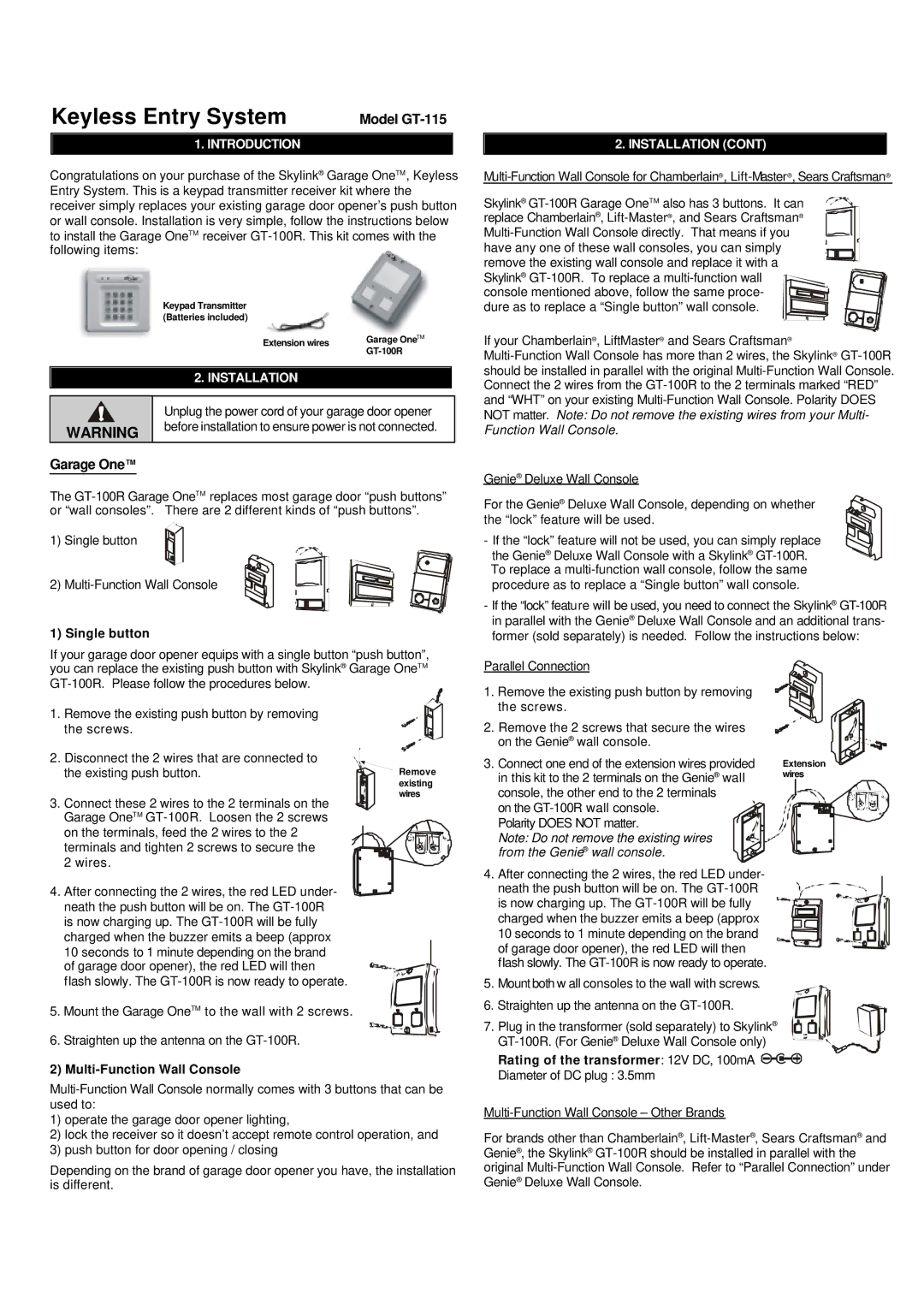GT-115, Keyless Entry System specifications
SkyLink GT-115 is an advanced keyless entry system designed to enhance convenience, security, and accessibility for a variety of vehicles. With the increasing need for smarter and safer access solutions, the GT-115 stands out due to its innovative features and robust technology.One of the main features of the SkyLink GT-115 is the keyless entry mechanism, which enables users to lock and unlock their vehicles without the need for traditional keys. This system relies on advanced RFID technology, allowing users to access their vehicles effortlessly with a simple touch of a button on a remote control or smartphone. The added convenience eliminates the hassle of fumbling for keys, especially in adverse weather conditions or when carrying multiple items.
The GT-115 also boasts a user-friendly installation process. It is designed to be compatible with a wide range of vehicles, making it suitable for various makes and models. The system comes with comprehensive instructions and all necessary hardware, ensuring that users can set it up quickly and efficiently, whether they are professional installers or DIY enthusiasts.
Security is a top priority for the SkyLink GT-115. The system utilizes encrypted signals to prevent unauthorized access and potential hacking attempts. Additionally, it includes a built-in alarm function that can deter thieves and alert the vehicle owner in case of any suspicious activity. This feature adds an extra layer of protection, giving users peace of mind regarding the safety of their vehicles.
Another notable characteristic of the SkyLink GT-115 is its durable construction. Designed to withstand harsh environmental conditions, the components are rugged and resistant to wear and tear. This durability ensures long-lasting performance, even in the most demanding situations.
Moreover, the GT-115 is equipped with a battery-saving mode that prolongs the life of the remote control. This thoughtful feature ensures that users can enjoy the system without frequent battery replacements, adding to the overall efficiency of the device.
In summary, the SkyLink GT-115 keyless entry system combines convenience, security, and durability in one package. With its advanced features, user-friendly installation, and emphasis on safety, it represents a significant advancement in automotive access technology, making it an ideal choice for modern vehicle owners seeking to enhance their driving experience.